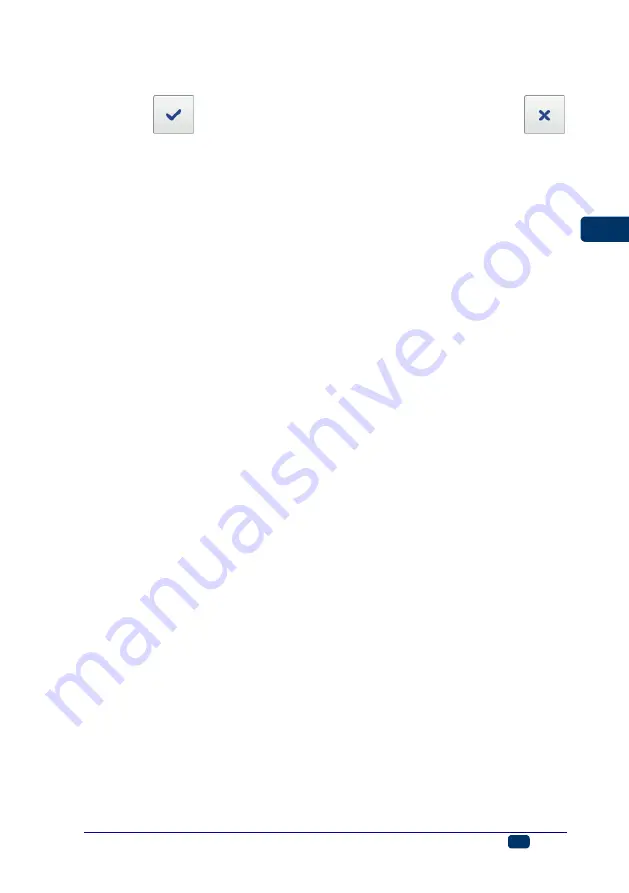
20150330#1.0
EBS Ink Jet Systeme
EN
49
EN
The object is magnified provided that the project area is greater than the object
whose size is changed.
Touch the
button in order to confirm the change in size or the
button in order to abandon the change.
NOTE! The
Normal text
,
Counter
and
Date/Time
objects can be resized only
when the
Scaling
parameter is different then
Fit frame to content
; otherwise
the size of the object does not change. The size of a text can be changed with
the Font Size parameter (for True Type fonts) or by changing the type of font
(for
EBS
built-in fonts).
Common Parameters of Objects
The following object parameters are available in the
Geometr
y
sheet tab:
Object name
. The type of object is used as the object name, as standard
(
e.g.
Counter 1, Image 2). You can name objects at your choice to facilitate
identification, but the same names must not be used, i.e. they must be
unique within one project. If you use a name that has already been used
within the project, an error is reported when you try to save the parameters
of the object named so.
The
Position
parameter shows the coordinates of the top left-hand corner
of the object frame. You can modify the coordinates and thereby change
the position of an object. Place the cursor in the
Position
field and modify
the coordinates in the window displayed. The first coordinate determines
the location in the horizontal direction (
Object position x
), the second one
determines the location in the vertical direction (
Object position y
). An
object can also be repositioned in the edit area
– see
).
The
Size
of an object is displayed as a number of pixels (dots). The first
size component is the width and the second
– the height. You can re-size
an object by editing the values. The resizing operation can also be
performed in the edit area
).
The
Position
and
Size
parameters are particularly useful when you need
to arrange or align two or more objects precisely.
The
Scaling
parameter allows you to adjust the object frame size to the
size of the object. If the
Scaling
parameter is set to
Fit frame to content
,
the object frame is the same as the size of the object. If the
Scaling
parameter is set to
Fit content to frame
, the size of the object is equal to
the size of the frame (not available to text objects where an
EBS
built-in
font is used and to barcode-type objects). If
Without scaling
is chosen, the
frame size can be modified without resizing the object.
The
Object rotation
parameter allows you to rotate the entire object
clockwise (the setting of 90), counterclockwise (the setting of 270) or
"upside down" (the setting of 180).
If the
Transparent
parameter check box is ticked, the object is transparent
and you can see an object that is 'under' it. This property is useful when a
number of objects have been placed in the edit area and there is a risk that
objects overlap each other.






























