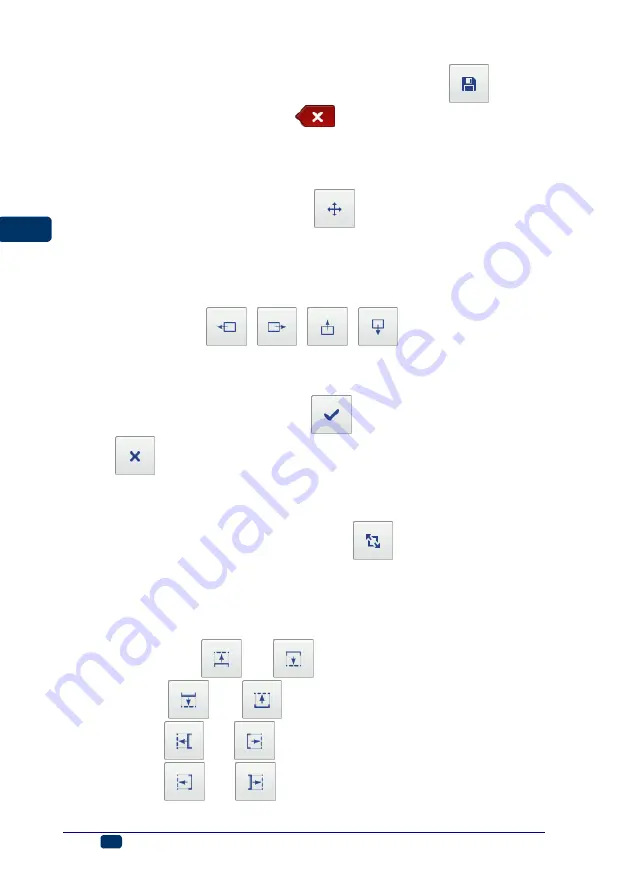
48
EN
EBS Ink Jet Systeme
20150330#1.0
EN
A project can also be saved with another name by means of the
button.
You can exit the processor with the
button. In this way you abandon
editing and the project is not saved.
Repositioning an Object
Highlight an object in the edit area in order to change its position (a red setting-
out frame appears), and then touch the
button
– the setting-out frame
changes its color to green.
You can reposition an object in two ways:
by touching the screen anywhere in the edit area. The point of touch
defines the position of the top left-hand corner of an object (the entire
object framed in green is moved in relation to the given point).
By means of the
,
,
,
buttons. The object is
moved by 1 pixel with every touch.
The object is shifted provided that the project area is greater than the object to
be relocated.
Confirm the change in position with the
button or abandon the change
with the
button.
Re-sizing an Object
In the edit area, highlight an object whose size you wish to change (a red
setting out frame occurs), and then touch the
button
– the setting-out
frame changes color to violet.
You can change the size of an object in two ways:
By touching the screen below and on the right of the fixed, top left-hand
corner of the object. The indicated point defines the position of the bottom
right-hand corner.
By means of the
and
buttons (to shift the top edge of the
object), the
and
buttons (to shift the bottom edge of the
object), the
and
(to shift the left-hand edge of the object) as
well as the
and
buttons (to shift the right-hand edge of the
object).






























