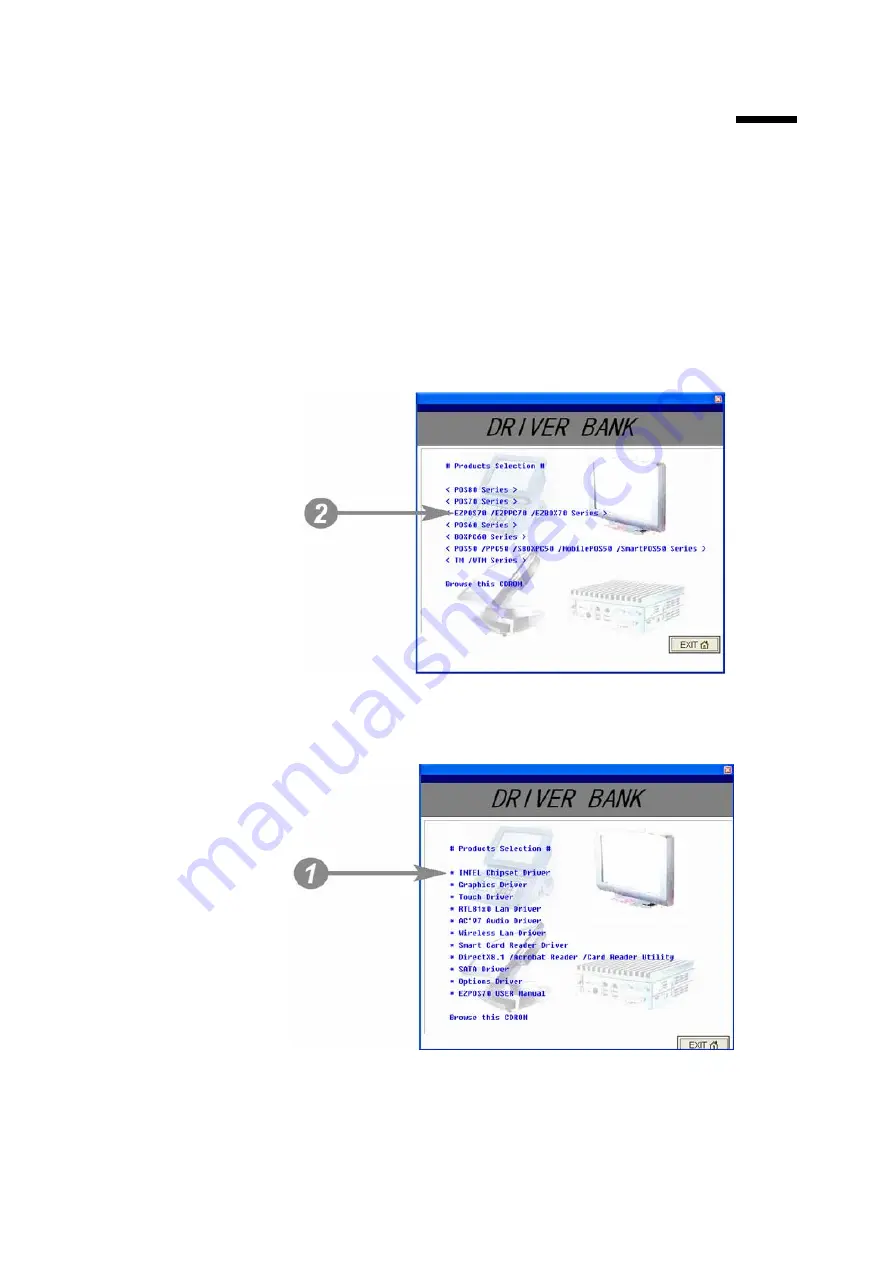
Chapter 4
12
4.
Driver and Utility Installation
4.1. Before the installation
All installation procedures described below are based on Microsoft Windows XP.
1. Connect an external USB CDROM drive to the USB port and insert the
driver CD and turn on the device. The program autoruns and displays the
DRIVER BANK
screen.
2. Click SPPC70 series.
4.2. Chipset Software Installation
1. Click
INTEL Chipset Driver
.
Содержание SPPC70-5B-C1G
Страница 1: ...User s Manual SPPC70 5B C1G SPPC70 5B C15G SPOS70 5B C1G SPOS70 5B C15G...
Страница 2: ......
Страница 19: ...Chapter 4 13 2 Click Next 3 1 Click Next 3 2 Read the License Agreement carefully and click Yes 4 Click Next...
Страница 42: ...Chapter 8 36 8 Specification...
Страница 44: ...Chapter 8 38...






























