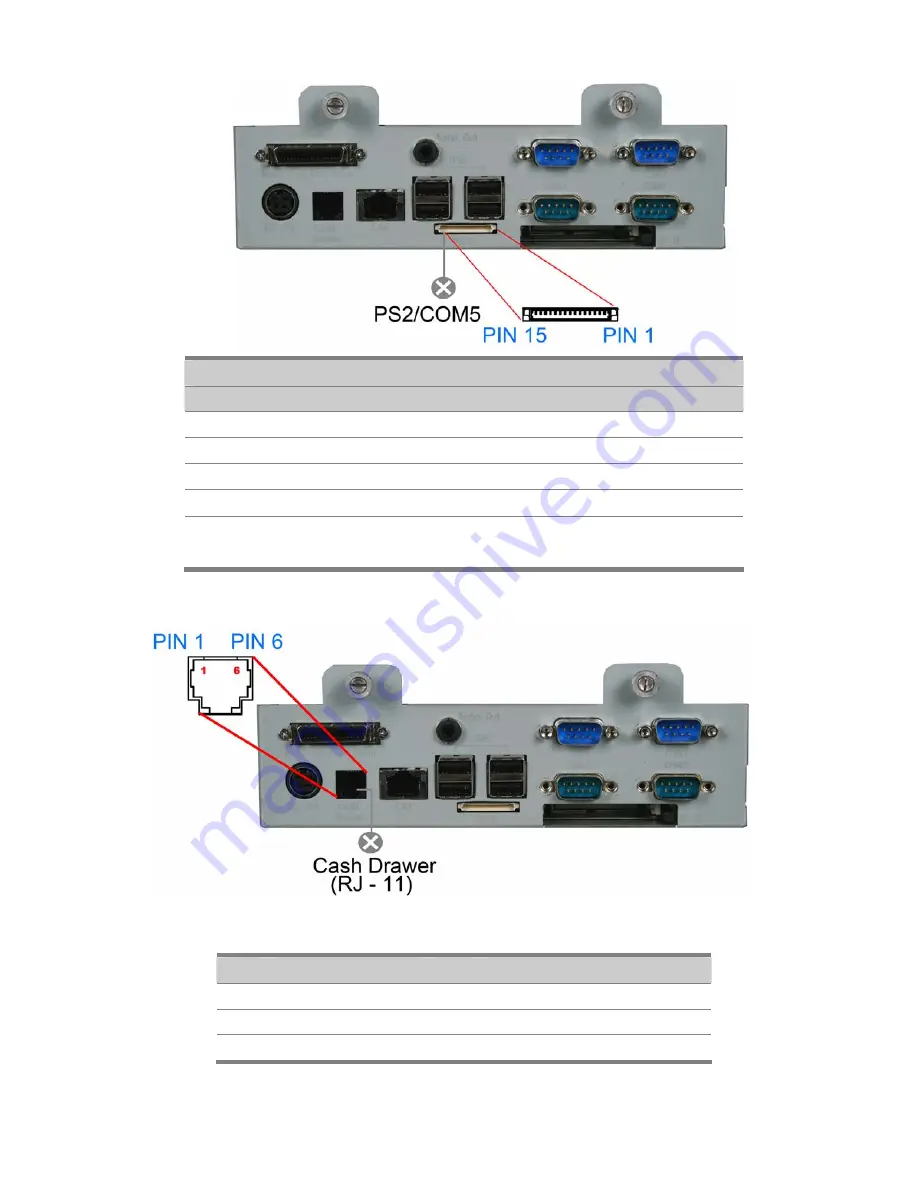
Chapter 7
31
7.3. PS2/COM5
PS2/COM
PIN
Description
PIN
Description
PIN Description
1 GND 6
PC_CLK
)KEYBOARD)
11
CTS
2 +5V 7
KB_DAT 12
RTS
3 RXD 8
KB_CLK 13
DSR
4
TXD
9
RI / 5V /12V
14
DCD
5
PC_DAT
(KEYBOARD)
10 DTR 15
KB_EN
7.4. Cash Drawer Port (RJ-11)
Connector
PIN
Description
PIN
Description
1 GND 4
12V
2 D_OUT 5
NC
3 D_IN 6
GND
Содержание POS60-8B-C1G
Страница 1: ...User s Manual POS60 5B C1G POS60 2B C1G POS60 8B C1G...
Страница 2: ......
Страница 6: ...Contents iv 7 2 Serial Port 1 2 3 4 30 7 3 PS2 COM5 31 7 4 Cash Drawer Port RJ 11 31 Specification 33...
Страница 20: ...Chapter 4 14 2 Install the keyboard assembly to the device 3 Tighten the two screws as shown below...
Страница 22: ...Chapter 4 16 2 Click Next 3 1 Click Next 3 2 Read the License Agreement carefully and click Yes 4 Click Next...
Страница 29: ...Chapter 4 23 3 1 Select restart your computer right now or later 3 2 Click Finish...
Страница 39: ...Chapter 8 33 8 Specification...




































