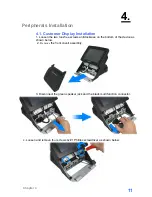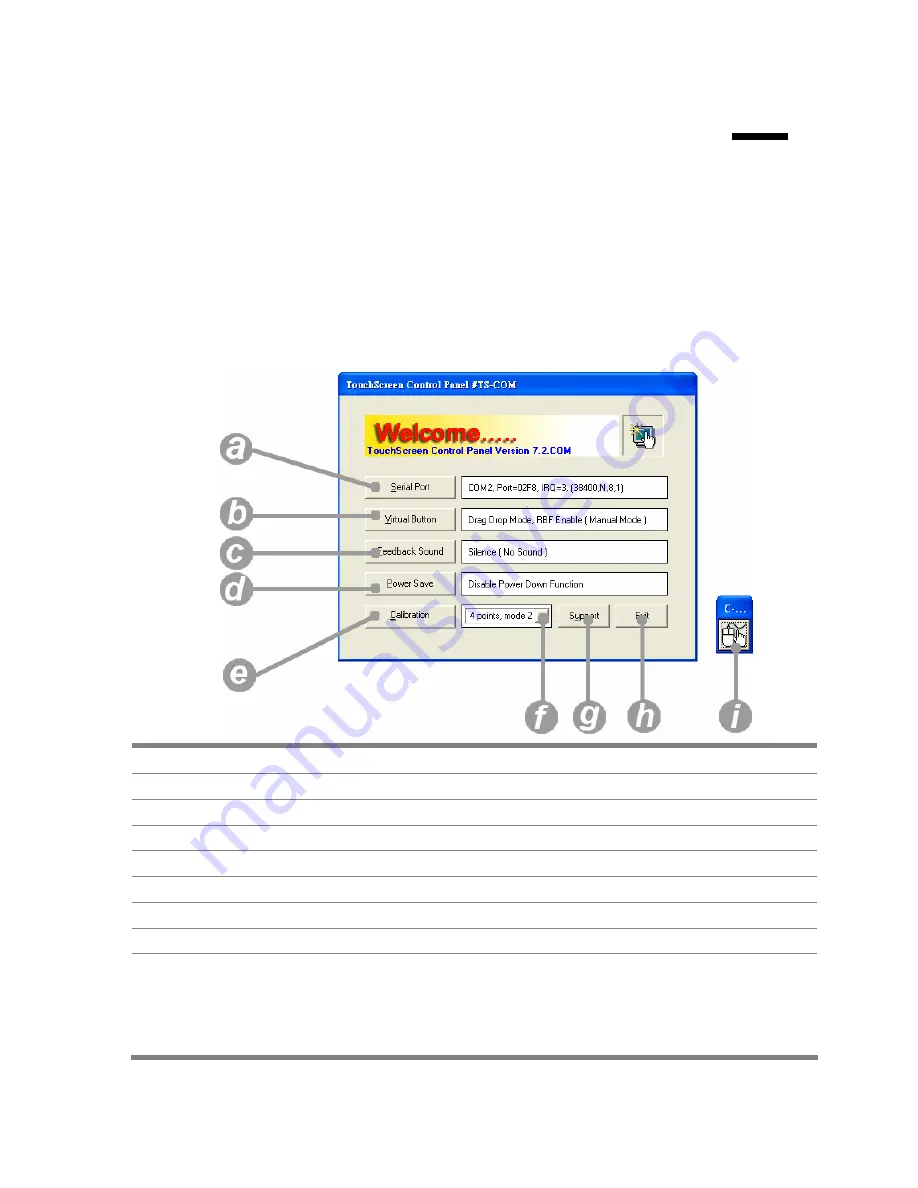
Chapter 7
24
6.
Touchscreen Control Panel Quick Guide
6.1. Launch Touchscreen V7.3.COM
1. Under Microsoft Windows XP, click “
start
” menu and select “
Programs
”,
under ”
Touchscreen V7.3.COM
” menu, click “
Touchscreen Control Panel
V7.3.COM
”, the control panel of the program shows.
6.2. User interface
a
Serial Port
Display serial port information of the system.
b
Virtual Button
Open the virtual button setting dialogue box.
c
Feedback Sound
Open the feedback sound setting dialogue box.
d
Power Save
Open the power down timer adjustment dialogue box
e
Calibration
Switch to calibration screen.
f
Calibration Mode Menu
Select the calibration by clicking this drop-down list.
g
Support
Display technical support information.
h
Exit
Exit the program.
i
Event Selector
Enable right mouse button function.
The default of this selector is with the left mouse button
selected on. For details about event selector settings,
please see “
How to Use Event Selector
” of Section 5.2.
Содержание POS60-8B-C1G
Страница 1: ...User s Manual POS60 5B C1G POS60 2B C1G POS60 8B C1G...
Страница 2: ......
Страница 6: ...Contents iv 7 2 Serial Port 1 2 3 4 30 7 3 PS2 COM5 31 7 4 Cash Drawer Port RJ 11 31 Specification 33...
Страница 20: ...Chapter 4 14 2 Install the keyboard assembly to the device 3 Tighten the two screws as shown below...
Страница 22: ...Chapter 4 16 2 Click Next 3 1 Click Next 3 2 Read the License Agreement carefully and click Yes 4 Click Next...
Страница 29: ...Chapter 4 23 3 1 Select restart your computer right now or later 3 2 Click Finish...
Страница 39: ...Chapter 8 33 8 Specification...