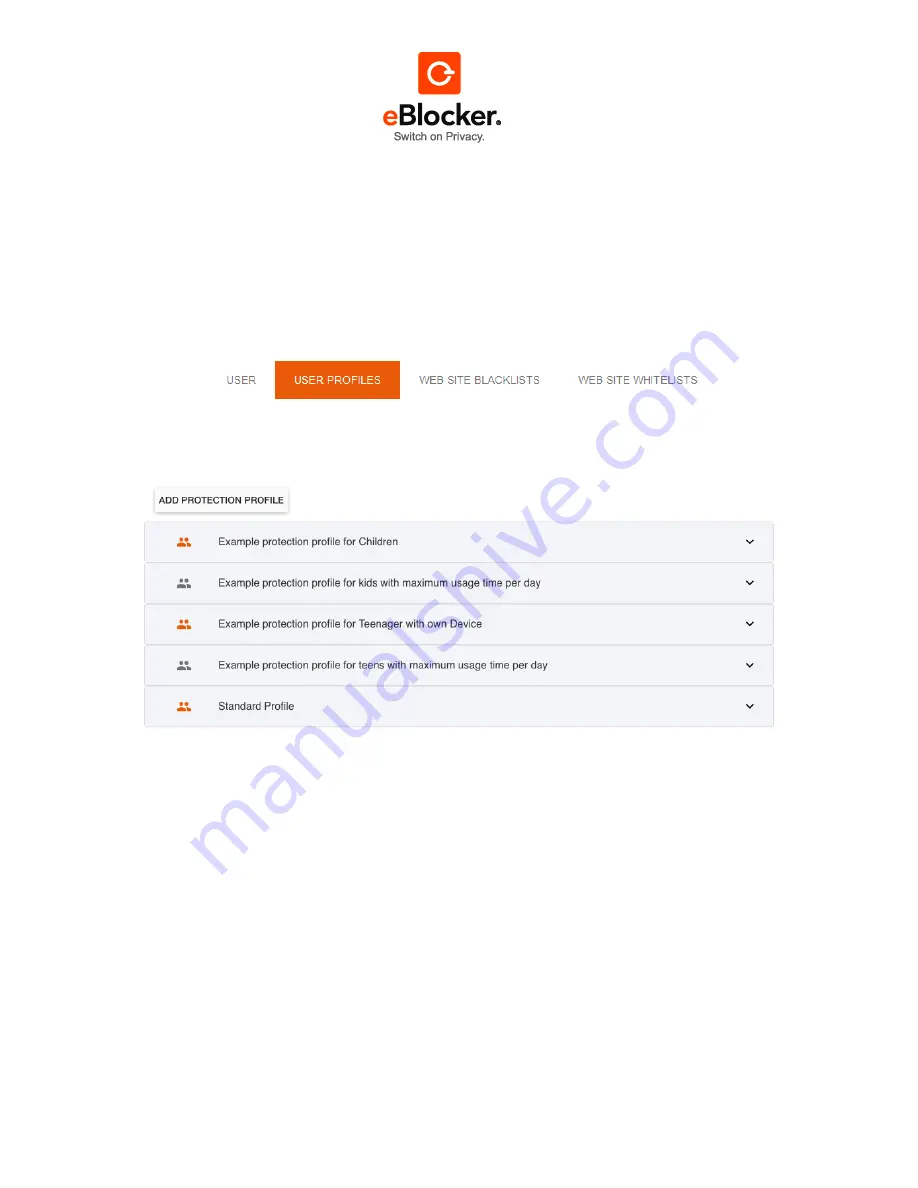
17.10.2017
Page 43 of 81
8.2.6
Remove User
You can remove a user with the button "Remove user" in the detailed view of the user (see above).
However, the button is disabled when devices are still assigned to the user. First assign a different
user to the corresponding devices to activate the button.
8.2.7
Create new profile
Navigate to the “eBlocker Settings > Parental Control” and click on the page “User Profiles”.
The eBlocker provides a default
“Standard Profile” as well as a few sample profiles with Parental
Control restrictions:
The Standared Profile does not contain any restrictions on Internet access. It is automatically
assigned to all existing and new devices in the home network.
In addition, the eBlocker provides predefined Protection profiles for different requirements as
examples and suggestion.
Click on the button "New Protection Profile" to create a new Protection profile. In order to keep your
profiles apart, assign names and a brief description. Save the profile afterwards.






































