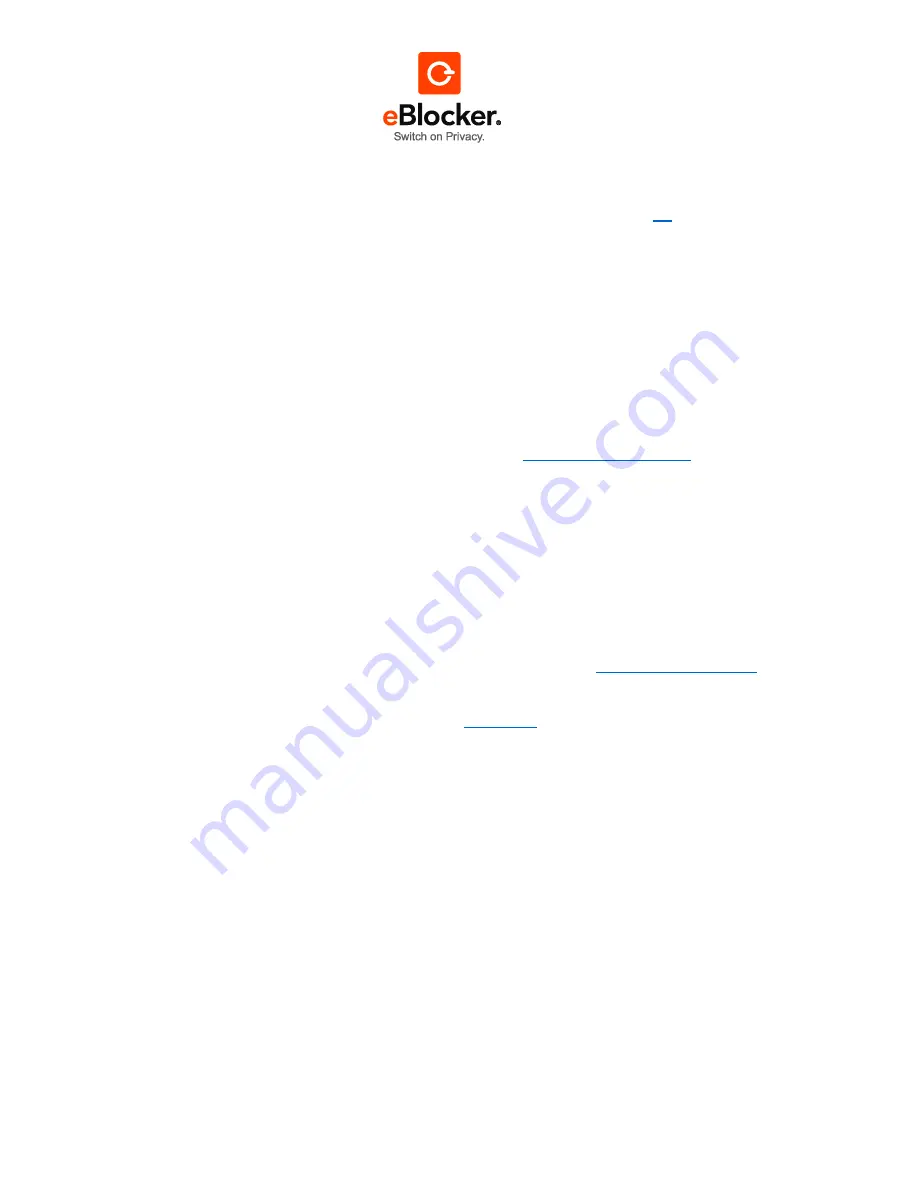
17.10.2017
Page 16 of 81
Please note that you cannot be protected by your eBlocker on the website you are using the
exception list for. Even if you are accessing the list with a web browser and not an app.
In connection to the subject of apps, please read our recommendations in section
4.5
.
5.7 The eBlocker completely stopped operating
Please make sure to activate your DHCP server.
Remove your eBlocker from your network and disconnect the eBlocker from the power supply. Now
remove all other devices (your computer, notebook, smartphone, etc.) from your network and connect
them again to update the DHCP lease. You can also update your DHCP lease for most of the
devices, in the network settings. Your devices are now connected to the Internet again.
Remove the network cable from your computer and deactivate the Wi-Fi, if needed. Connect the
eBlocker with the network cable to your computer and connect the eBlocker to the power supply. Now
wait for 5 minutes. Call the emergency-IP of the eBlocker:
http://169.254.94.109:3000
to get to the
eBlocker settings.
Go to „Network“ and set it to „automatic“. Save the settings afterwards. The eBlocker might reboot
now. Wait for the reboot and go to the eBlocker settings again. Click on „system“ and shutdown your
eBlocker. Remove the device from your computer and from the power supply. Don’t forget to
reconnect your computer to the network and/or to reactivate your Wi-Fi. Now connect your eBlocker
to your router and to your power supply again.
5.8 More help: Our forum and support
Many useful answers to common questions can be found in our forum at
http://forum.eBlocker.com
We are pleased to assist you via email as well (see
Appendix D
).
6 Tips and Tricks
6.1 The individual setup
– eBlocker overtaking the DHCP server
Before you start, please make sure that your eBlocker is at least updated to the software version
0.9.3-8.
Find out how to deactivate the DHCP server of your router through the detailed information
in your router manual.
Click on “Network” in your eBlocker settings and go to the network assistant.
Read the preparations carefully and click
on the button “Next”.
Read the process carefully and click on the button “Next”.
Now please write down or print out the displayed settings. After doing so, click on the
button “Next”.
Confirm all three steps and click on “Perform and Reboot”.
Your eBlocker is fully configured after the reboot. Now your router is next to be converted.






























