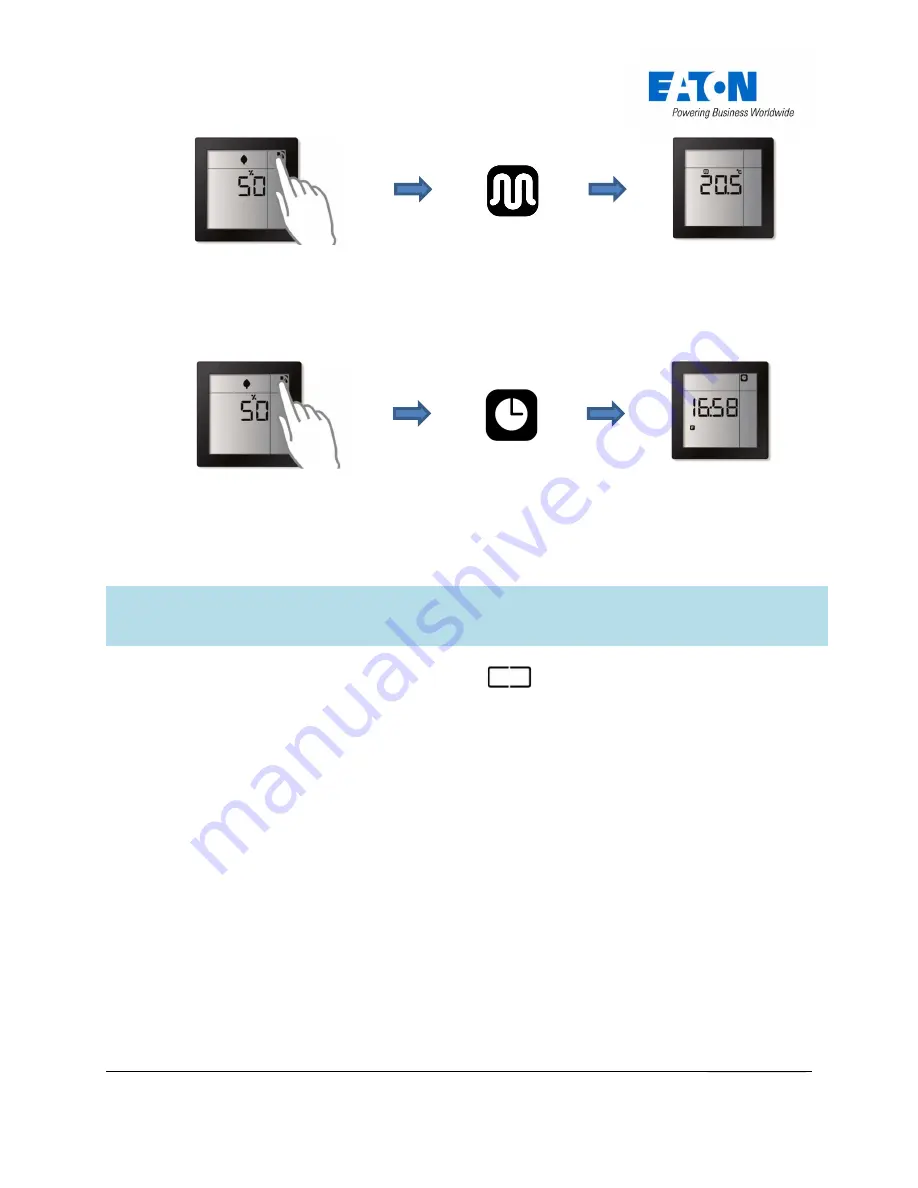
xComfort Room Controller Touch – Effect Regulation - User manual 2v00_EN
9 |
P a g e
3.2.7 Show the time and the day of the week
The current time and the day of week can be displayed.
3.2.8 (Optional) Touch button(s)
The touch buttons of the Room Controller Touch can be used, for example, as pushbuttons to control the
lights, shutters/blinds in the room, or to trigger scenes in the xComfort SHC.
Note:
To implement this function, an actuator or intelligent device must be connected to the
touch button(s) of the Room Controller Touch during installation. Contact your installer for
more information.
The Room Controller Touch has up to two touch buttons
. Their function depends on how they are
configured during installation:
2x single pushbuttons:
Each touch button is connected individually to (an) actuator(s) or to an
intelligent device (e.g. the xComfort SHC). The touch button acts as single-pole pushbutton. The
touch button supports short pressing (e.g. switching on/off) and long pressing (e.g. dimming
up/down).
2x single rocker with arrow keys:
Each touch button is individually connected to (an) actuator(s)
or to an intelligent device (e.g. xComfort SHC). If the touch button is pressed, it will start flashing
and the arrow keys will appear, which can be used to scroll up or down. A short press on the ‘up’
key will cause the device to switch on, while a long press will cause it to dim up. A short press on
the ‘down’ key will cause it to switch off or to dim down.
1x single rocker:
Both touch buttons are connected to the same actuator(s). The two touch
buttons will function as one 2-pole pushbutton. The touch button on the left controls the ON/UP
(short/long press) function while the one on the right handles the OFF/DOWN function.






































