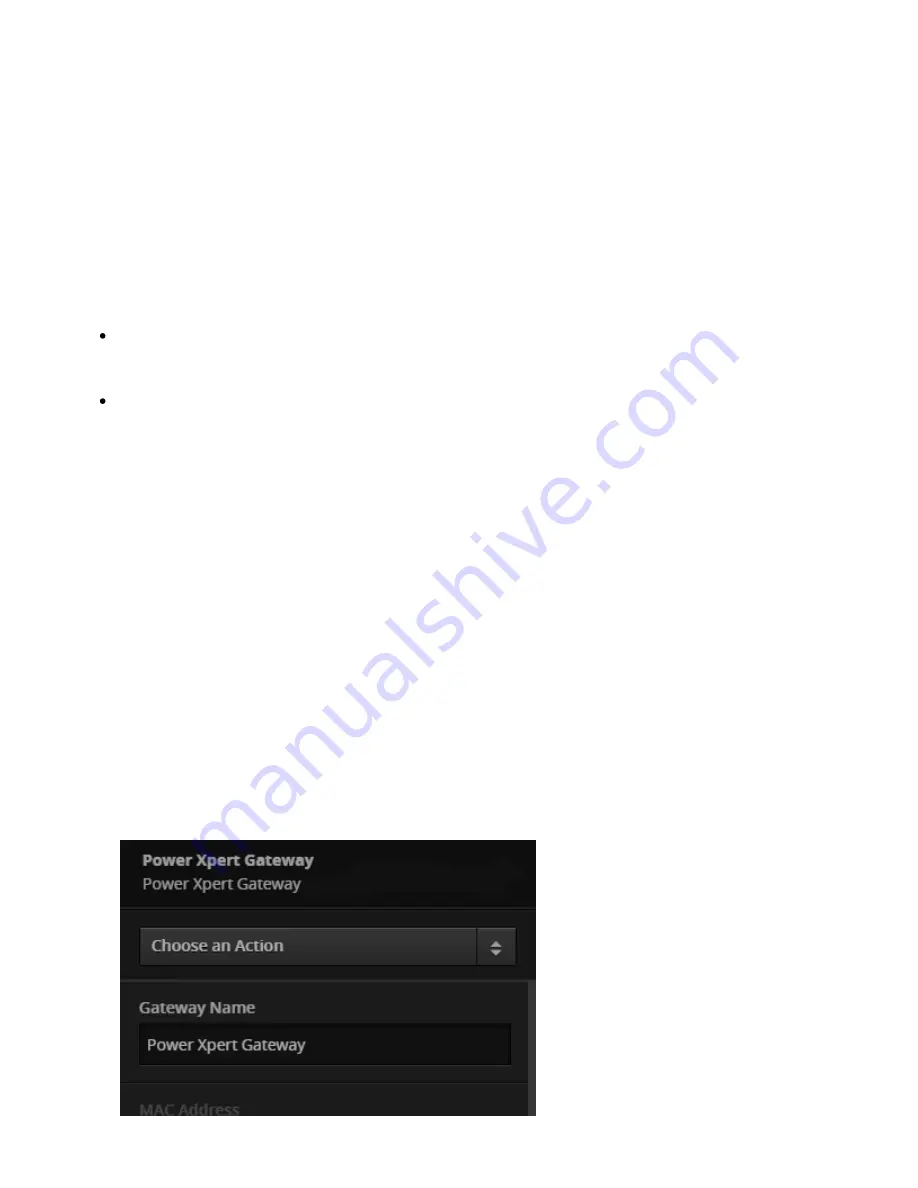
PXG 900 User's Guide - Firmware Version 4.3 - 1/9/2017
7
1.
2.
1.
2.
3.
1.
2.
3.
1.
2.
Configuring the PXG
To connect to the PXG web interface:
Navigate a browser to the following address:
(USB) or
(CAT5). Note
http://192.168.200.101
http://169.254.1.1
that HTTPS does not work when connected by USB.
You'll be prompted to enter a user ID and password. The default is "admin" for both.
Configuring Ethernet Access
Once Ethernet access is configured, the PXG web interface is available via an Ethernet LAN connection. Currently,
the PXG supports only IPv4 addressing. You can specify the IP address for the gateway in one of two ways:
Static IP, where you specify a static IP address in the PXG setup screens. This is the recommended
approach. If you choose this approach note the IP address on the label, publish it to the users, and make
certain it's reserved in your network.
DHCP, where the gateway is automatically assigned an IP address by the DHCP server or router. Eaton
recommends that you don't use this approach. Software-controlled bridging is used to allow other Ethernet
devices to access the gateway's LAN connection when the devices are plugged into Network 2. When power
is applied to the PXG, the bridged LAN connection is not immediately available to the devices connected to
Network 2.
If you do choose to use DHCP, you should use DHCP Reservations on your LAN so that the PXG is always
assigned the same IP address. If you don't, neither the PXG users nor any management software connected to the
PXG will be able to "find it" after a power interruption or reboot if the DHCP server provides a different address.
To edit the Ethernet settings:
On the Network tab, click the Edit button.
Choose the gear icon at the right of the Eaton Power Xpert Gateway bar.
Configuration is done in the sidebar.
To specify a static IP address:
Enter the IP Address for the PXG.
Enter the IP address information for your network, including the Subnet Mask, Gateway, and one or more
DNS servers. Separate the DNS server addresses with a comma.
Choose Save.
To use DHCP to assign an IP address:
Select DHCP Enabled.
Choose Save.
Содержание PXG 900
Страница 1: ...PXG 900 User s Guide Power Xpert Gateway 900 ...
Страница 14: ...PXG 900 User s Guide Firmware Version 4 3 1 9 2017 12 Adding an IQ 250 ...
Страница 16: ...PXG 900 User s Guide Firmware Version 4 3 1 9 2017 14 Adding a Digitrip 1150 ...
Страница 18: ...PXG 900 User s Guide Firmware Version 4 3 1 9 2017 16 Adding a BIM II ...
Страница 21: ...PXG 900 User s Guide Firmware Version 4 3 1 9 2017 19 Locale Settings ...
Страница 40: ...PXG 900 User s Guide Firmware Version 4 3 1 9 2017 38 Audit Logs ...
Страница 45: ...PXG 900 User s Guide Firmware Version 4 3 1 9 2017 43 Alarm level field for multi state channels ...
Страница 53: ...PXG 900 User s Guide Firmware Version 4 3 1 9 2017 51 Device Details ...
























