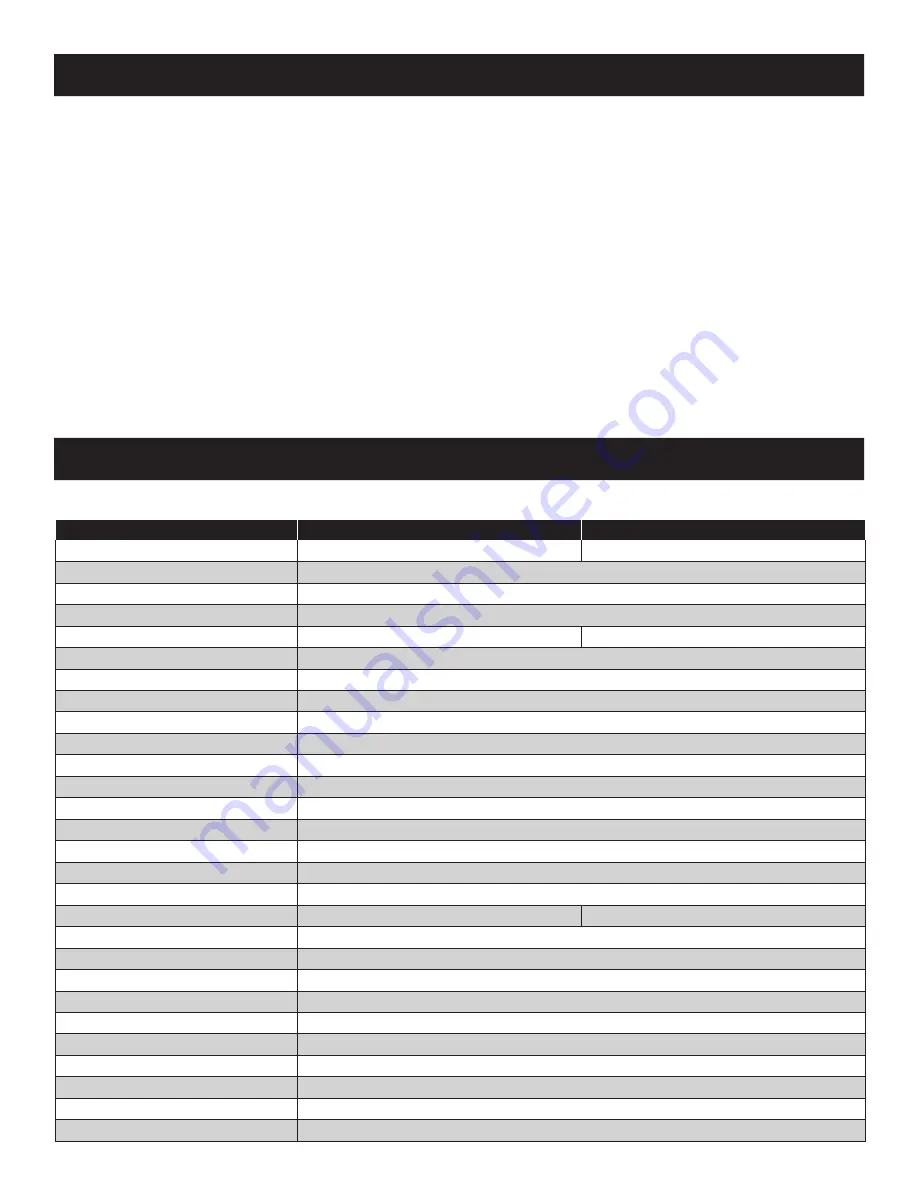
19
9. Firmware Upgrade Utility
9.5 Firmware Upgrade Recovery
A firmware upgrade recovery is required in any of the following situations:
•
When you invoke Firmware Upgrade Mode (see page 18), but decide not to proceed with the upgrade.
• When the main board firmware upgrade fails.
• When the I/O firmware upgrade fails.
To perform a firmware upgrade recovery, do the following:
1. Slide the
Firmware Upgrade Recovery Switch
(see page 4) to the
Recover
position.
2. Power-off and restart the switch according to the instructions below:
• Shut down all the computers that are attached to it.
Note:
Unplug the power cord of any computer that has the Keyboard Power On function. Otherwise, the KVM will still receive power from this computer.
• Wait 10 seconds, then plug the KVM switch back in.
• Once the switch is up, the computers can be powered-on.
Note:
If you have shut down more than one Station, power up the highest Station first and work your way down to the lowest one.
3. Slide the
Firmware Upgrade Recovery Switch
back to the
Normal
position.
4. Upgrade your firmware using the steps from pages 18-19.
10.1 Specifications
Specification
B020-U16-19-KG
B020-U16-19-KF
Keyboard Type
German Keyboard
French Keyboard
Port Selection Methods
Push-button, Hotkey, OSD
CPU Ports
(x16) HD18 Female
External Console Port(s)
HD18 Male
External Mouse Port(s)
USB A Female
N/A
Daisy-Chain Port
DB25 Male
Max Connections via Daisy-Chain
264
Firmware Upgrade Port
RJ11 Female
Power Outlet
IEC-320-C14
Shared Peripheral Port(s)
USB1.1 A Female
Required KVM Cable Kits
P778-Series USB/PS2 Combo KVM Cable Kits
Included Cable Kits
(x8) P778-006 6ft KVM Cable Kits
Online LEDs
(x16) Orange
Selected LEDs
N/A
Port LED
Numerical LED (Orange)
Station LED
Numerical LED (Orange)
Power LED
Blue
Keyboard Layout
German (QWERTZ)
French (AZERTY)
Keyboard/Mouse Emulation
USB and PS/2
Max Video Resolution
1280 x 1024 @ 75Hz, DDC2B
Auto-Scan Interval
User-Definable (1 to 255 seconds)
I/P Rating
100-240VAC, 50/60Hz, 1A
Power Consumption
120V, 28.5W / 230V, 29.1W
Operating Temperature
32° to 122°F (0° to 50°C)
Storage Temperature
-4° to 140°F (-20° to 60°C)
Humidity
0 to 80% RH, Noncondensing
Weight
31.3 lb. (14.2 kg)
Dimensions [H x W x D]
1.75 x 17 x 27 in. (45 x 432 x 686 mm)
10. Appendix A



































