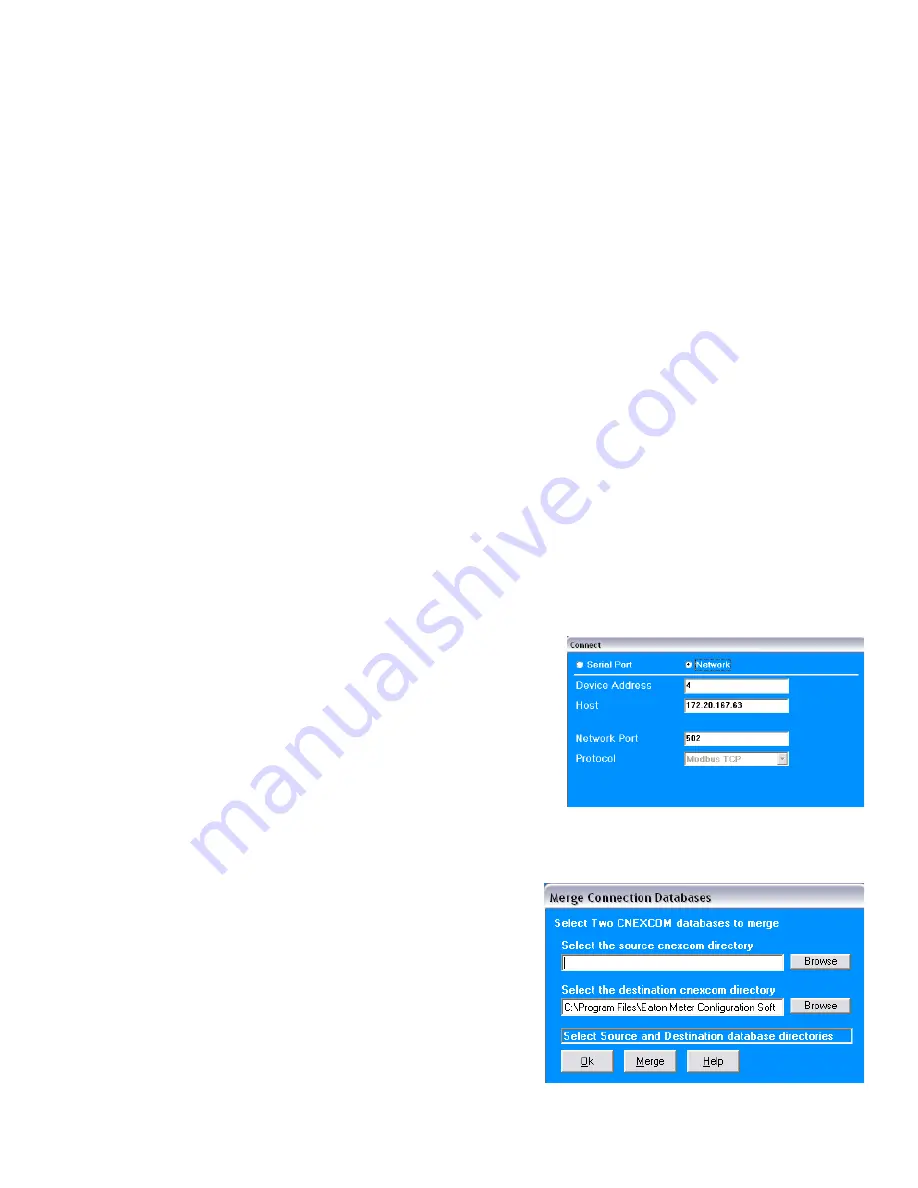
IQ 100 Series (130/140/150) Meter
Programming the IQ 100 Series Using Software
67 User and Installation Manual IM02601003E-July 2010 www.eaton.com
• To Connect to a Location:
a. Select the Location you want to connect to from the List of Locations box.
NOTE: You may only connect to one location at a time. To change to a different location, you must
disconnect from the current location by selecting it and clicking Disconnect.
b. Click Connect. When the connection is made, the selected location appears in the Connected To
Locations section of the screen.
c. Click Close. The Device Status screen opens, confirming the connection. The Computer Status Bar
at the bottom of the screen also confirms the computer’s connection parameters.
NOTE: If the connection fails, a popup screen will alert you. Check that all cables are secure, that the
RS232 cable is connected to the correct Com Port on the computer, and that the computer is set to use
the same baud rate and protocol as the meter to which the computer is connected.
Disconnecting from an IQ 100 Series meter
To disconnect from an IQ 100 Series meter or from a location, do one of the following:
• Click on the Disconnect icon in the Title Bar.
• Select Connection>Disconnect from the Title Bar.
• From the Connection Manager screen, select the location from the Connected to Location field and
click the Disconnect button.
Changing the Primary Device/Address
Use this feature to select another meter as the primary device.
1. Click Connect>Change Primary Device/Address. You will
see the screen on the right.
2. Enter the address of the device you want to designate as the
new Primary Device.
3. Click OK.
Merging Connection Databases
Use this feature to combine two sets of cnexcom databases.
1. Click Connection>Merge Connection Databases. You will
see the screen on the right. It allows you to select the two
databases to merge.
2. Click the Browse button next to each field to pick the
databases. The Source cnexcom database will be merged into the
Destination cnexcom database.
3. Click the
Merge
button to proceed with the merge; click
OK
to exit the screen.






























