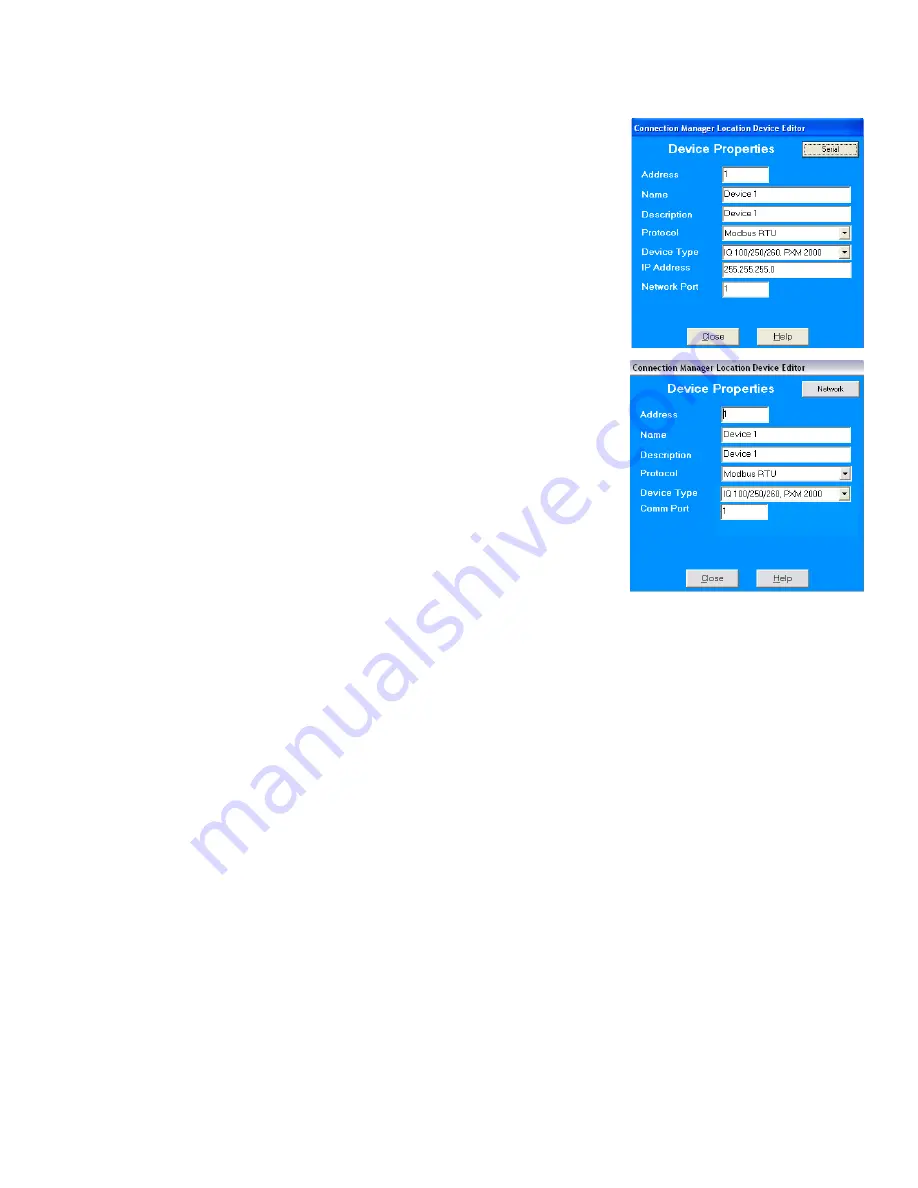
IQ 100 Series ((130/140/150) Meter
Programming the IQ 100 Series Meter Using Software
User and Installation Manual IM02601003E - July 2010 www.eaton.com 66
f. To Edit a Device:
- Select the Device from the Devices at Location box. (Scroll
down to find all devices.)
- Click Edit. You will see the Connection Manager Location
Device Editor screen, shown on the right.
- Use this screen to program the Device Properties for each
device at a Location.
• If the Device has a Serial Port Device Connection, you will
see the first (top) example screen.
• If the Device has a Network Device Connection, you will
see the second example screen.
Click the Network or Serial button at the top of the
screen to switch connection screens.
- Enter Device Properties:
Address: 1 - 247 (Unique Address)
Name:
Device Name
Description: (Type and Number, for example)
Protocol: Modbus RTU, ASCII, or Modbus TCP
Device Type:
IQ Meter
Comm Port:
1 or 2 (Serial Port Only)
IP Address: 100.10.10.10 (for example) (Network Only)
Port Number:
502 (Default) (Network Only)
- Click Close to save settings and return to the Connection
Manager Location Editor screen.
g. To Remove a Device, select the Device from the Devices at Location box and click Remove.
h. Click Close to return to the Connection Manager screen.
• To Edit a Location:
a. Select a Location from the List of Locations box.
b. Click the Edit button. The Connection Manager Location Editor screen appears, displaying the current
settings for the location.
c. Make any changes to settings and/or devices at the location.
d. Click Close to exit the screen.
• To Remove a Location:
a. Select a Location from the List of Locations box.
b. Click Remove.
c. Click Yes in the Confirmation window.
• To Sort List of Locations:
a. Select a sort method (A-Z, Z-A, Newest-Oldest or Oldest-Newest) from the pull-down menu.
b. Click Sort By.






























