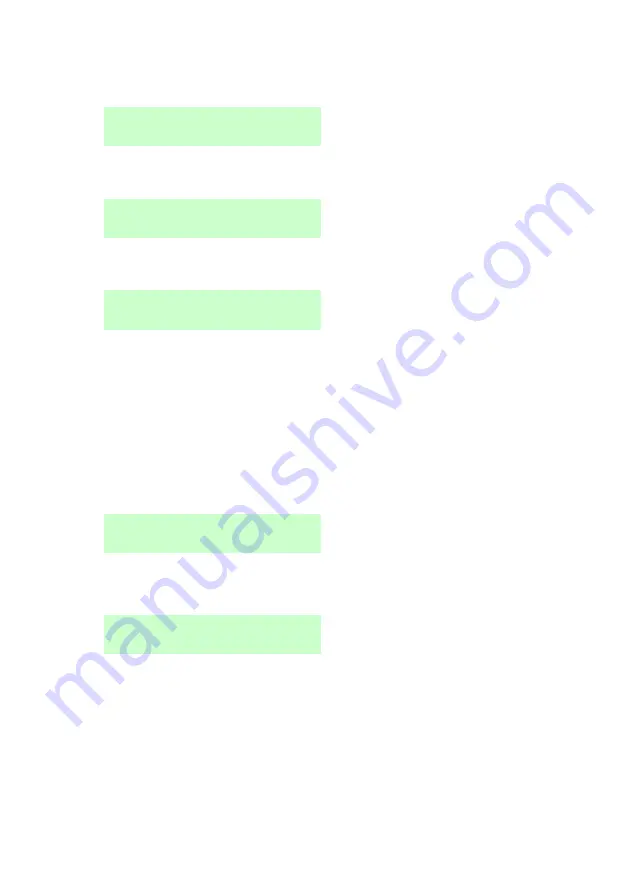
User Menu Options
Page 36
8.
You are prompted to assign a social-care pendant (except for shunt,
duress and BMS users):
9.
You are prompted to assign a medical pendant (except for shunt,
duress and BMS users):
10. You are prompted to assign a radio HUD (Hold-Up Device) (except for
shunt, duress and BMS users):
Press a button on an unallocated HUD until you see "HUD added", or
if you do not want to assign one.
Note:
If you have an HUD that is already allocated, you can find out
who it belongs to by using
Test
– User HUDs
(page 46).
Note:
While you are registering a new HUD, the control unit will not
respond to an alarm signal from any radio HUD it has already learnt.
11. If you are adding a shunt code user, press
or
followed by
to
select the shunt group to assign to the user:
The * indicates the currently-selected shunt group.
12. You are prompted to enter a remote-access password:
If you want the user to be able to access the web interface (see page
7) or are defining a BMS user, enter a remote-access password of six
or more characters, or press
if you do not want to assign one.
If you define a password, the user can change it by logging into the
User menu (if available to them), selecting
Edit User
and choosing to
edit their own user settings.






























