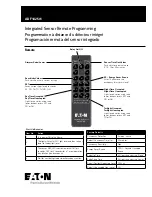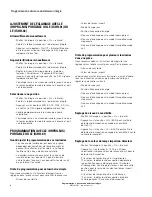4
Integrated Sensor Remote Programming
Set Energy Saver Scene
The Energy Saver Scene is used as a single scene
control that can be triggered from the handheld remote
or future mobile application. The Energy Saver Scene is
also used to save additional energy when the space is
vacant, by reducing the light level to the Energy Saver
Scene after 10 minutes of NO OCCUPANCY.
•
With lighting in the On position.
•
Point handheld remote at Integrated Sensor.
Adjust light level using On/Off, Raise/Lower
buttons to the desired Energy Saver Scene.
•
When light level has reached desired level
•
Press the “SET” button (LED blinks 3 times
rapidly)
•
Then press the “ES” button (LED links blinks
continuously for 5 seconds)
•
The desired light level is now stored as the Energy
Saver Scene
Set Daytime Unoccupied Light Level
•
With lighting in the On position.
•
Point handheld remote at Integrated Sensor.
Adjust light level using On/Off, Raise/Lower
buttons to the desired Daytime Unoccupied Light
Level.
•
When light level has reached desired level
•
Press the “SET” button (LED blinks 3 times
rapidly)
•
Then press the “DU” button (LED links blinks
continuously for 5 seconds)
•
The desired light level is now stored as the
Daytime Unoccupied Light Level
Set Twilight Occupied Light Level
•
With lighting in the On position.
•
Point handheld remote at Integrated Sensor.
Adjust light level using On/Off, Raise/Lower
buttons to the desired Twilight Occupied Light
Level.
•
When light level has reached desired level
•
Press the “SET” button (LED blinks 3 times
rapidly)
•
Then press the “TO” button (LED links blinks
continuously for 5 seconds)
•
The desired light level is now stored as the
Twilight Occupied Light Level
Set Twilight Unoccupied Light Level
•
With lighting in the On position.
•
Point handheld remote at Integrated Sensor. Adjust
light level using On/Off, Raise/Lower buttons to the
desired Twilight Unoccupied Light Level.
•
When light level has reached desired level
•
Press the “SET” button (LED blinks 3 times rapidly)
•
Then press the “TU” button (LED links blinks
continuously for 5 seconds)
•
The desired light level is now stored as the Twilight
Unoccupied Light Level
Set Nighttime Occupied Light Level
•
With lighting in the On position.
•
Point handheld remote at Integrated Sensor. Adjust
light level using On/Off, Raise/Lower buttons to the
desired Nighttime Occupied Light Level.
•
When light level has reached desired level.
•
Press the “SET” button (LED blinks 3 times rapidly)
•
Then press the “NO” button (LED blinks continuously
for 5 seconds.
•
The desired light level is now stored as the night time
occupied light level.
Set Nighttime Unoccupied Light Level
•
With lighting in the On position.
•
Point handheld remote at Integrated Sensor. Adjust
light level using On/Off, Raise/Lower buttons to the
desired Nighttime Unoccupied Light Level.
•
When light level has reached desired level
•
Press the “SET” button (LED blinks 3 times rapidly)
•
Then press the “NU” button (LED links blinks
continuously for 5 seconds)
•
The desired light level is now stored as the Nighttime
Unoccupied Light Level
Integrated Sensor Remote Programming
ADF142501 www.eaton.com