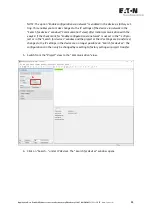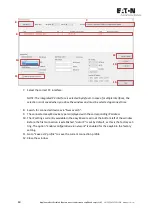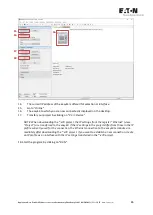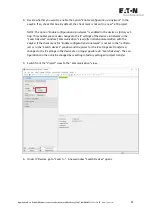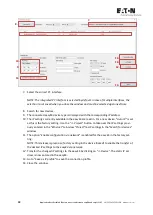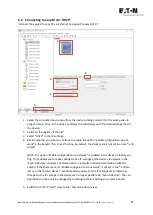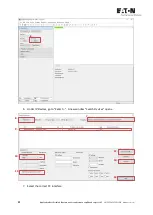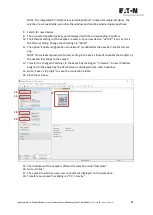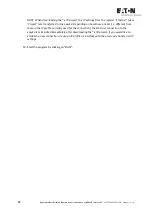20
Application Note Establish Ethernet connection between easyE4 and easySoft V7
04/2020
AP050013EN
www.eaton.com
6
Ethernet connection with easyE4 via "
DHCP”
6.1
Requirements
To configure via DCHP, the easyE4 must be connected to a DHCP server. With DHCP, the easyE4 waits
for the address assignment from the DHCP server. The idea is that the addresses are managed cen-
trally, thus avoiding collisions caused by duplicate addresses.
To establish communication via "
DHCP
", set the Ethernet interface of your PC to "
Obtain IP address
automatically"
(
DNS settings
If you select <DHCP> under IP settings, the Device name and Domain will be sent to the DHCP server.
The moment when the easyE4 base device starts its request will depend on its settings, e.g., when
the Ethernet connection cable is plugged in or when the easyE4 base device is turned on. Please note
that the easyE4 base device will automatically search for the DHCP server on the local network seg-
ment.
•
Device name
- Defined device name for the easyE4 base device; relevant only if DHCP is se-
lected in the IP settings. The DHCP service will automatically assign the easyE4 base device an
IP address and assign this IP address to the device name. If you do not enter a device name, a
default name will be generated and the domain will remain blank. If a domain name is en-
tered, the device name must definitely also be entered.
If the easyE4 base device sends email, the device name is noted in the email.
•
Domain
- The easyE4 base device will be assigned, with its IP address, to the specified do-
main within the domain name system. If a domain name is entered, a device name must be
defined as well.
If the easyE4 base device sends email, the device name is noted in the email.
•
DNS server
- IP address of the DNS server that will resolve the DNS names used in the pro-
ject. A DNS server will be needed if the easyE4 base device will be communicating with other
devices with the use of DNS names, e.g., in order to send e-mails or synchronize the time (a
mail server can be specified with a DNS name in the E-Mail tab, while an SNTP server can be
specified with a DNS name in the Clock tab – in both cases, the corresponding DNS name will
need to be resolved by the DNS server.
Содержание easyE4 series
Страница 2: ......