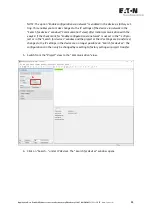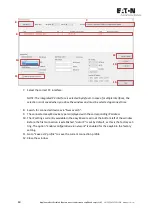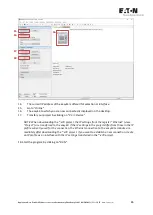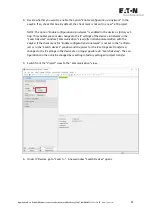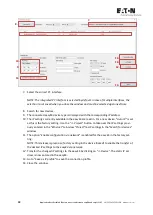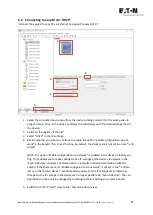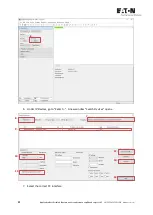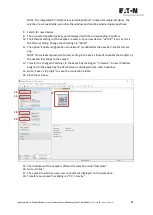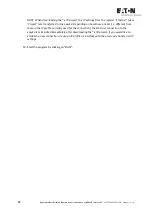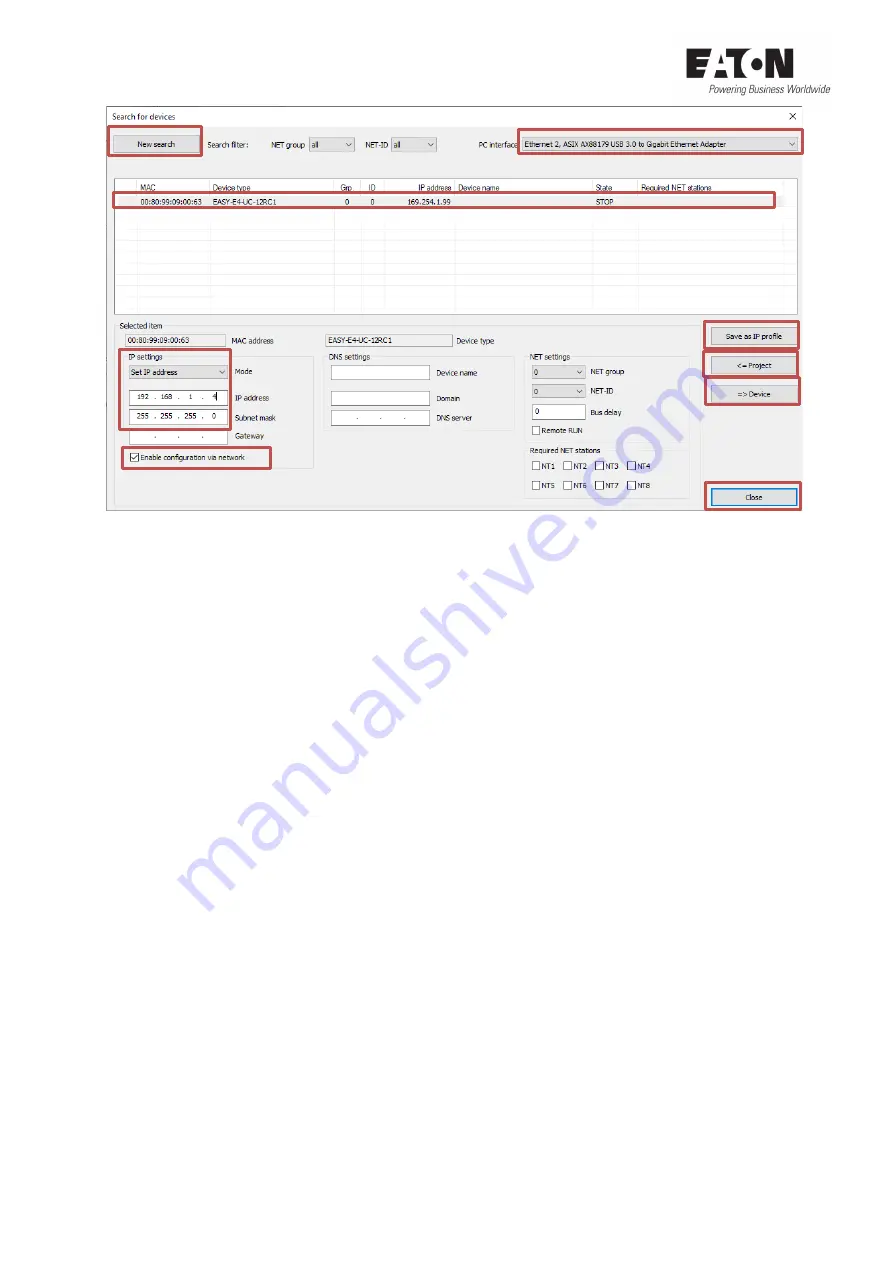
18
Application Note Establish Ethernet connection between easyE4 and easySoft V7
04/2020
AP050013EN
www.eaton.com
7.
Select the correct PC interface.
NOTE: The integrated PC interface is selected by default. In case of multiple interfaces, the
selection is not saved when you close the window and must be selected again next time.
8.
Search for new devices.
9.
The connected easyE4 device type is displayed with the corresponding IP address.
10.
The IP settings currently available in the easyE4 are read in. For a new device, "
Auto IP
" is set,
as this is the factory setting. Use the "
=> Project
" button to take over the IP settings previ-
ously entered in the "
Ethernet
" tab (view "
Project
") as IP settings in the "
Search for devices
"
window.
11.
The option "
Enable configuration via network
" is enabled for the easyE4 in the factory set-
ting.
NOTE: This release is given as a factory setting in the device (ticked) to enable the transfer of
the desired IP settings to the easyE4 via network.
12.
Transfer the changed IP settings to the easyE4 by clicking on "
=> Device
". The static IP ad-
dress is now entered in the easyE4.
13.
Go to "
Save as IP profile
" to save the connection profile.
14.
Close the window.
9.
7.
8.
10.
11.
12.
13.
14.
10.
Содержание easyE4 series
Страница 2: ......