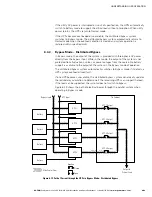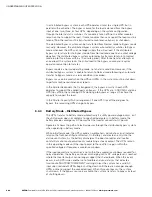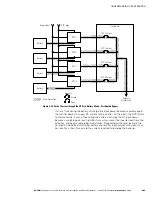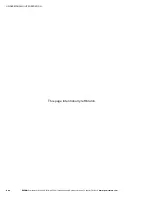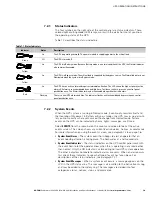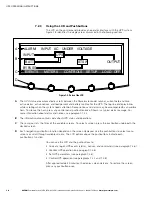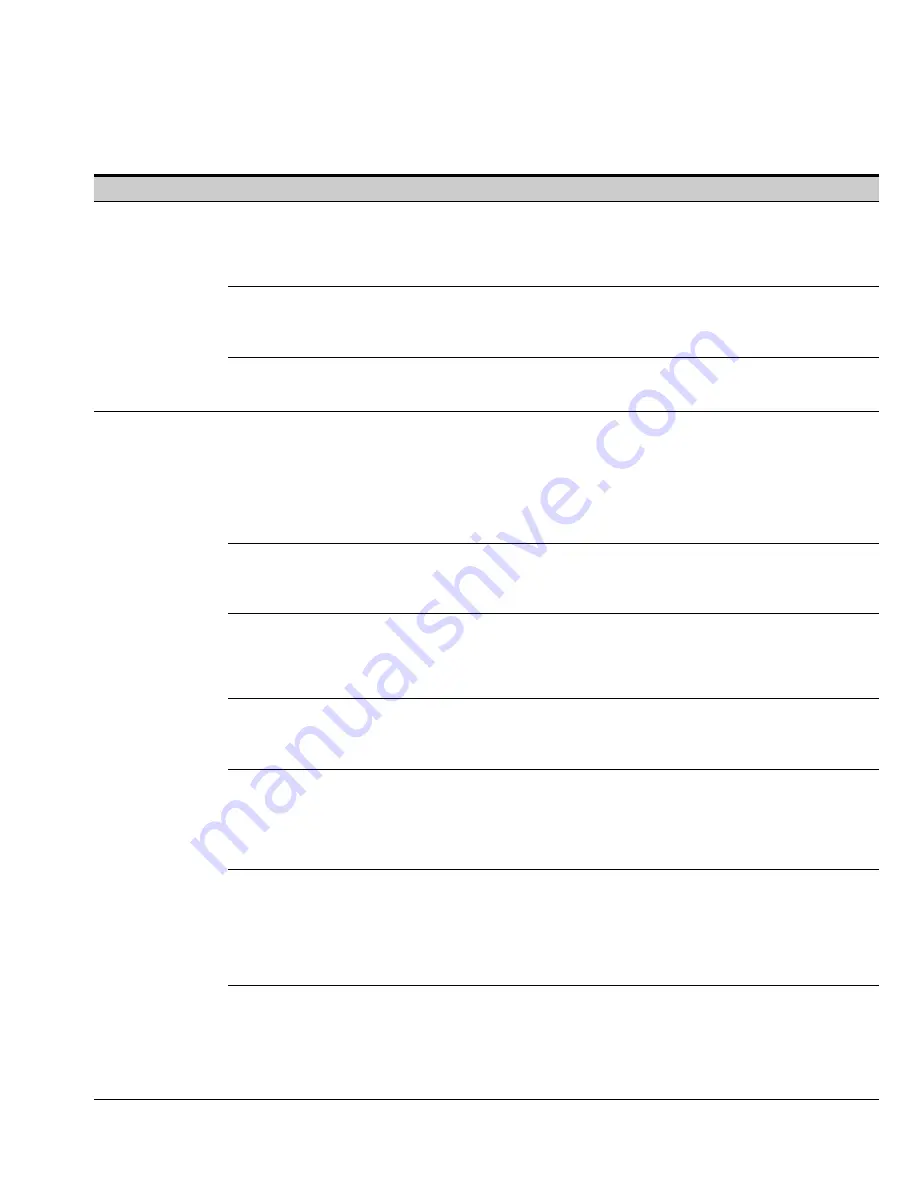
UPS OPERATING INSTRUCTIONS
EATON
Powerware
®
9395 UPS (650–825 kVA) Installation and Operation Manual
S
164201725 Rev 2
www.powerware.com
7−7
Table 7-3. Display Menu Operation (continued)
Operation
Subfunction
Function
Contrast Adjust
Select
CONTRAST
from the System Setup Level 0 menu to display the Contrast Adjust screen.
Use the left or right arrow pushbutton to adjust the contrast for the LCD. When the contrast
adjustment is complete, press the
SAVE
pushbutton
.
Once the setting is saved, the System
Setup screen displays. To return to the System Setup screen without saving the setting, press
the return arrow pushbutton
.
Firmware Versions
The Versions screen provides the firmware version numbers installed on the UPS. Select
VERSIONS
from the System Setup Level 0 menu to display the Versions screen. To scroll
through the firmware types, press the up or down arrow pushbutton on the menu bar. To return
to the System Setup screen, press the return arrow pushbutton
.
Identification
The Unit Type screen provides the model, CTO, and serial numbers of the UPS unit. Select
UNIT
TYPE
from the System Setup Level 0 menu to display the Unit Type screen. To return to the
System Setup screen, press the return arrow pushbutton
.
System Level 1 Setup
Password
The System Setup Level 1 screen can be used to set the UPS date and time, set the serial ports,
change the Level 1 password, and log out of Level 1. In addition, the Level 0 functions are
available. A password is required to access the Level 1 functions. To enter the password, select
ENTER PASSWORD
from the System Setup Level 0 menu to display the Enter Password screen.
Use the left or right arrow pushbutton to select the password character position. Use the up or
down arrow pushbutton to change the password character. Once the password is entered,
press the
DONE
pushbutton. The System Setup Level 1 menu screen is displayed. The default
password is L1.
Function Selection
Use the up or down arrow pushbutton to highlight the setup function screen desired, then press
the
SELECT
pushbutton to display the function screen. The Level 1 screen times out after
60 minutes or can be logged out at any time by selecting the
LOG OUT
function from the menu
screen.
Change Password
The Change Password screen allows the System Setup Level 1 password to be changed. Select
CHANGE PASSWORD
from the System Setup Level 1 menu to display the Change Password
screen. Use the left or right arrow pushbutton to select the password character position. Use the
up or down arrow pushbutton to change the password character. Once the new password is
entered, press the
DONE
pushbutton
.
The Change Password Save screen is displayed.
Change Password Save
The Change Password Save screen lets you save the new password, retry another password, or
abort the password change. Press
SAVE
,
RETRY
, or
ABORT
. If SAVE or ABORT is pressed, the
action is completed, and the System Setup screen displays. If RETRY is pressed, the Change
Password screen is redisplayed.
Time Format
The Time Format Setup screen allows the selection of either month/day/year or day/month/year
formats for display on the screen and for logging events in the Event and History Logs. Select
DATE AND TIME
from the System Setup Level 1 menu to display the Time Format Setup screen.
Use the up or down arrow pushbutton to highlight the desired format, then press the
SELECT
pushbutton to display the Set Date and Time screen. To return to the System Setup screen, press
the return arrow pushbutton
.
Set Date and Time
MM/DD/YYYY
The Set Date and Time MM/DD/YYYY screen allows the internal date and time of the UPS to be
set in the month/day/year format. The date and time information is used for display on the screen
and for logging events in the Event and History Logs. Use the left or right arrow pushbutton to
highlight the setting to be changed. Use the up or down arrow pushbutton to make the change.
When finished making changes, use the left or right arrow pushbutton to highlight SAVE and the
up or down arrow pushbutton to select YES. To complete the save function and return to the
System Setup screen, select the return arrow pushbutton
.
Set Date and Time
DD/MM/YYYY
The Set Date and Time DD/MM/YYYY screen allows the internal date and time of the UPS to be
set in the day/month/year format. The date and time information is used for display on the screen
and for logging events in the Event and History Logs. Use the left or right arrow pushbutton to
highlight the setting to be changed. Use the up or down arrow pushbutton to make the change.
When finished making changes, use the left or right arrow pushbutton to highlight SAVE and the
up or down arrow pushbutton to select YES. To complete the save function and return to the
System Setup screen, select the return arrow pushbutton
.
Содержание 9395 UPS and Plus 1 UPS 650825 kVA
Страница 1: ...Powerware 9395 UPS and Plus 1 UPS 650 825 kVA Installation and Operation Manual ...
Страница 22: ...EATON Powerware 9395 UPS 650 825 kVA Installation and Operation Manual S 164201725 Rev 2 www powerware com 2 2 ...
Страница 112: ...EATON Powerware 9395 UPS 650 825 kVA Installation and Operation Manual S 164201725 Rev 2 www powerware com 5 20 ...
Страница 191: ......
Страница 192: ... 1642017252 164201725 2 ...