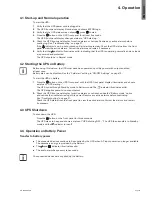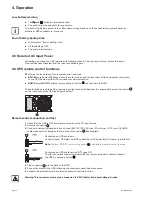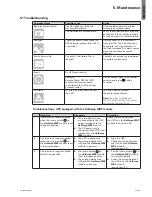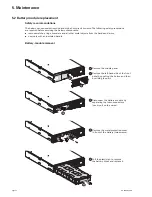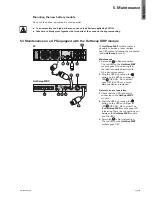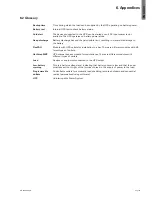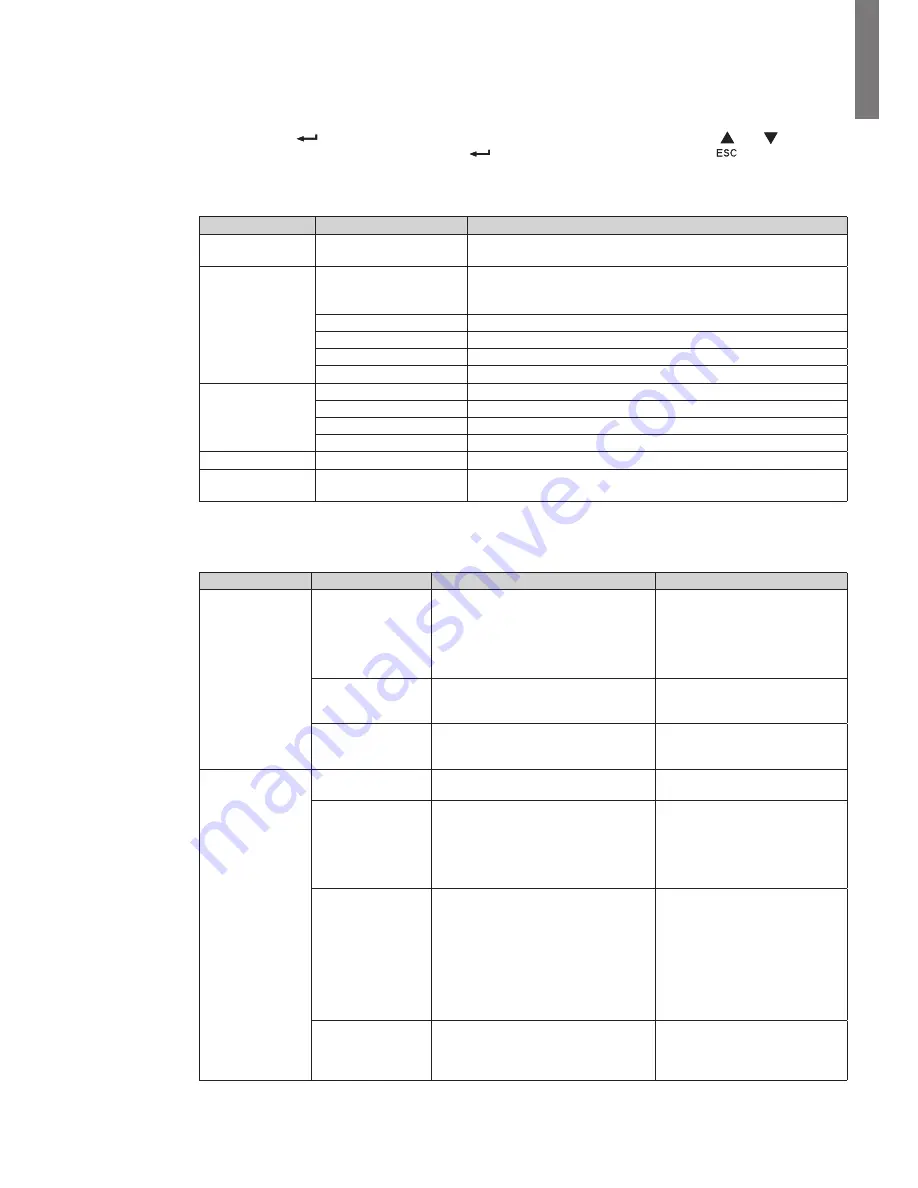
Page 11
614-03898-00_EN
ENGLISH
2.5 Display functions
Press the Enter (
) button to activate the menu options. Use the two middle buttons ( and ) to scroll
through the menu structure. Press the Enter (
) button to select an option. Press the
button to cancel
or return to the previous menu.
Menu map for Display Functions.
Main menu
Submenu
Display information or Menu function
Measurements
Load W VA / Load A pf / Output V Hz / Input V Hz /
Battery V min / Efficiency / Power usage
Control
Load Segments
Group 1: ON / OFF
Group 2: ON / OFF
These commands overrule user settings for load segments.
Start battery test
Starts a manual battery test
Reset fault state
Clears active fault (UPS restart required)
Restore factory settings Returns all settings to original values
Reset power usage
Clears power usage measurements
Settings
Local settings
Sets product general parameters
Input / output settings
Sets Input and output parameters
ON / OFF settings
Sets ON / OFF conditions
Battery settings
Sets battery configuration
Fault log
Displays event log or alarms
Identification
UPS Type / Part Number / Serial Number / Firmware release /
Com card address
2.6 User settings
The following table displays the options that can be changed by the user.
Description
Available settings
Default settings
Local settings
Language
[English] [French] [German] [Italian]
[Portuguese] [Spanish] [Russian]
Menus, status, notices and alarms,
UPS fault, Event Log data and
settings are in all supported lan-
guages.
English
User selectable when UPS is
powered for the first time.
LCD settings
Authorizes to modify LCD screen
brightness and contrast to be
adapted to room light conditions.
Audible alarm
[Yes] [No]
Authorizes to enable or disable
the buzzer if an alarm occurs.
Yes
In/Out settings
Output voltage
[100 V] [120 V] [125 V]
User selectable when UPS is
powered for the first time.
Input thresholds
[Normal mode] [Extended mode]
Extended mode authorizes lower
input voltage (70 V) without
transferring to battery.
This can be used if the load can
withstand low voltage supply.
Normal mode
Sensitivity
[High] [Low]
High: for sensitive equipment,
UPS will easily transfer to battery
when utility conditions are becoming
bad.
Low: for equipment that can
withstand bad utility conditions,
in that case, the UPS will not transfer
to battery.
High
Load segments -
Auto start delay
[No Delay] [1 s] [2 s]…[65354 s]
The equipment are powered on
with the specified delay relative
to the primary group.
Group 1: 3 s
Group 2: 6 s
2. Presentation
Содержание 5P 1500 RT
Страница 2: ...Page 2 614 03898 00_EN ...