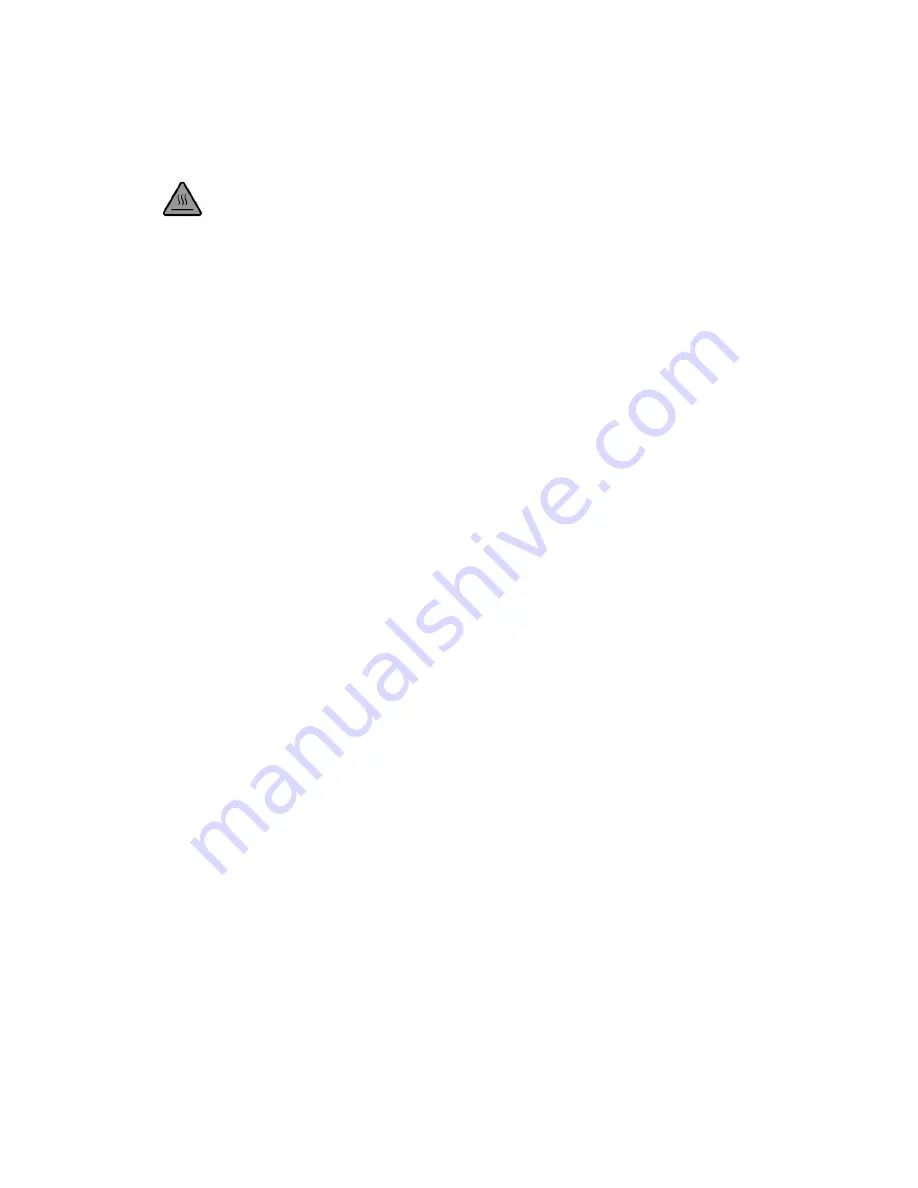
Safety Considerations
Caution: Hot! Keep your fingers away from the Nozzle Tip and Black Insulator when the
printer is on as temperatures in these area reaches over 200 degrees Celsius. Always be
sure to keep your hands away from moving parts when NANO is in operation.
6.0 Maintenance
Do not try to use the methods those not described in this manual to disassemble or modify this
machine, in order to avoid damage to the printer or other more serious accidents.
When power is cut off, regularly clean the printer with a cloth to wipe off dust and residue. If a wet
cloth is needed, do not use flammable solvents to touch the internal circuit of the printer to avoid
fire or electric shock.
Recommended temperature for the working environment:5
℃
-30
℃,
do not air the machine body
with a fan during the printing process.
Recommended humidity for the working environment: Relative humidity should not exceed
80%,the minimum should not be less than 20%.
7.0 Safety
(1)
Safety and Warnings:
Children under the age of 10 should use the product under adult supervision. The print head,
exposed nozzle, extruded plastic and areas near the nozzle may be extremely hot. Keep finders
away from the print head and extruded material unless it has been unplugged for at least 10
minutes. Use the products in a well-ventilated area. Use the printer only as intended, as described
by the user manual. Do not leave the product running while unattended.
(2)
Precaution:
None of components of the NANO 3D Printer or parts printed from it or using filaments are certified
for food safety nor should they be regarded as food-safe therefore should not come in contact with
the mouth or foods/liquids that will be ingested by humans or animals.
(3)
Maintenance:
Long or improper use, nozzles, nozzle assemble parts, or other may need to be replaced or
cleaned, print platforms and its overlays may need to be replaced, the extruder may need to be
cleaned.
Содержание NANO
Страница 1: ...USER S MANUAL ...





























