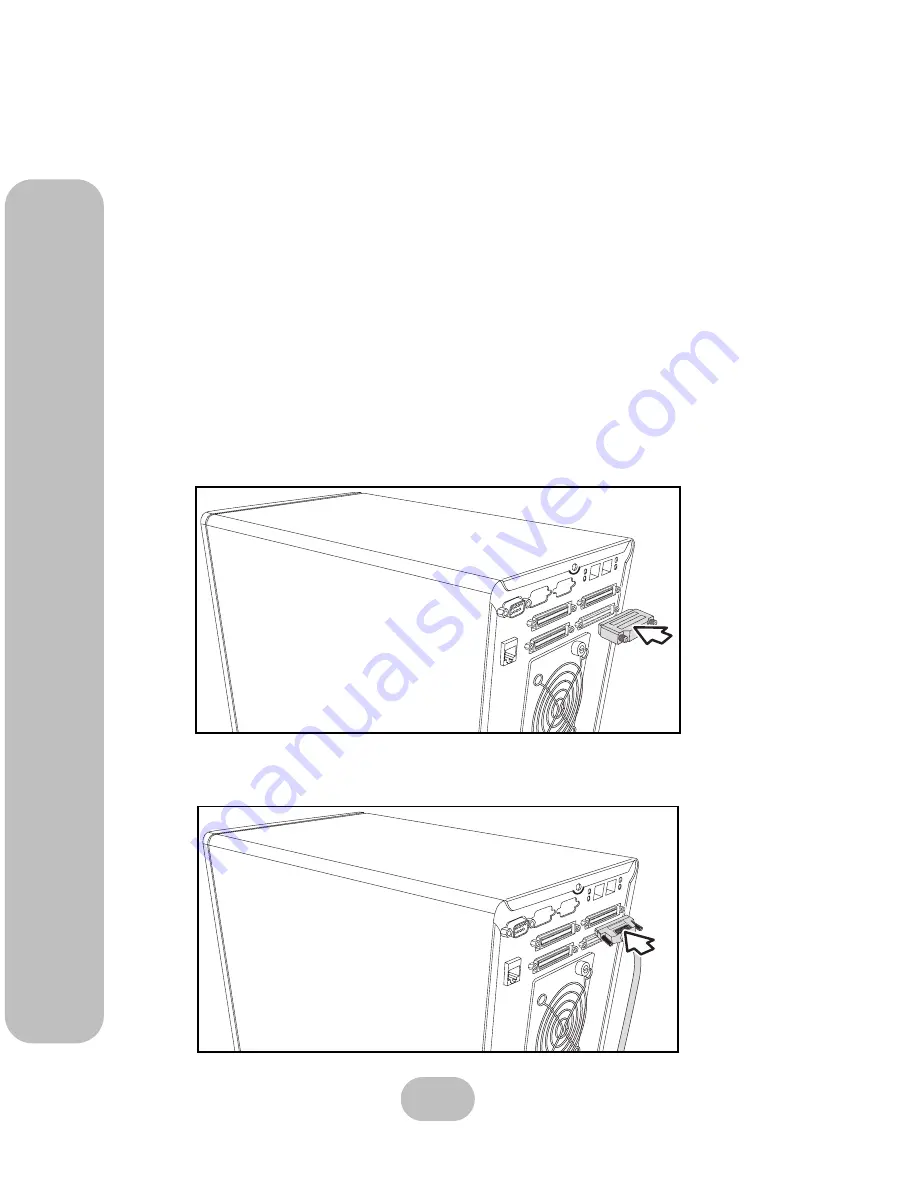
16
easyRAID S8
Serial ATA Disk Array Systems
2
Basic Con
fig
ur
ation –
Ma
kin
g
Co
nn
ectio
n
s
Making Connections
After the required number of disks have been installed, external connections to the disk array
system must be made. This section describes how to make all of the necessary connections.
Connecting the Host Interface
The disk array system has either dual SCSI interfaces or dual fibre channel interfaces. Refer to
the following sections to make host interface connections.
Small Computer Systems Interface
The easyRAID S8-U4TT has dual Ultra320 SCSI interfaces. Follow these instructions to make
connections.
1
Connect the active SCSI terminator to the bottom connector of the easyRAID S8-U4TT
host port 2 (primary SCSI channel) at the rear of the disk array system.
2
Connect the Ultra320 SCSI cable to the top connector of the easyRAID S8-U4TT host
port 2 (primary SCSI channel) at the rear of the disk array system.















































