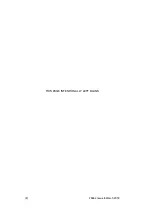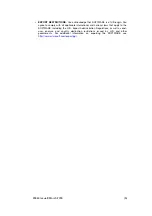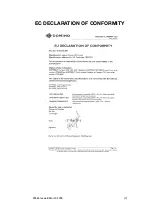Содержание Communicator II
Страница 1: ...Compact 32d Compact 32C Compact 53c Communicator II Easyprint Product Manual ...
Страница 2: ... 2 25364 Issue 8 March 2018 THIS PAGE INTENTIONALLY LEFT BLANK ...
Страница 7: ...25364 Issue 8 March 2018 7 EC DECLARATION OF CONFORMITY ...
Страница 9: ...25364 Issue 8 March 2018 9 EC DECLARATION OF CONFORMITY ...
Страница 14: ...HEALTH AND SAFETY 1 2 25364 Issue 8 March 2018 THIS PAGE INTENTIONALLY LEFT BLANK ...
Страница 24: ...DESCRIPTION AND INSTALLATION 2 4 25364 Issue 8 March 2018 THIS PAGE INTENTIONALLY LEFT BLANK ...
Страница 51: ...DESCRIPTION AND INSTALLATION 25364 Issue 8 March 2018 2 31 I O Wiring Diagrams Compact 32d 32c and 53c ...
Страница 87: ...DESCRIPTION AND INSTALLATION 25364 Issue 8 March 2018 2 67 ...
Страница 88: ...DESCRIPTION AND INSTALLATION 2 68 25364 Issue 8 March 2018 THIS PAGE INTENTIONALLY LEFT BLANK ...
Страница 92: ...OPERATION 3 4 25364 Issue 8 March 2018 THIS PAGE INTENTIONALLY LEFT BLANK ...
Страница 136: ...OPERATION 3 48 25364 Issue 8 March 2018 Line Movement IM Static ...
Страница 149: ...OPERATION 25364 Issue 8 March 2018 3 61 ...
Страница 150: ...OPERATION 3 62 25364 Issue 8 March 2018 THIS PAGE INTENTIONALLY LEFT BLANK ...
Страница 226: ...MAINTENANCE SERVICE AND FAULT FINDING 4 76 25364 Issue 8 March 2018 THIS PAGE INTENTIONALLY LEFT BLANK ...
Страница 228: ...TECHNICAL REFERENCE 5 2 25364 Issue 8 March 2018 THIS PAGE INTENTIONALLY LEFT BLANK ...
Страница 236: ...TECHNICAL REFERENCE 5 10 25364 Issue 8 March 2018 THIS PAGE INTENTIONALLY LEFT BLANK ...
Страница 237: ...25364 Issue 8 March 2018 6 1 PART 6 GLOSSARY OF TERMS CONTENTS Page GLOSSARY OF TERMS 6 3 ...
Страница 238: ...GLOSSARY OF TERMS 6 2 25364 Issue 8 March 2018 THIS PAGE INTENTIONALLY LEFT BLANK ...
Страница 242: ...GLOSSARY OF TERMS 6 6 25364 Issue 8 March 2018 THIS PAGE INTENTIONALLY LEFT BLANK ...