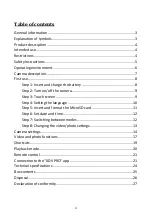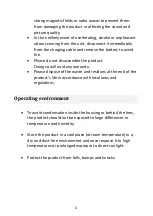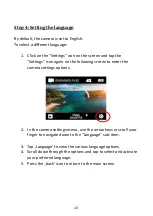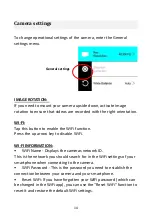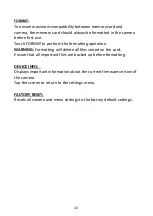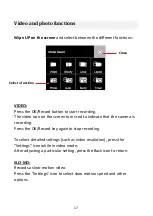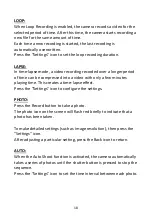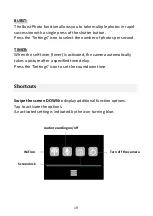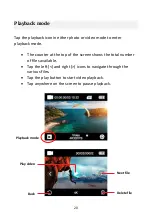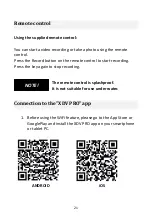6
strong magnetic fields or radio waves to prevent them
from damaging the product or affecting the sound and
picture quality.
•
In the unlikely event of overheating, smoke or unpleasant
odours coming from the unit, disconnect it immediately
from the charging cable and remove the battery to avoid
fire.
•
Please do not disassemble the product.
Doing so will void any warranty.
•
Please dispose of the waste and residues at the end of the
product's life in accordance with local laws and
regulations.
Operating environment
•
To avoid condensation inside the housing or behind the lens,
the product should not be exposed to large differences in
temperature and humidity.
•
Store the product in a cool place (at room temperature) in a
dry and dust-free environment and never expose it to high
temperatures or prolonged exposure to direct sunlight.
•
Protect the product from falls, bumps and knocks.