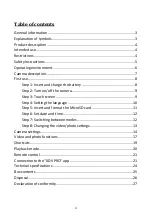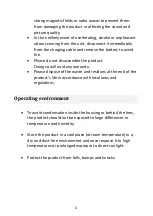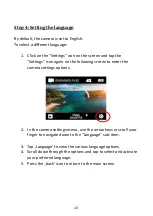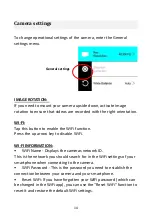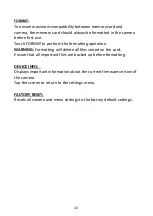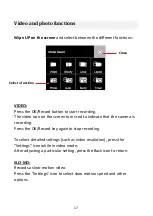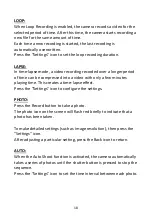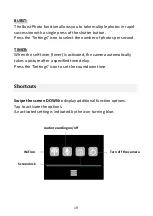4
Product description
GoXtreme is a 4K camera. The camera records videos and
photos with an ultra-wide angle of 170°. The 2"/5cm touch screen
allows you to operate the camera easily and intuitively. It is supplied
with a housing that is waterproof up to 30m, as well as a wide range
of additional brackets and accessories such as the wrist worn remote
control.
Intended use
This product is suitable for use during various sports or activities.
The supplied brackets allow the camera to be mounted in multiple
positions: on a bicycle, helmet or on the body.
Restrictions
The product is not suitable for children under 3 years of age.
Contains small parts. Risk of suffocation.
WARNING