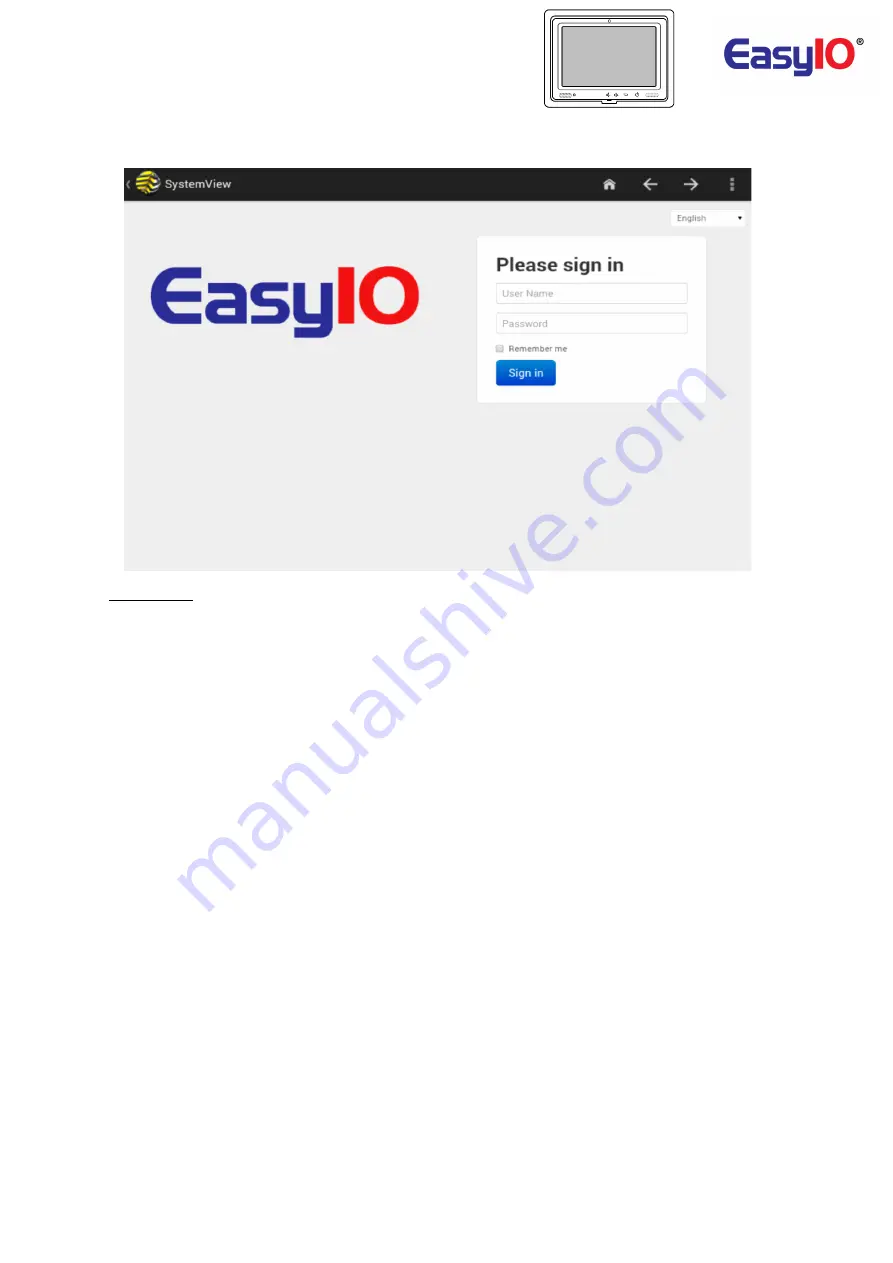
EasyIOeu SH-SystemView9 Configuration
9
SystemView 2.0a
This app was made to keep the web page opened and exit only through password.
SystemView
app will open on boot and even the tablet reboot it will open automatically.
To configure this app you just need to set the IP of your device and first time you reboot the tablet
you need to set to open this app always on boot.
How to exit from SystemView
To exit from SystemView you have to swipe down on top of the screen, then press the three dots in
the top right corner and then click on Settings. You will be prompted to enter a password, the
default password is “345710ʺ (without quotation marks). On SystemView Settings you can change
the settings of the app, if you want to go to Android Settings or Android launcher you have to go to
Admin and then click on System Settings or Exit to Launcher depending on where you want to go.
How to change the IP on SystemView
To change the IP on SystemView you need to go to SystemView Settings (step above), then click on
General and change the SystemView URL. (it has to start with http:// or https://)
How to exit from Android Settings
To exit from Android Settings you need to go to Settings>Apps>RUNNING (after open Apps click on
“ON SD CARD” or just slide to left and you can see “RUNNING” so click there or just slide again).
When you are at Running Apps you can see Settings so click on it and then stop the service.
Doing this you are stopping the Settings and then it will open the SystemView (if you were there
before).
How to install a new SystemView version
To install a new version of SystemView first go to Settings->Apps and click on SystemView then
Uninstall. After this you need to connect an USB stick with the latest app and go to Menu->File
Manager->USB->usbhost1 and click on latest SystemView apk file, do install and after the installation
is done you need to reboot the tablet.
To get the latest software contact technical support.





























