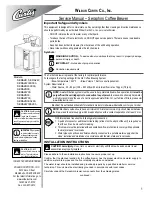EasyIO 30P – Frequently Asked Questions
16
6)
How to upgrade the EasyIO-30P’s firmware?
There are a few ways of doing it.
1.
Hyper terminal into Boot Loader Mode via Ethernet connection
2.
Hyper terminal into Boot Loader Mode via Serial connection
3.
Use EasyIO firmware tool.
Please refer to document
EasyIO Basic 01 - Firmware Flashing User Guide
.
7)
Why the red banner appeared after hitting ‘Submit’ button in the web page of
EasyIO-30P?
This may be cause from corrupted programming or flash. This can be resolved by formatting the
EasyIO-30P using the format firmware. Then flash it again to the desire firmware.
Please use the EasyIO30PFormatV1.00.bin file.
This action will clear all the memory. Please back up whatever necessary.
Please refer to document
EasyIO Basic 01 - Firmware Flashing User Guide
.
8)
How to perform firmware flashing for EasyIO-30P?
Please refer to document
EasyIO Basic 01 - Firmware Flashing User Guide
.
9)
How to get the latest EasyIO-30P firmware?
It is available in our ftp site.
Website
:
ftp://www.easyio.com
Username :
Password : user
10)
What are the different between boot loader mode and terminal mode in EasyIO-
30P?
Boot Loader mode is for firmware upgrading, flashing and formatting the flash memory.
Terminal mode is for IP address recovery, serial connection settings.