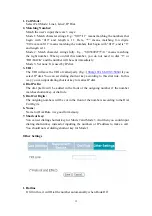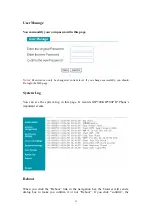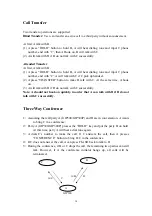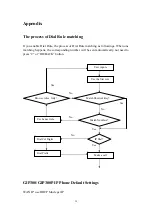36
omitted.)
There are 4 ways:
IP address E.g.: 192*168*100*234
IP address*port E.g.: 192*168*100*234*5061
Phone Number**IP address E.g.: 1002**192*168*100*234
Phone Number**IP address*port E.g.: 1002**192*168*100*234*5061
You can use IP Dial at any time except using Outbound Proxy, it is no need to set.
Answer an Incoming Call when the Phone is on-hook
When the phone is on-hook, there is an incoming call, LCD will display the number
and line of incoming call. Pick up the handset or press the “HF” button to answer the
call.
Answer an Incoming Call when the Phone is making a call
There will be a “dudu” call waiting tone to prompt you that there is a new incoming
call when the Phone is making a call. At the same time, press the “HOLD” button to
answer the new incoming call, when the call is over, press the “HOLD” button again
to switch to primary call.
View and Set Fast Dial Number
LCD will display the corresponding numbers for M1~M8 if you press the “Fn” button
at first, and then press “M1”~”M8” button when the phone is on-hook. It will display
“EMPTY” if there is no setting. You can input new settings, press “#” to confirm and
save.
Note: You can input “2*Phone Number” to set it as Line2 instead of selecting line
when the phone is off-hook.
View Incoming Call
Press “IN” button to browse the last 10 Incoming Call when the phone is on-hook.
Содержание GIP300
Страница 1: ...GIP300 300P User Manual Version 1 0 ...