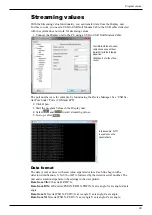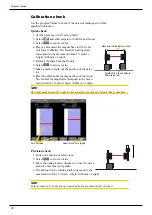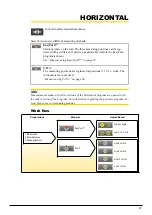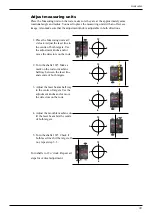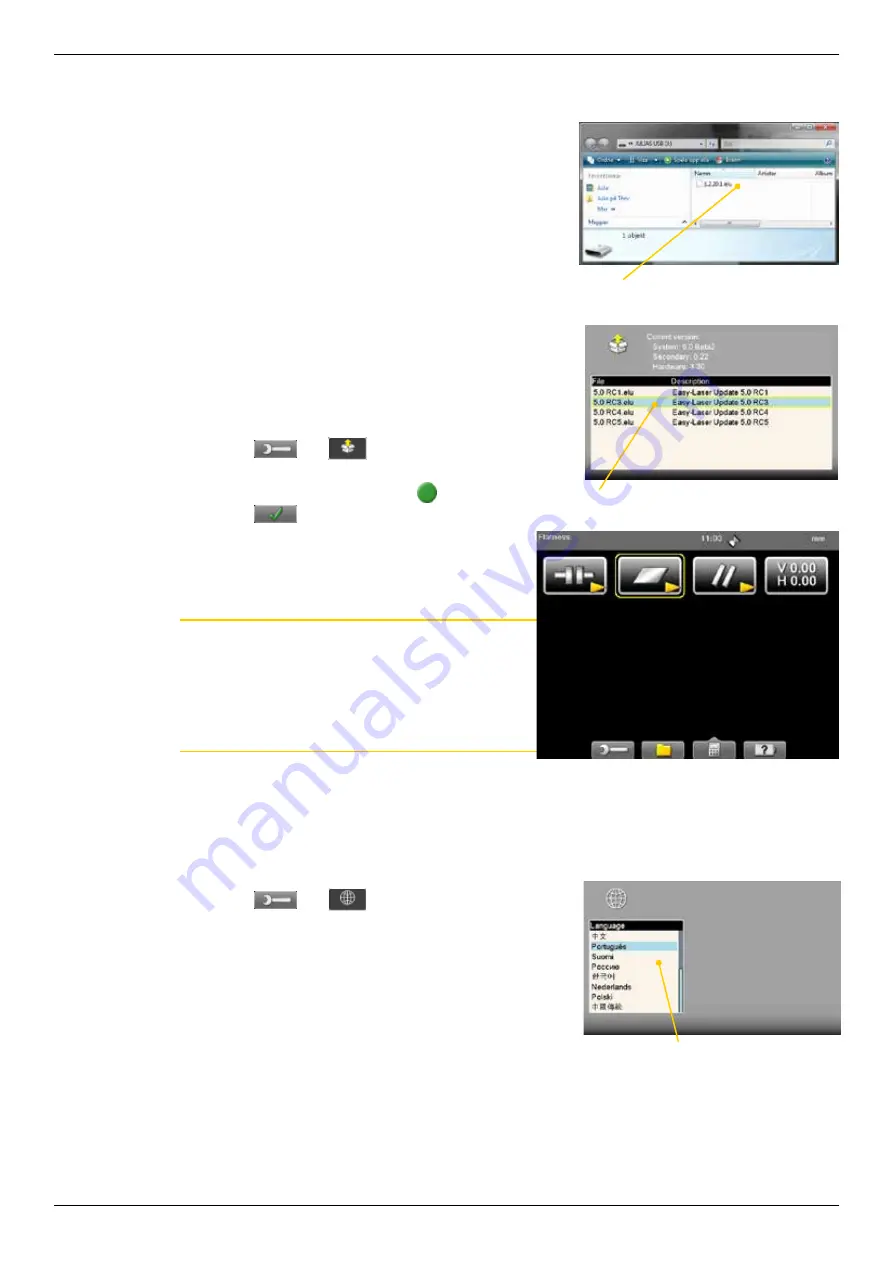
18
Display unit
System update
Download update file
1. Go to www.damalini.com > Download > Software >
E series Display unit Firmware Update.
2.
Download the update file to your PC.
3.
Unzip the file.
4. Copy the .
elu file to the root of a USB memory.
Install update file
1. Start the Display unit. Make sure that the internal bat-
tery of the Display unit is charged. The battery symbol
should be at least yellow.
2. Insert the USB memory in the Display unit. Do not
remove the USB memory until the update is finished.
3. Select
and
to display the System
update view.
4.
Select the update file and press
.
5. Select
. The installation starts.
6. The Display unit will automatically restart when
the installation is finished and the Main menu is
displayed.
Note!
During restart, the screen turns black for up to one
minute. When the main menu is displayed, it can
“freeze” (no response when you press buttons). If
this happens, press the On/Off button for at least 15
seconds to restart the Display unit.
Font package
Some of the early E-series systems was not installed with Unicode fonts. To install the
latest system updates, you need to install the font package with Unicode fonts.
Check if you need to install:
1. Select
and
to display the Language view.
2. Check if you have Chinese installed.
If Chinese is
installed, you already have the correct Font package
.
If not, please go to www.damalini.com > Download >
Software > Eseries Display unit Font package update
and follow the instructions above to install.
Save .elu file on a USB memory.
Select the .elu file.
Main menu is automatically displayed after restart.
Chinese installed?
No need to update with Font package.
Содержание E530
Страница 1: ...MANUAL English 05 0560 Revision 5 0 System version 6 0 E530 ...
Страница 2: ......
Страница 26: ...22 ...
Страница 28: ...24 ...
Страница 48: ...44 Horizontal ...
Страница 72: ...68 BTA ...
Страница 84: ...80 ...
Страница 86: ......