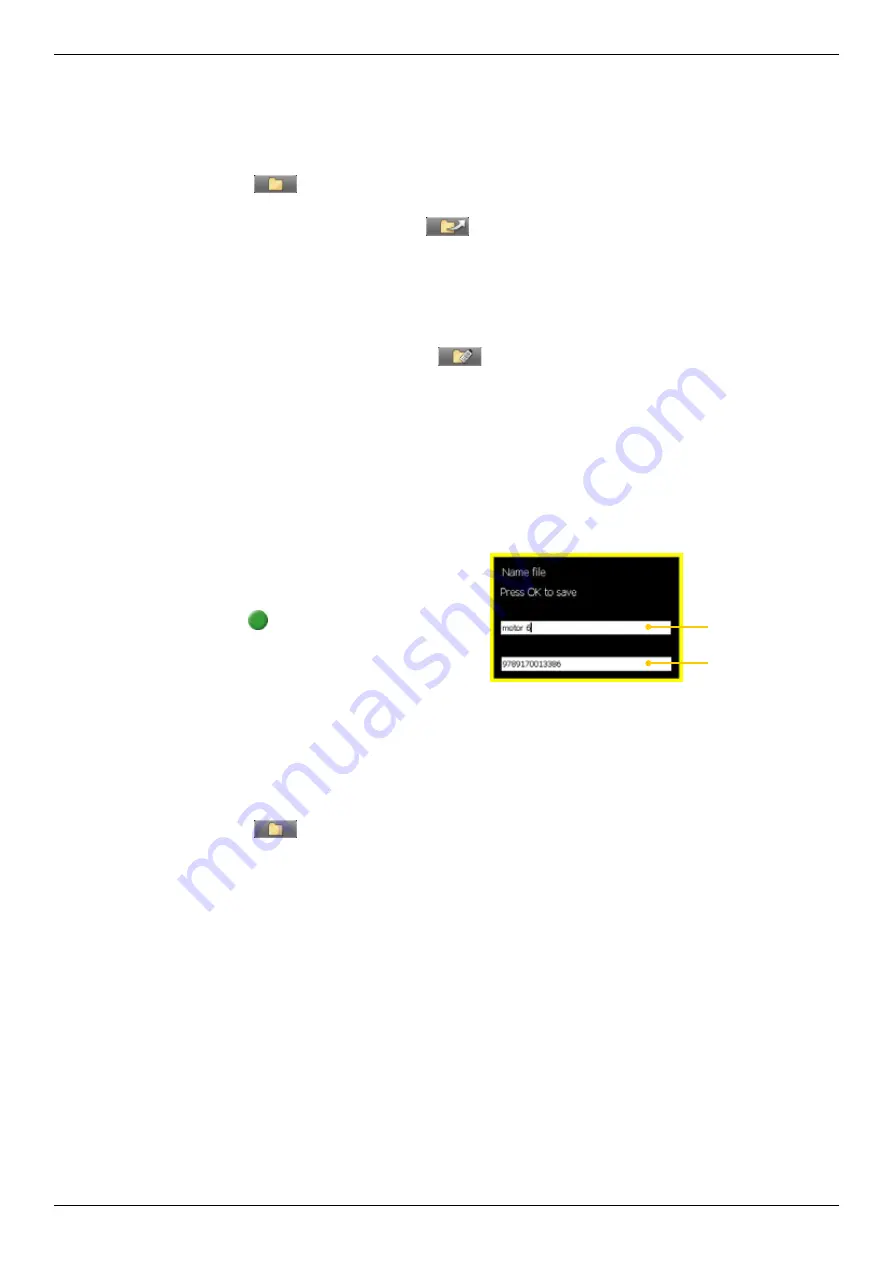
12
Display unit
Open file as
template
You can open a saved measurement and use it to make a new measurement. This is
very useful when you have many flanges or machines with the same dimensions for
example. This way you do not have to enter the same distances every time.
1. Select
(found on the Start view and Control panel). The File manager is
displayed.
2.
Select a file in the list and select
. The Edit distance view is displayed.
3. Change distances if needed and proceed to measuring view.
Copy file to
USB memory
You can easily copy a saved measurement or other files to a USB memory.
1. Insert a USB memory.
2.
Select the file you want and select
.
3.
A folder is automatically created on the USB memory. The file is saved in the
folder
\Damalini\archive\
.
Barcode
Save file with
barcode
The barcode scanner is not included in all systems. The first time you measure a
machine, you stick a barcode on the machine and save the measurement together with
the scanned barcode. Next time you align the same machine, all you need to do is scan
the barcode and all machine data is read.
1. Scan the barcode on the machine.
2.
Enter a file name.
3. Press
to save the file. All measurement
data is saved together with the barcode.
The barcode number is added to the file name.
Open file with
barcode
• Start the Display unit and scan the barcode. The
latest
measurement that was
made and saved with this barcode is automatically opened.
OR
• Select
to open File view. Scan the barcode on the machine.
All
measure-
ments saved with this barcode are shown.
File name
Barcode number
Содержание E530
Страница 1: ...MANUAL English 05 0560 Revision 5 0 System version 6 0 E530 ...
Страница 2: ......
Страница 26: ...22 ...
Страница 28: ...24 ...
Страница 48: ...44 Horizontal ...
Страница 72: ...68 BTA ...
Страница 84: ...80 ...
Страница 86: ......






























