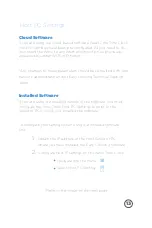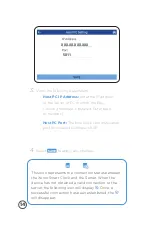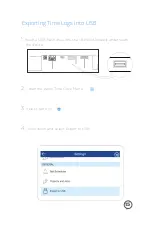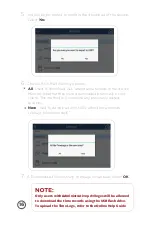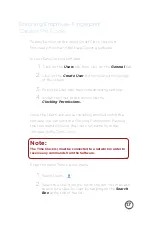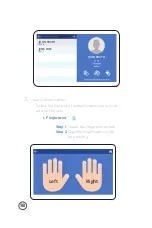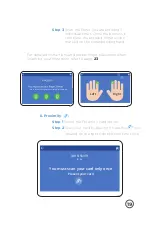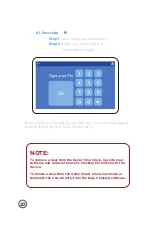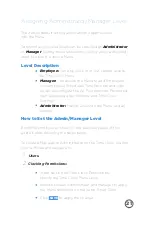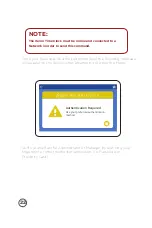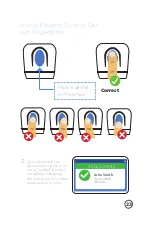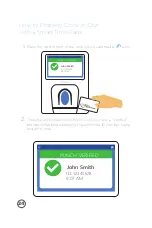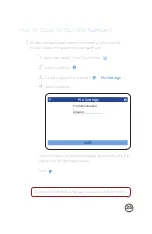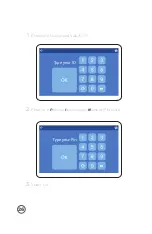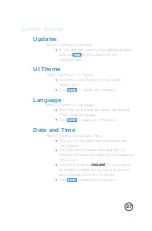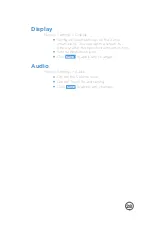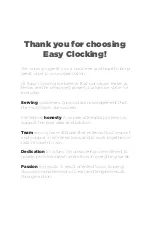27
System Settings
Updates
Menu > Settings > Updates
To run updates, select the available updates
and tap
RUN
on the bottom of the
Window
Pane.
UI Theme
Menu > Settings > UI Theme
Select the color theme for your Xenio
Smart
Clock.
Click
SAVE
to apply any changes.
Language
Menu > Settings > Language
From the drop-down list, select the default
Time Clock Language.
Click
SAVE
to apply any changes.
Date and Time
Menu > Settings > Date and Time
You may modify the Date format and the
Time format.
The Date and Time are changed directly
from the Software, according to the selected
Time Zone.
The Xenio must be
ONLINE
(connected to
an Internet connection) in order to receive
any command from the Software.
Click
SAVE
to apply any changes.
Содержание xenio 700
Страница 1: ...INSTRUCTION GUIDE FOR XENIO 700...
Страница 2: ......
Страница 30: ......
Страница 31: ......