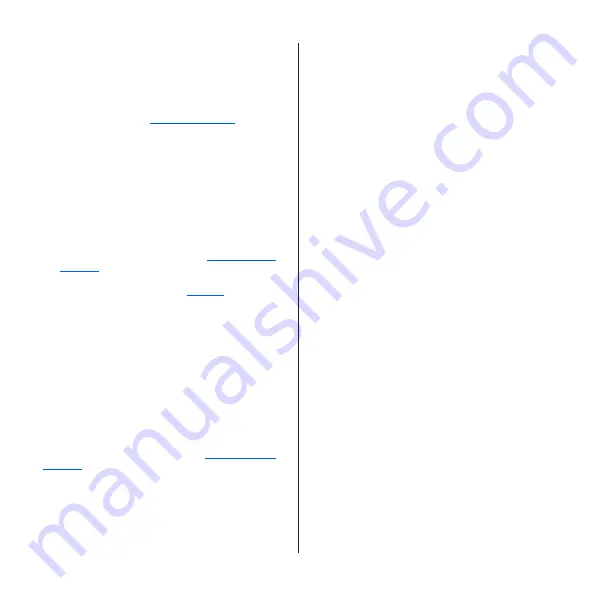
2
How do I charge?
Read the Important product information guide in the
product packaging or at
easee.com/manuals
before
using the product.
Installation and operation of the product requires a
mobile device with internet connection.
Make sure that the following requirements are met
before using the Charging Robot:
— The product and its electrical connection has been
installed by an authorised electrician according to
the Installer guide.
— The charger is properly configured.
— The software is up to date (see the
Charging robot
interface
).
— If you have set up access control, unlock it by using
a registered RFID tag (see the
Features
) or disable it
from the Easee App or the local interface.
1.
Check the charging cable and connector for damage
and impurities such as foreign objects and water
ingress before charging.
2.
Connect the charging cable to the Charging Robot
and your electric car. The charging process starts
and adapts automatically to the electric car and
the available energy at any time according to the
configuration.
If the car does not start charging, check that charging
is activated in your car and that the connectors are
properly plugged in. If charging still does not start,
check what might be the cause on the
Charging Robot
interface
section.
Smart charging
Some operators offer smart charging which will delay
charging to a suitable point in time, often tied to
electricity price or similar mechanisms. When Smart
charging is active the LED strip is lit blue, charging will
not start until the operators criteria for charging is met.
Contact you operator to know more and to find out if
they offer this service.
Содержание Home
Страница 1: ...Easee Home Easee Charge EN User guide...


























