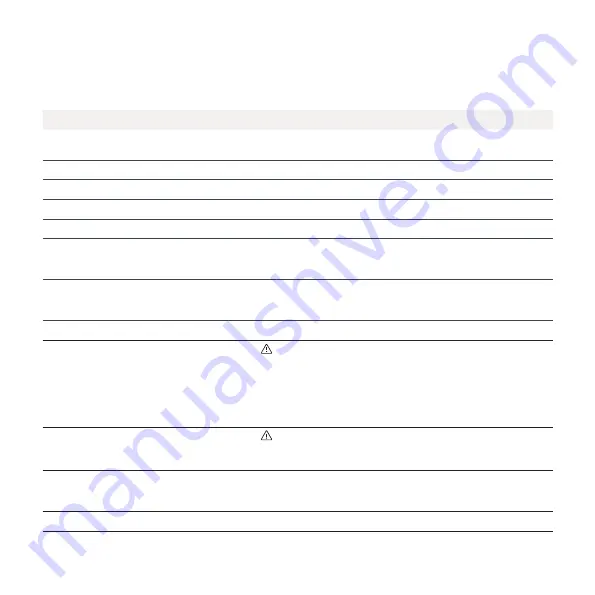
5
Charging Robot interface
2
Easee public knowledge base can be found at easee.support.
Light description
Status
White – constant light, only at the bottom
2 LEDs – master unit / 1 LED – secondary units
Standby
White – constant light
Car connected
White – pulsating light
Charging in progress
Blue – constant light
Smart charging enabled (car connected)
Blue – pulsating light
Smart charging in progress
At startup, the LEDs turn on one by one.
When the charger is updating, one or more
LEDs will flash green while this is in progress.
Updating software (updating can take up to 30 minutes)
NOTICE!
The car must be disconnected before a software update
can be completed.
White – flashing light
Waiting for authentication by an RFID tag. Hold the RFID
tag against the RFID area of the Charging Robot in order to
authenticate and initiate the charging.
White – fast flashing light
RFID-tag received (awaiting key verification)
Red – flashing light, with warning sounds
WARNING
Critical error! Turn off the power and remove the charging cable
from the Charging Robot. The power can then be turned back on
if necessary. The flashing red light will continue, but the warning
sound will stop when the charging cable is disconnected. The
charger is blocked from further use, cannot be reset and has to be
replaced. Contact customer support.
Red – flashing light
WARNING
Critical error! The charger is blocked from further use, cannot be
reset and has to be replaced. Contact customer support.
Red – constant light
General error. Unplug the charging cable and replug it to the
Charging Robot. If the red light persists, check the Easee App or our
knowledge base
2
for further information.
Red – constant light, with warning sounds
Wires are connected incorrectly. Consult an authorised electrician.
Содержание Home
Страница 1: ...Easee Home Easee Charge EN User guide...


























