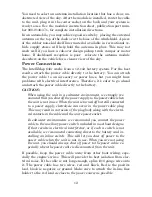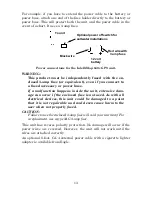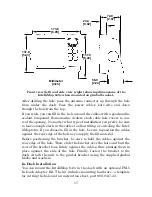8
only a tool. Always have another method of navigation available, such
as a map or chart and a compass.
Also remember that this unit will always show navigation information
in the shortest line from your present position to a waypoint, regardless
of terrain! It only calculates position, it can’t know what’s between you
and your destination, for example. It’s up to you to safely navigate
around obstacles, no matter how you’re using this product.
How to use this manual: typographical conventions
Many instructions are listed as numbered steps. The keypad and arrow
"keystrokes" appear as boldface type. So, if you're in a real hurry (or
just need a reminder), you can skim the instructions and pick out what
menu command to use by finding the boldface command text. The fol-
lowing paragraphs explain how to interpret the text formatting for
those commands and other instructions:
Arrow Keys
The arrow keys control the movement of dotted cross-hair lines on your
mapping screen called the cursor. The arrow keys help you move
around the menus so you can execute different commands. They are
represented by symbols like these, which denote the down arrow key,
the up arrow, the left arrow and the right arrow:
↓
↑
←
→
.
Keyboard
The other keys perform a variety of functions. When the text refers to a
key to press, the key is shown in bold, sans serif type. For example, the
"Enter/Icons" key is shown as
ENT
and the "Menu" key is shown as
MENU
.
Menu Commands
a menu command or a menu option will appear in small capital letters,
in a bold sans serif type like this:
R
OUTE
P
LANNING
. These indicate that
you are to select this command or option from a menu or take an action
of some kind with the menu item. Text that you may need to enter or
file names you need to select are show in italic type, such as
trail name
.
Instructions = Menu Sequences
Most functions you perform with this unit are described as a sequence
of key strokes and selecting menu commands. We've written them in a
condensed manner for quick and easy reading.
For example, instructions for navigating a trail would look like this:
1. From the Map Page, press
MENU
|
MENU
|
↓
to
M
Y
T
RAILS
|
ENT
.
2. Press
↓
to
Trail 1
|
ENT
|
→
|
↓
to
N
AVIGATE
|
ENT
.
3. You are asked to wait while it converts the trail into a route.
Содержание IntelliMap 640C
Страница 1: ...Pub 988 0143 881 www eaglesonar com Mapping GPS Receiver Installation and Operation Instructions ...
Страница 16: ...10 Notes ...
Страница 28: ...22 Notes ...
Страница 74: ...68 Notes ...
Страница 120: ...114 Notes ...
Страница 126: ...120 Notes ...
Страница 127: ...121 Notes ...
Страница 128: ...122 Notes ...
Страница 129: ...123 Notes ...
Страница 130: ...124 Notes ...