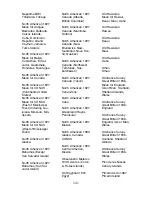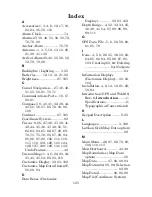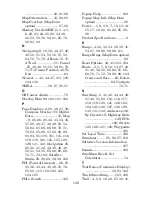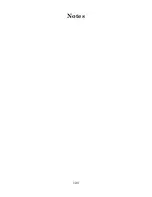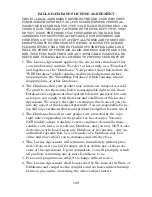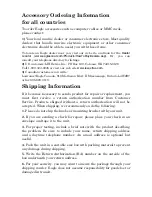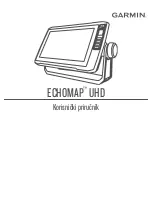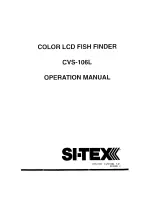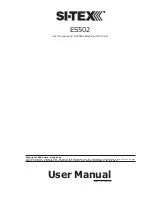Accessory Ordering Information
for all countries
To order Eagle accessories such as computer cables or MMC cards,
please contact:
1)
Your local marine dealer or consumer electronics store. Most quality
dealers that handle marine electronic equipment or other consumer
electronics should be able to assist you with these items.
To locate an Eagle dealer near you, visit our web site, and look for the
Dealer
Locator
(www.eaglesonar.com/Products/HowToBuy/dealers.asp)
. Or, you can
consult your telephone directory for listings.
2)
U.S. customers: LEI Extras Inc., PO Box 129, Catoosa, OK 74015-0129
Call 1-800-324-0045 or visit our web site
www.lei-extras.com
.
3)
Canadian customers can write:
Lowrance/Eagle Canada, 919 Matheson Blvd. E. Mississauga, Ontario L4W2R7
or fax 905-629-3118.
Shipping Information
If it becomes necessary to send a product for repair or replacement, you
must first receive a return authorization number from Customer
Service. Products shipped without a return authorization will not be
accepted. When shipping, we recommend you do the following:
1.
Please do not ship the knobs or mounting bracket with your unit.
2.
If you are sending a check for repair, please place your check in an
envelope and tape it to the unit.
3.
For proper testing, include a brief note with the product describing
the problem. Be sure to include your name, return shipping address
and a daytime telephone number. An e-mail address is optional but
useful.
4.
Pack the unit in a suitable size box with packing material to prevent
any damage during shipping.
5.
Write the Return Authorization (RA) number on the outside of the
box underneath your return address.
6.
For your security, you may want to insure the package through your
shipping courier. Eagle does not assume responsibility for goods lost or
damaged in transit.
Содержание IntelliMap 500C
Страница 1: ...Pub 988 0156 051 www eaglesonar com Mapping GPS Receiver Installation and Operation Instructions ...
Страница 16: ...10 Notes ...
Страница 28: ...22 Notes ...
Страница 62: ...56 Notes ...
Страница 130: ...124 Notes ...
Страница 134: ...128 Notes ...