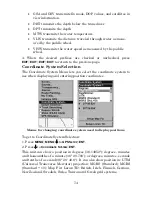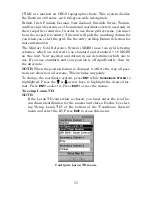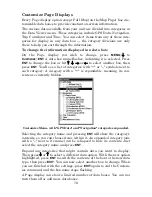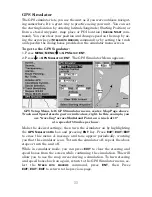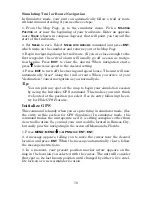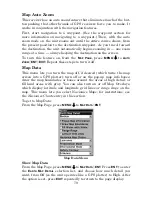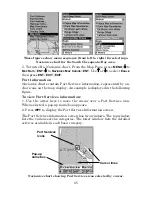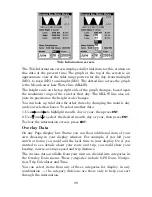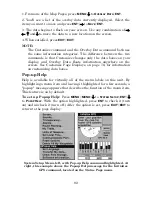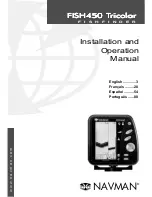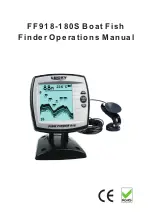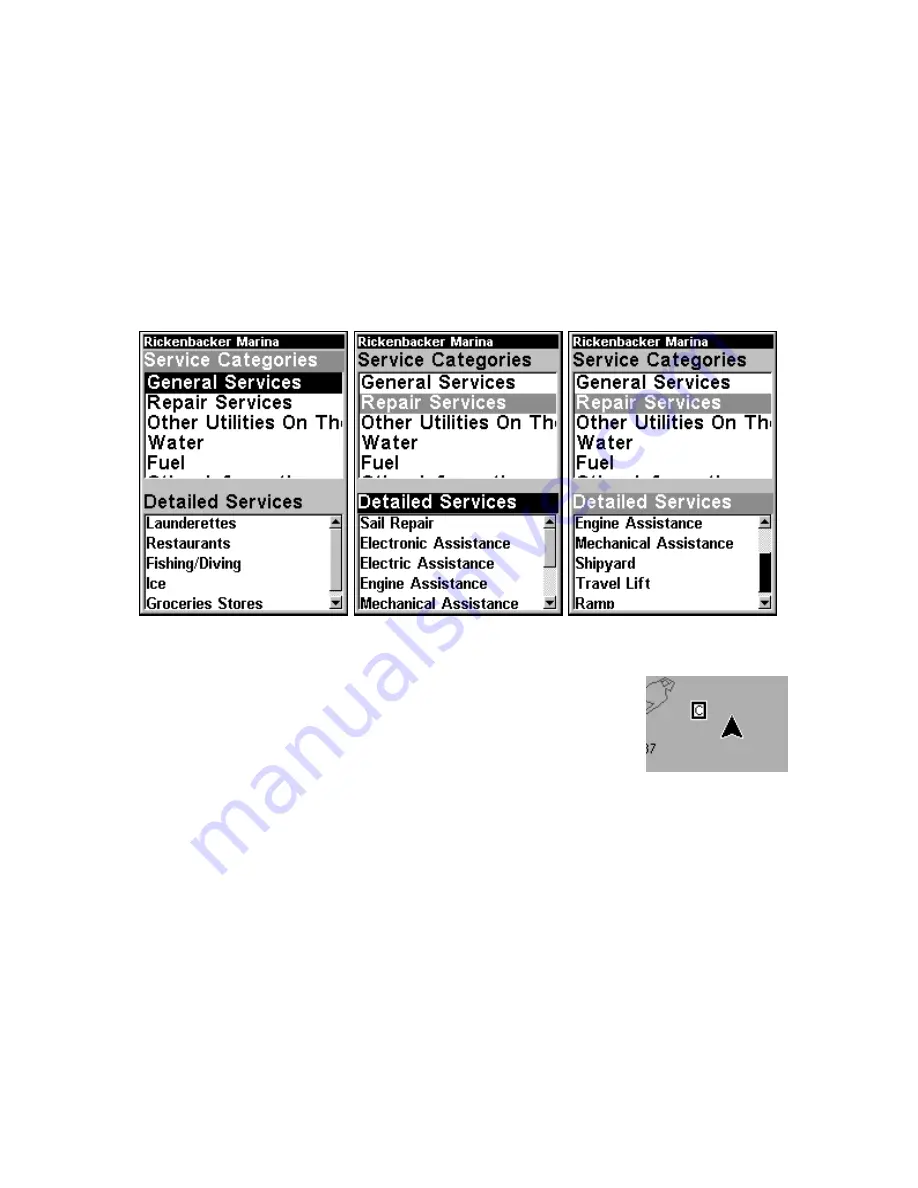
86
3. To scroll through the Service Categories window: press
ENT
then use
↑
or
↓
to see the types of services available. As you highlight a different
category, the list in the lower window changes. To return to the Map
Page, press
EXIT
|
EXIT
.
4. Depending on the location, the Detailed Services window may have a
long list of services under the General Services category. To scroll
through the Detailed Services window: from
S
ERVICE
C
ATEGORIES
, press
↓
to
D
ETAILED
S
ERVICES
|
ENT
, then use
↑
or
↓
to read the list of available
services. To return to the Map Page, press
EXIT
|
EXIT
. To return to the
top service category window, press
ENT
|
↑
.
Port Services information screens.
Tidal Current Information
Navionics charts contain Tidal Current information,
represented at large zoom ranges by a box icon with
the letter "
C
." The icon stands for a Tidal Current Sta-
tion location. An example is displayed at right.
When you zoom in to a sufficiently small zoom range, the icon itself be-
comes an animated arrow showing tidal current velocity and direction
for
the selected tidal station
at the present time. At larger zoom ranges, you
can select the boxed "
C
" icon and it becomes an animated arrow with a
pop-up name box. An example is displayed in the following figure.
To view Tidal Current information:
1. Use the arrow keys to move the cursor over a Tidal Current Station
icon. When selected, a pop-up name box appears.
Содержание IntelliMap 500C
Страница 1: ...Pub 988 0156 051 www eaglesonar com Mapping GPS Receiver Installation and Operation Instructions ...
Страница 16: ...10 Notes ...
Страница 28: ...22 Notes ...
Страница 62: ...56 Notes ...
Страница 130: ...124 Notes ...
Страница 134: ...128 Notes ...