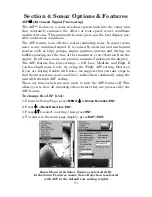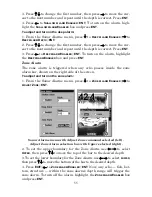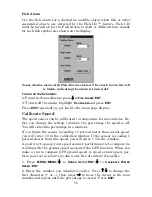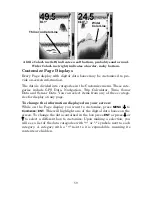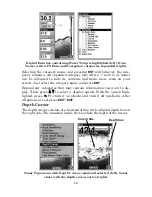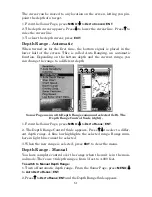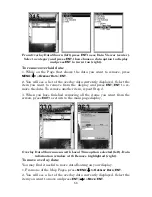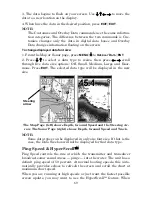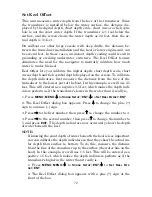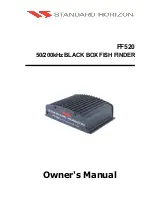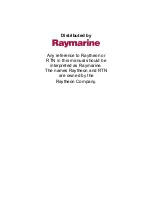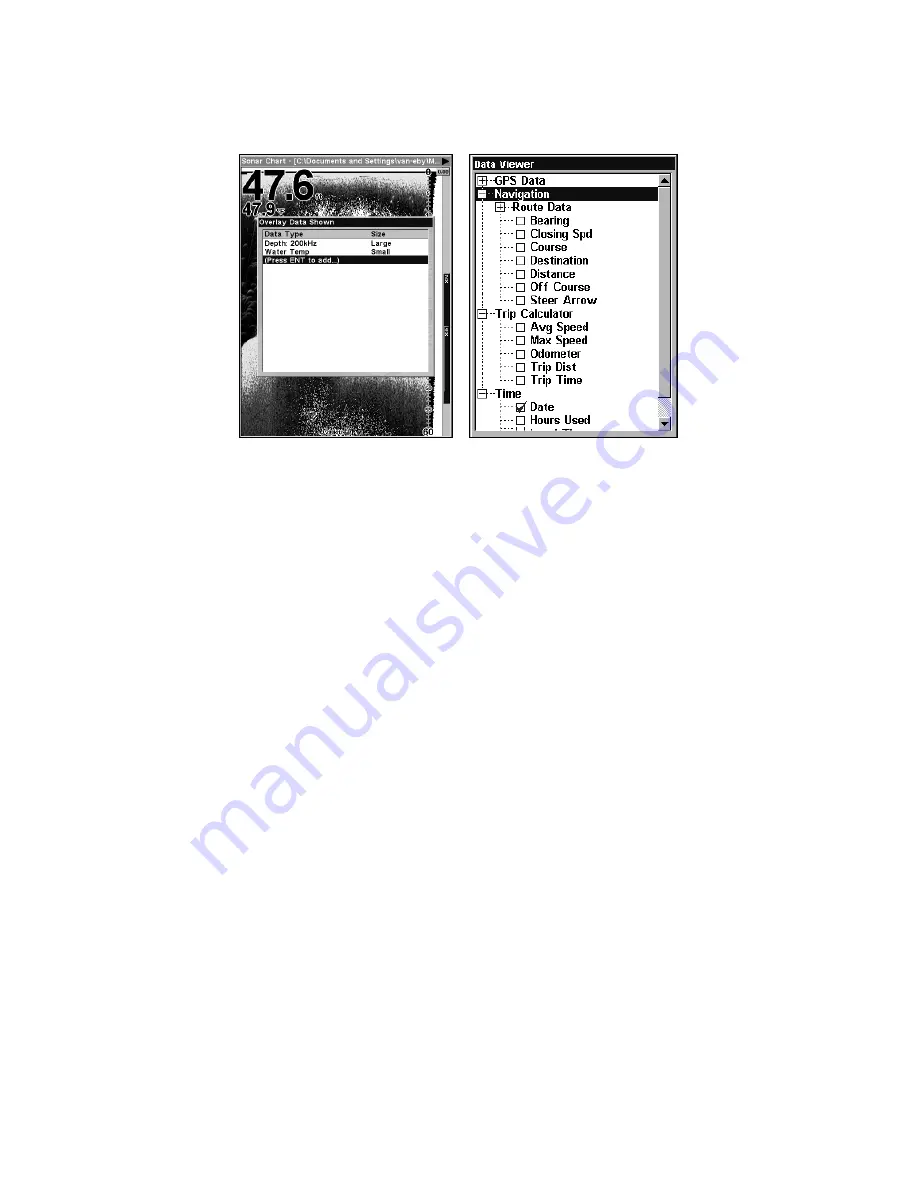
67
You can select items from any of these categories for display, in any
combination. The category divisions are there only to help you sort
through the information.
Overlay Data menu with Press Ent to add highlighted (left). Data viewer
with Navigation, Trip Calculator and Time categories expanded (right).
To overlay information on your screen:
1. While on the Map or Sonar Page, press
MENU
|
↓
to
O
VERLAY
D
ATA
|
ENT
.
2. You will see a list of the overlay data currently shown. Select
E
NTER
TO ADD
and press
ENT
. The data viewer shows information categories
with "+" or "–" symbols next to each category name. A category with a
"+" next to it is
expandable
, meaning its contents are hidden.
Selecting the category name and pressing
ENT
will show the category's
contents. An expanded category — one with a "–" next to its name —
can be collapsed to hide its contents.
3. Expand categories that may contain data you want to display. Then
press
↓
↑
to select a data option.
4. With the data option highlighted, press
ENT
to turn it on (check) and
turn it off (uncheck). As you turn it on, the data will appear on top of
the screen. Every Page display has a maximum number of items you
can show using the Overlay Data command.
5. After the desired changes are made, press
EXIT
|
EXIT
to return to the
page display.
Содержание FishElite 640c
Страница 48: ...40 Notes ...
Страница 94: ...86 Notes ...
Страница 182: ...174 Notes ...
Страница 188: ...180 Notes ...
Страница 189: ...181 Notes ...
Страница 190: ...182 Notes ...