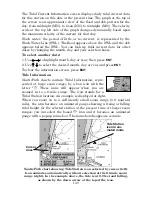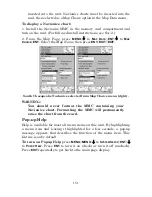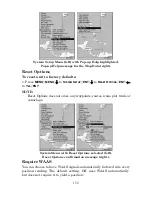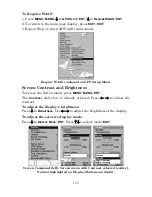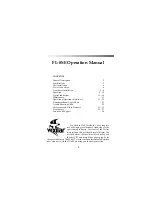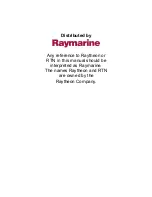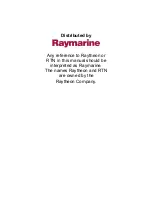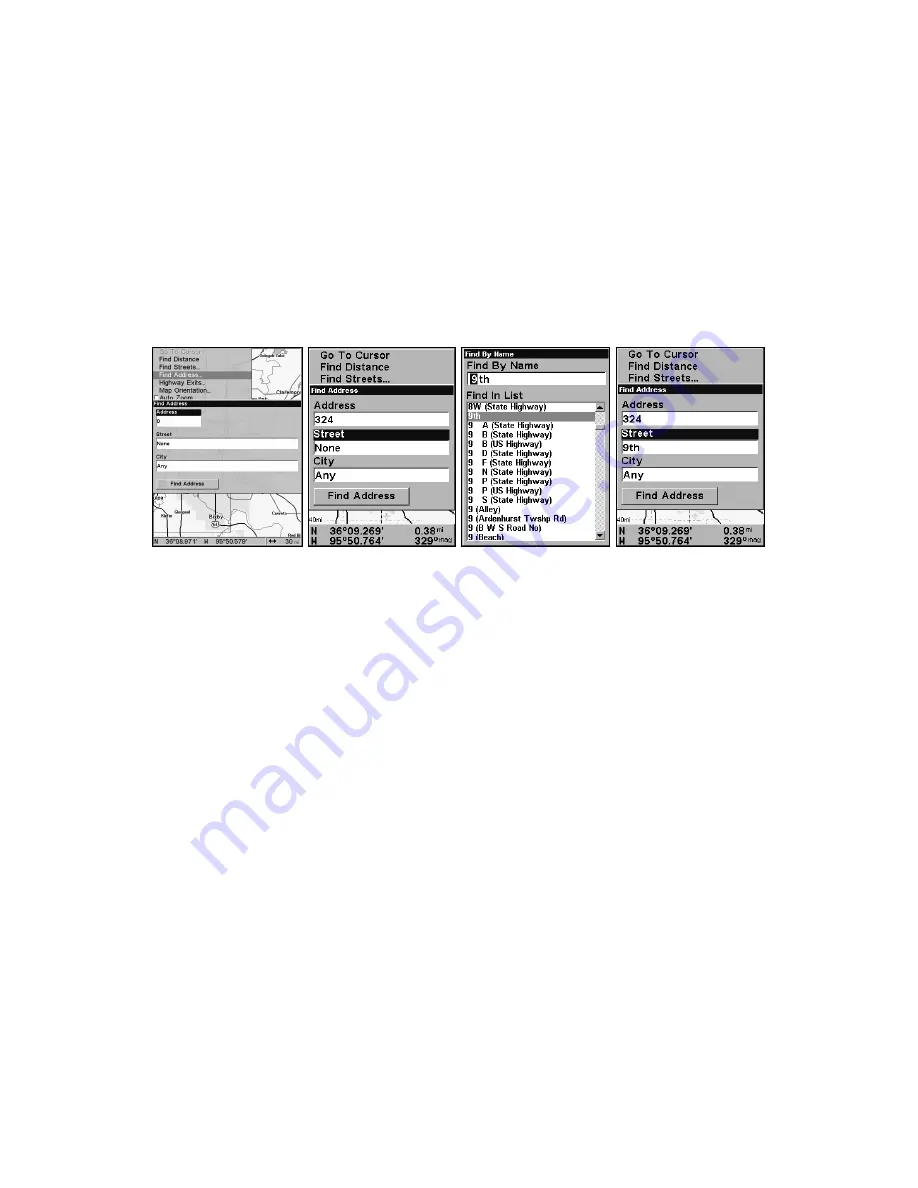
162
In search results, the distance and bearing to the selected item will be
calculated from the current position. In the case of a cursor search, the
search results show distance and bearing from the cursor.
Find Addresses
1. From the Map Page, press
MENU
|
↓
to
F
IND
A
DDRESS
|
ENT
.
2. Press
ENT
to search in the Address field.
3. To enter an address, press
↑
↓
to change the first number, then press
→
to move the cursor to the next number and repeat until the address
has been entered correctly, then press
ENT
.
Figure 1: Find Address Menu (from left to right). Figure 2: Address en-
try is complete. Figure 3: The Find Street menu with Find By Name
field active. Figure 4: Street name entry complete.
4. To enter a street name, press
↓
to
S
TREET
|
ENT
. There are two options:
A.
You can spell out the name in the top selection box. Press
↑
↓
to
change the first letter, then press
→
to move the cursor to the next let-
ter and repeat until the name is correct, then press
ENT
|
ENT
.
B.
Jump
down to the lower selection list by pressing
ENT
, then use
↓
↑
to select a
street name from the list, then press
ENT
. The street name you selected
is now in the street field.
5. To enter a city name, press
↓
to
C
ITY
|
ENT
. You will be asked if you
want to find addresses within a particular city. This option is designed
so you can limit an address search to a single city if necessary.
If you select yes, there are two options:
A.
You can spell out the city
name in the top selection box. Use
↑
↓
to change the first letter, then
press
→
to move the cursor to the next letter and repeat until the name
is correct, then press
ENT
|
ENT
.
B.
Jump down to the lower selection list
by pressing
ENT
, then press
↓
↑
to select a city name from the list, then
press
ENT
. The city name you selected is now in the city field.
Содержание FishElite 640c
Страница 48: ...40 Notes ...
Страница 94: ...86 Notes ...
Страница 182: ...174 Notes ...
Страница 188: ...180 Notes ...
Страница 189: ...181 Notes ...
Страница 190: ...182 Notes ...