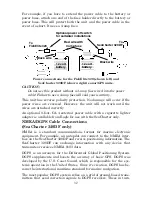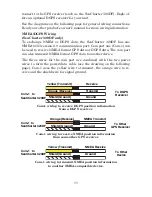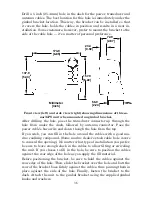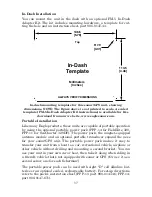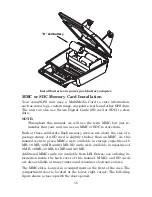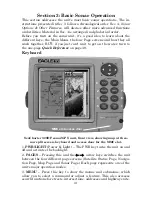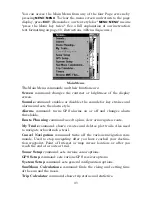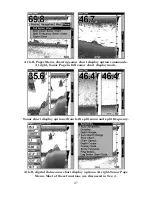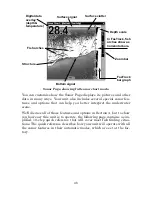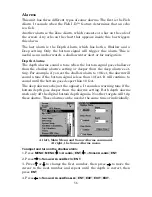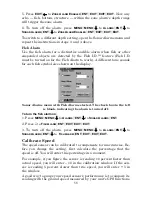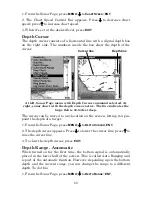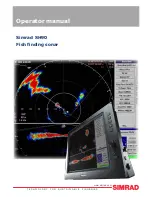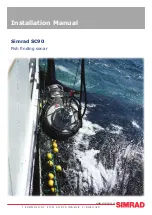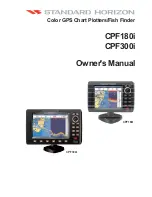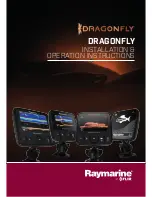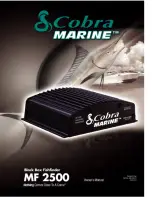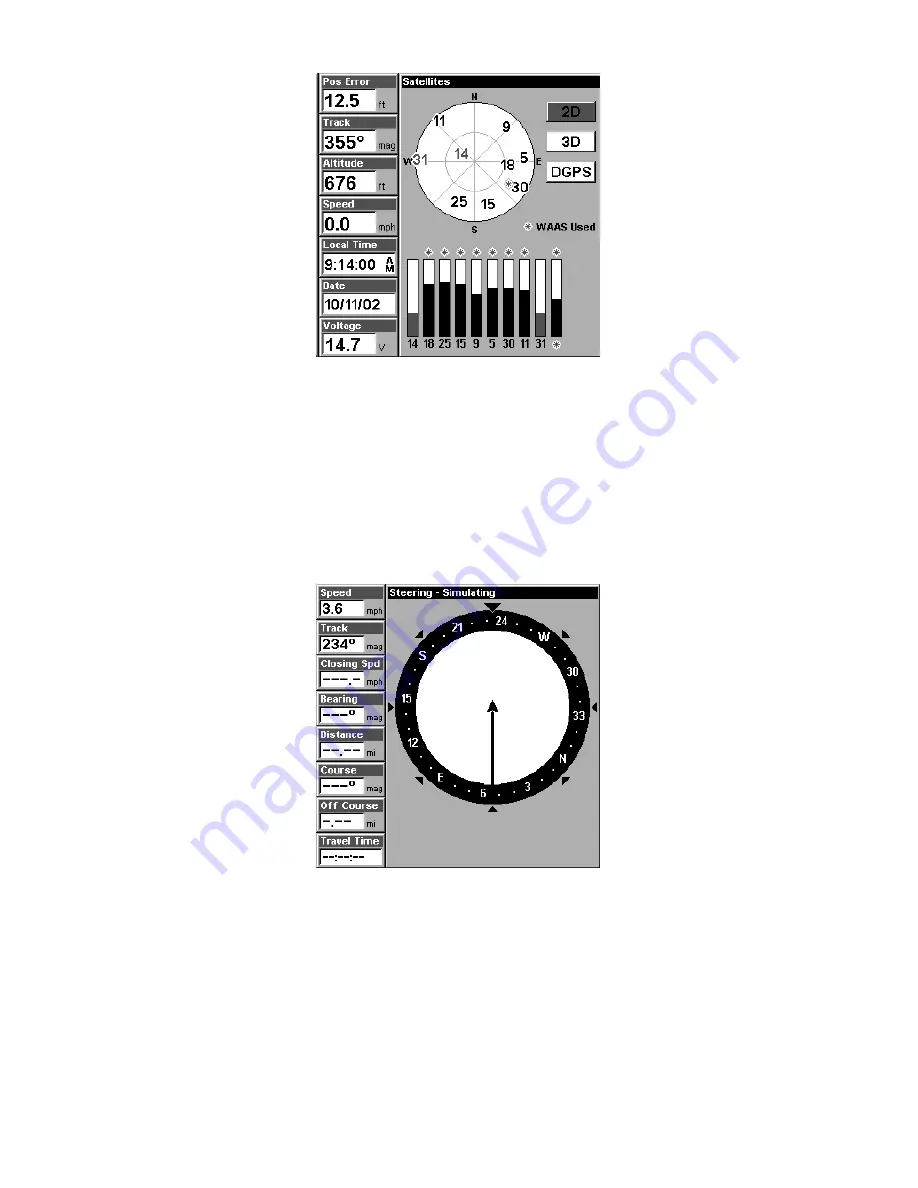
45
Satellite Status Page showing satellite lock-on with a 3D position
acquired (latitude, longitude and altitude), including WAAS reception.
Navigation Page
This screen has a compass rose that not only shows your direction of
travel, but also the direction to a recalled waypoint. To get to the Navi-
gation Page: Press
PAGES
|
→
or
←
to
N
AVIGATION
|
EXIT
.
This page represents a GPS function, so it is discussed in much greater
detail in Section 6.
Navigation Page, recording a trail, traveling southwest.
Map Page
The Map Page screens show your course and track from a "bird's-eye"
view, on a moving map. By default, this unit shows the map with north
always at the top of the screen. The arrow in the center of the screen is
your present position. It points in the direction you're traveling.
Содержание FishElite 320
Страница 20: ...12 Notes ...
Страница 98: ...90 Notes ...
Страница 142: ...134 Notes ...
Страница 172: ...164 Notes ...
Страница 193: ...185 Notes ...
Страница 194: ...186 Notes ...