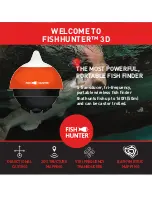128
character and repeat until the name is correct. Press
ENT.
To get back
to the main page display,
press
EXIT
repeatedly.
Waypoint Symbol
To edit waypoint symbol:
1. Press
WPT
|
ENT
|
ENT
|
↓
to
waypoint name
|
ENT
|
→
to
E
DIT
S
YM-
BOL
|
ENT
.
2. Use arrow keys to select desired symbol and press
ENT
. To return to
the previous page, press
EXIT
repeatedly.
Waypoint Position
To edit waypoint position:
1. Press
WPT
|
ENT
|
ENT
|
↓
to
waypoint name
|
ENT
|
→
to
E
DIT
P
OSI-
TION
|
ENT
.
2. Latitude: press
↓
to
L
ATITUDE
|
ENT
. Press
↑
or
↓
to change the first
character, then press
→
to the next character and repeat until the lati-
tude is correct. Press
EXIT
.
3. Longitude: press
↓
to
L
ONGITUDE
|
ENT
. Press
↑
or
↓
to change the first
character, then press
→
to the next character and repeat until the lon-
gitude is correct. Press
EXIT
.
4. When latitude and longitude are correct press
EXIT
repeatedly to re-
turn to the main page display.
Selecting a Waypoint
To select a waypoint on the map (for navigating, editing, etc.,) use the
arrow keys and center the cursor over the waypoint. A halo will appear
around the waypoint.
Set a Waypoint by Average Position
This feature sets a waypoint at the current position after averaging
several position readings. This boosts waypoint position accuracy by
helping to eliminate errors caused by atmospheric conditions and other
factors.
Содержание CUDA 250i S/Map
Страница 20: ...12 Notes ...
Страница 138: ...130 Notes ...