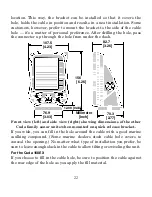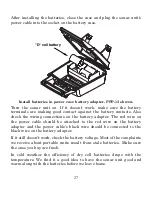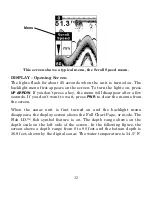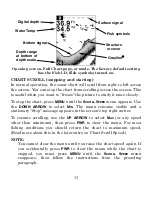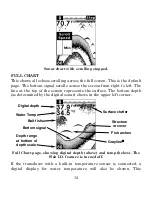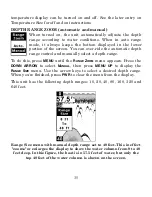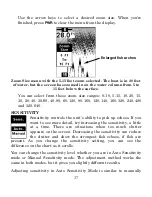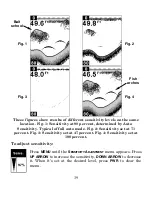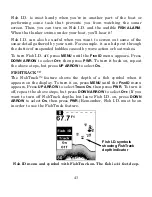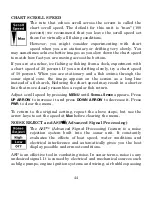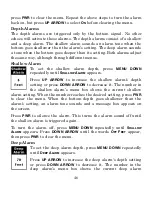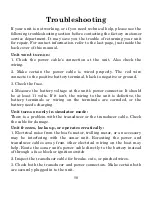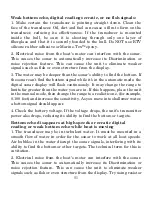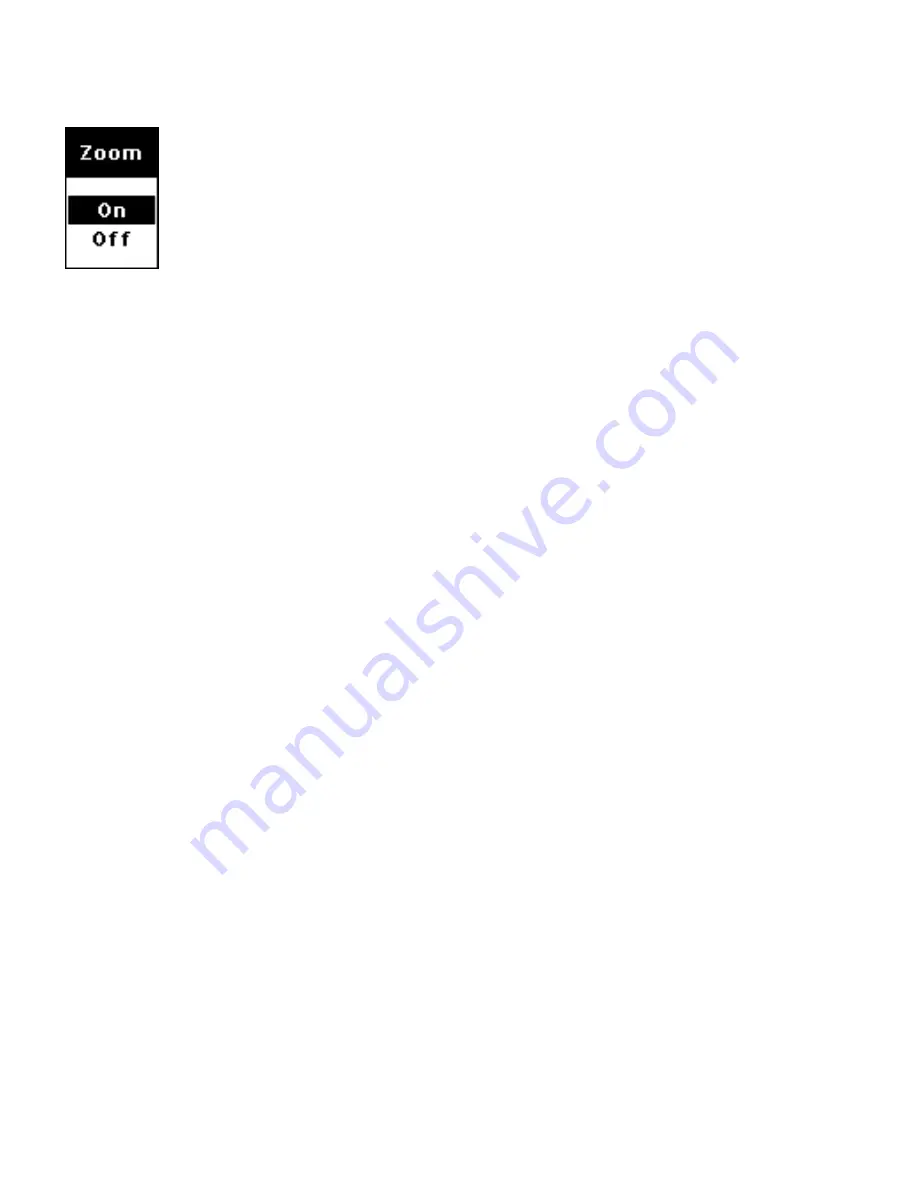
36
ZOOM
The zoom feature enlarges all images on the screen by
doubling the size of the echoes (a 2X zoom). For example, if
the current auto depth range is 0 to 60 feet, Zoom will show
an enlarged view of the water column from 30 feet to 60 feet,
always keeping the bottom in view.
To zoom the display, press the
MENU
key until the
Z
OOM
menu appears.
Press the
UP ARROW
key to select
O
N
, then press
PWR
to clear the
menu.
You can tell when the display is in Zoom mode because the top depth
scale on the left of the screen will no longer show zero. For example, if
the current range is 0 to 80 feet with zoom off, switching to zoom would
enlarge the water column from 40 feet to 80 feet. The number 40 (instead
of zero) would appear at the top of the depth range scale.
To turn the zoom feature off, press the
MENU
key until the
Z
OOM
menu
appears. Press the
DOWN ARROW
key to select
O
FF
, then press
PWR
to
clear the menu. The top of the depth range scale returns to zero.
NOTE:
Using the Zoom command while in
auto
depth Range Zoom mode
will always enlarge the echoes near the bottom, because auto Range
always keeps the bottom displayed in the lower portion of the
screen.
When you Zoom while the unit is in
manual
depth Range Zoom
mode, you can select one of 13 pre-set Zoom Sizes. This lets you
enlarge some other particular segment of the water column.
To do this, first make sure the depth Range Zoom is in manual
mode. (See previous instructions for Depth Range Zoom.) Next,
press the
MENU
key until the
Z
OOM
menu appears. Press the
UP
ARROW
key to select
O
N
, then press
MENU UP
to display the
Z
OOM
S
IZE
menu.
Содержание 168
Страница 60: ...56 Notes ...