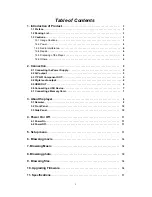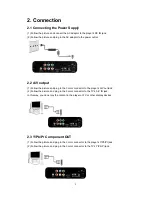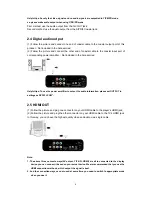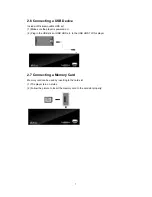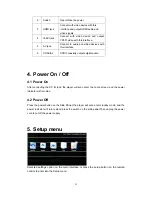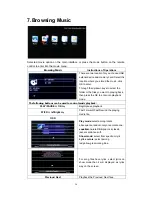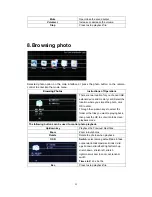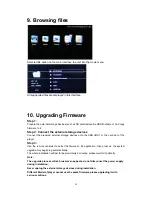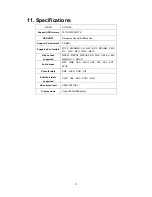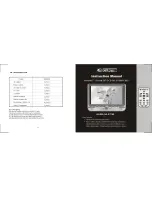temperature should be 5
~+35
.
℃
℃
1.3.2 Power
The player’s power voltage: DC 5V.
When using this player, please connect the supplied AC adapter or AC adapter cable to the
player’s power jack. When placing the adapter cable, make sure it can not get damaged or be
subject to pressure. To reduce the risk of electric shock, unplug the adapter first before
cleaning it.
Never connect the adapter to the player in a humid or dusty area. Do not replace the adapter
or cable’s wire or connector.
1.3.3 Radio Interference
If not properly shielded, almost all electronic devices will get radio interference. Under some
conditions, your player might get interference.
The design of this player has followed the FCC/CE standard, and has followed the following
rules:
(1) This player may not cause harmful interference;
(2) This player could accept some interference received including interference that may
cause undesired operation.
1.3.4 Repair
If the player has a problem, you should take it to an appointed repair center and let the
specialists do the repair, never repair the player yourself, you might damage the player or
endanger yourself or your data.
1.3.5 Disposing of the Player
When you dispose of the player, be sure to dispose it appropriately. Some countries may
regulate disposal of electrical device, please consult with your local authority.
1.3.6 Others
1. When using this player, please do not let the player come into contact with water or other
liquid, if water is accidentally spilled on the player, please use a dry cloth to absorb the
spillage.
2. All electronics device are very sensitive and may be brittle, never vibrate or impact this
product violently during use, nor apply too much force on pressing the keys on this product.
Do not let the player contacting with water or other liquid.
Never disassemble, repair or refit this player by yourself. any damage done will not be
included in the repair range.
Do not press the buttons with too much force.
Avoid hitting the player with hard object, avoid shaking, and keep away from magnetic
fields.
During in static and the strong electromagnetic magnetic field, the product will be fail to
function, then unplug the power cable and then plug the power cable again,the product
will return to normal performance.
4