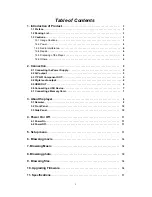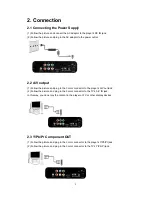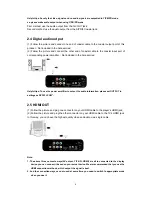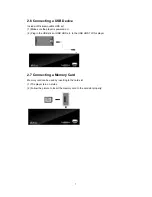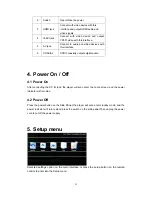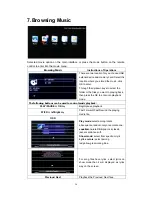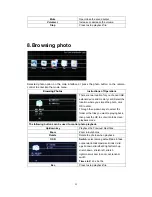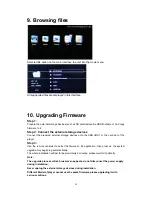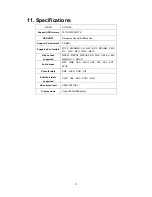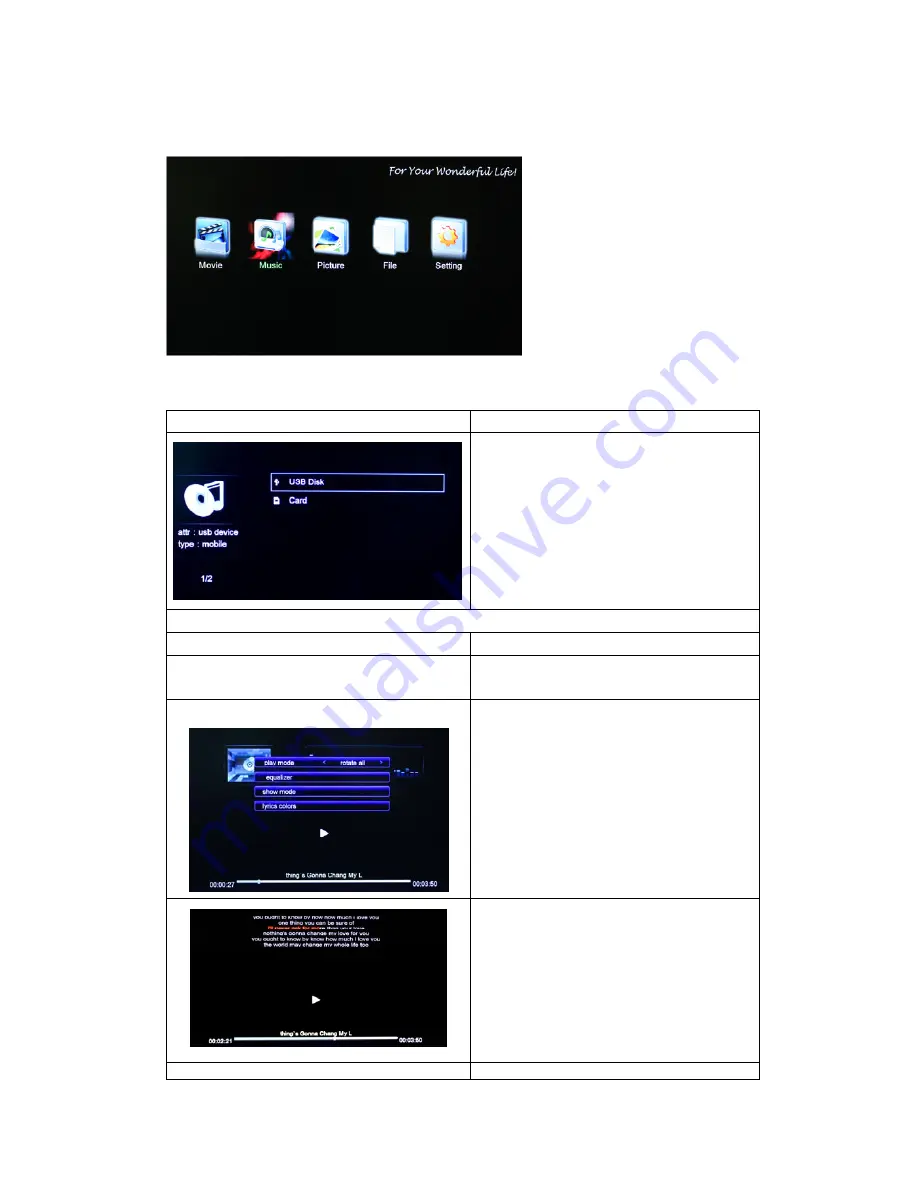
7.Browsing Music
Selected movie option on the main interface or press the music button on the remote
control to enter into the movie menu.
Browsing Music
Instructions of Operations
There are two location for you choose:USB
extenal device and memory card,
Select the
location where you stored the music, click
OK to enter.
Through the up/down keys to select the
folder or the files you want to playing back,
then press the OK to enter into playback
mode.
The following buttons can be used to control music playback:
PLAY/PAUSE or OK key
Begin/pause playback.
FF/FR or left/right key
Fast Forward/ Fast Rewind the playing
media file.
OSD
Play mode:select among rotate
all,sequence,random,only once,rotate one.
equalizer:nature,DBB,pop,rock,classic,
jazz,vocal,dance,soft.
Show mode: select from spectrum,lyric.
Lyrics colors: select among
red,yellow,green,orang,blue.
For song files have lyrics, select lyrics on
show mode,then it will displayed as lyrics
way on the screen.
Previous/ Next
Playback the Previous/ Next files.
14