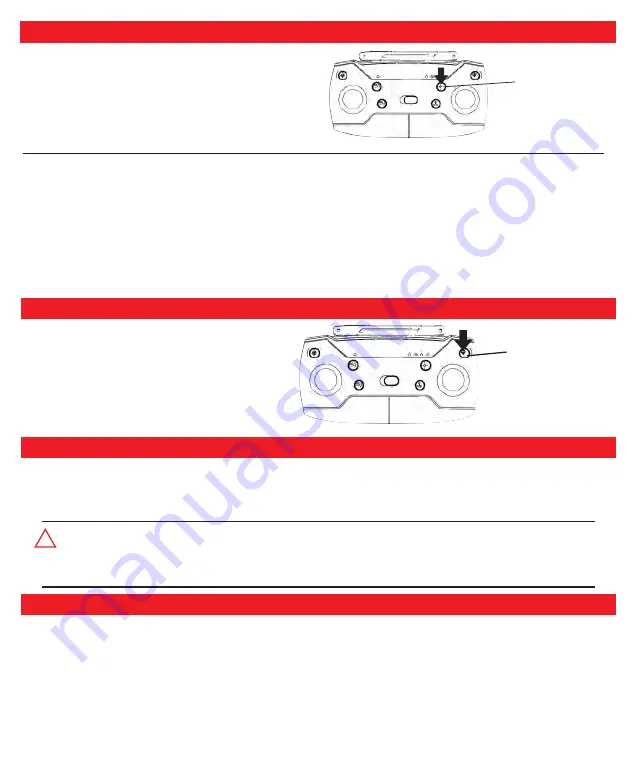
!
Press to enter
headless mode
Press one-key return
Return
One-key Return
Out of control return
Headless Mode
-12-
Before using the headless mode, the drone should rise 5
meters from the ground.
Pressing the headless mode button to activate the headless
mode, Then the rear indicator light of the drone will flash
quickly and the remote control beeps , headless mode on.
Pressing the headless mode button again to exit.
Return
The drone has a return function. if the starting point is successfully recorded before take off,
When the signal between the remote control and the drone is lost or the return button is pressed, the drone will automatically
return to the starting point and land to prevent accidents.
The drone has three different return modes:
1. One-key return (the drone will automatically return to the starting point by pressed the One-key return button)
2. Out of control return (the drone will automatically return to the starting point, when it beyond the remote control range or
loses connection)
3. Low power return. (The drone will automatically return to the starting point, when drone is in low power)
Starting point:
During the take-off or flight, when the GPS signal strength is more than 7 stars for the first time, the current position of the
drone will be recorded as the starting point.
When the GPS signal strength is more than 7 stars,
the drone can be returned by pressing the one-key
return button of the remote control. The one-key
return process is the same as the out of control
return, but the user can control the drone through
the joystick to avoid obstacles, when the drone
returns near to the landing. Press the one key return
button again, you can exit automatic flight and the
user can regain control.
When the GPS signal strength is more than 7 stars and the compass works fine, after the drone successfully records the
starting point, if the remote control signal is lost for more than 6 seconds, the flight control system will take over control of the
drone and control the drone to fly back to the starting point. If the remote control signal is restored during the flight, the return
flight process will continue, but the user can exit the flight control system and regain control of the drone by press one-key
return button of the remote control.
Precautions:
● The drone cannot dodge obstacles during the automatic return flight.
● When the GPS signal is not good or the GPS function is not working, it cannot be returned.
● If the drone does not receive the GPS signal and the remote control signal is lost more than 6 seconds, the drone will
not be able to return to the starting point, and it will slowly descend, land and lock.
● The rear indicator light of the drone flashes slowly. At this time, the remote control continuously emits “beep beep beep..”
As long as the drone is fly higher than 20 meters or the distance is farther than 20 meters, the drone will automatically
perform the return function. Fly back to the starting point.
● When the voltage of drone below the safe value, the drone will automatically fall to the starting point.
Low Power Return
Содержание 0036847
Страница 1: ......































