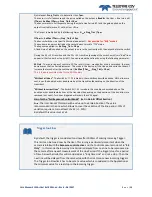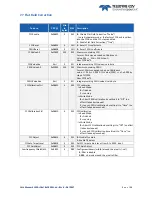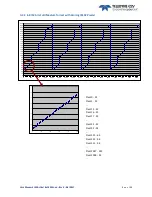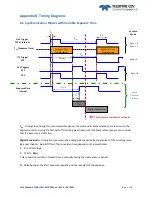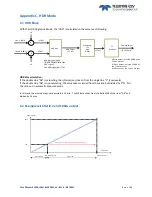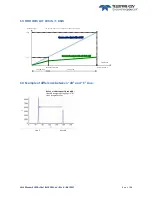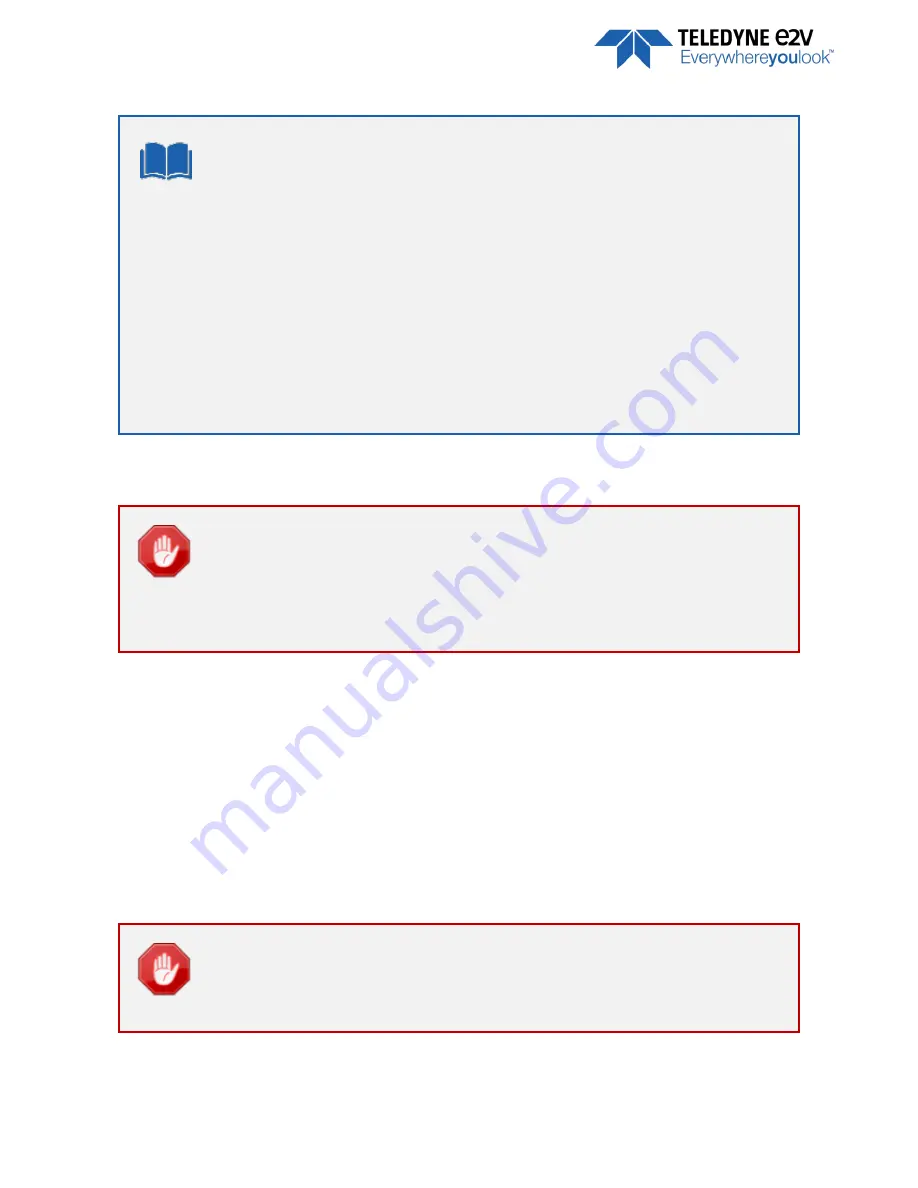
U
SER
M
ANUAL
16
K
/8
K
CXP
M
ONO
–
R
EV
K
–
06/2017
P
A G E
|
42
FFC Adjust : A good usage.
When there are several Cameras to set up in a system on a single line, the most difficult is to
have a uniform lightning whole along the line.
If each Camera performs its own Flat field correction, relative to the max of each pixel line,
the result will be a succession of Camera lines at different levels.
The FFC Adjust function allows to set the same target value for all the Cameras in the system
and then to get a perfect uniform line whole along the system with a precision of 1 LSB to
the Target.
The Maximum correction is x2 the highest value of the line.
The reasonable value for the User Target is not more than around 20% of the max value of
the line.
7.7.1
Automatic Calibration
Some Warnings can be issued from the PRNU/FPN Calibration Process as “pixel Overflow” of
“Pixel Underflow” because some pixels have been detected as too high or too low in the
source image to be corrected efficiently.
The Calculation result will be proposed anyway as it’s just a warning message.
The Status Register is the changed and displayed in Device Control Status section.
7.7.2
Manual Flat Field Correction
The FFC Coefficients can also be processed outside of the Camera or changed manually by accessing
directly their values in the Camera : This is the “Manual” FFC.
This will allow the user to upload/download out/in the Camera the FFC coefficients in/from a binary or text
file that can be processed externally.
The new-processed FFC values can be saved or restored in/from 8 x User banks.
Both Gains and Offsets in the same time but also the FFC Adjust User target and associated gain.
These functions are available in the Flat Field correction/Save & Restore FFC section
There is no software or interface provided even through GenICam to Upload/Download the
FFC Table in the Camera.
GenICam just provides an access to the corresponding Memory area in the Camera for both
Gains and Offsets (PRNUValueAll and FPNValueAll in the Register table above)