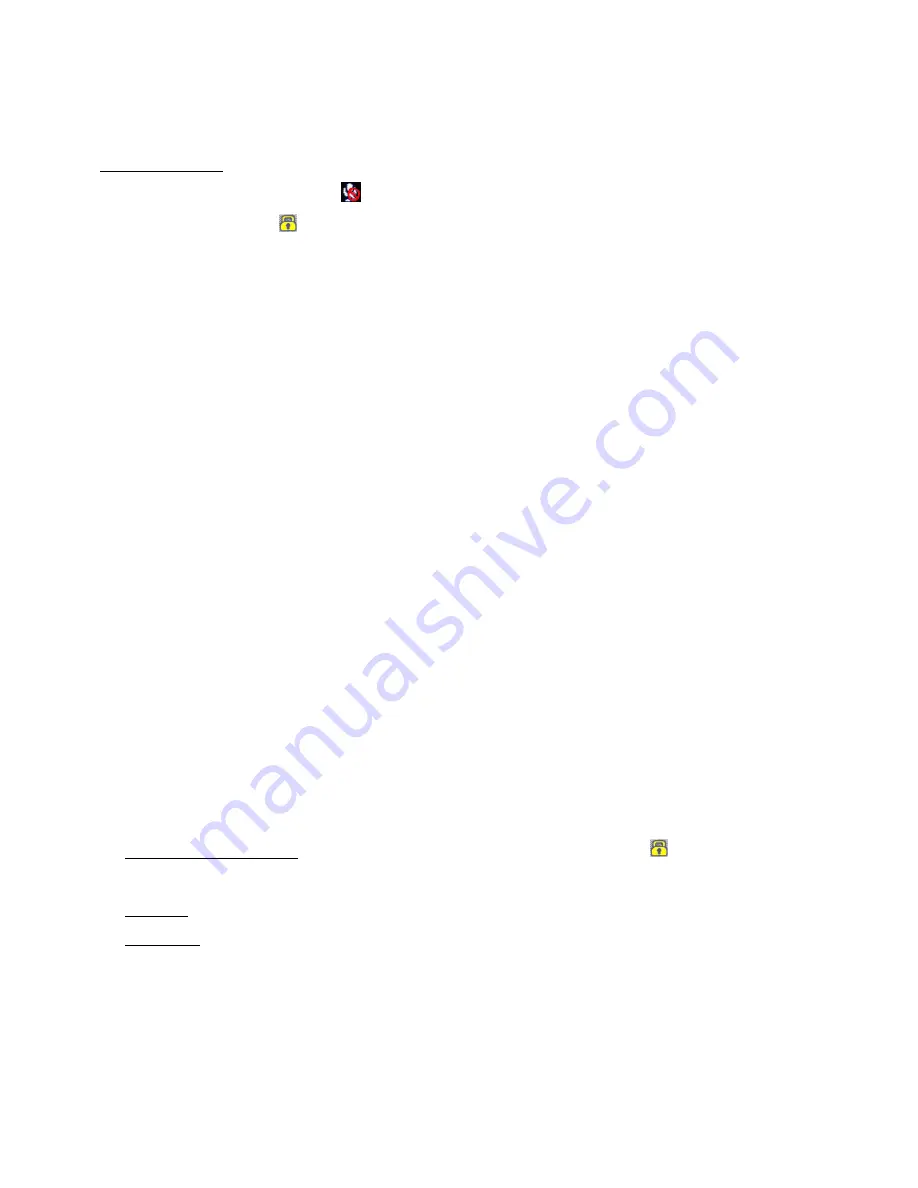
6
Recording
In normal operation, video recording commences when the recorder is powered up. Recording can be
paused and restarted via the ‘OK’ button.
During Recording
The microphone can also be muted
by pressing the ▲ button (press ▲ again to unmute).
Press the ▼button to lock
the current file to ‘Protect’ it against overwriting (press again to unlock).
Taking a still picture
a)
While recording: Long press on ‘OK’ button will take a picture
(not in ‘1296P30’ mode).
b)
On & Standby (not recording): Long press on "OK" button will take a picture.
This function is more useful after an incident, where the recorder can be unclipped from the bracket,
switched on via the On/Off button and used outside the car to take wide angle photos of the scene.
Note: Battery life will be about 10 - 15 minutes (if fully charged). Some video can also be taken, but
battery life will be considerably reduced.
Reviewing Video and Photos
a)
Long press ▼ button and review latest Video file thumbnails images, then long press ▼ button
again to review Photo file thumbnail images. A long press ▼ button again, to return to camera
mode.
b)
Use the ▲▼buttons to find the Video, or Photo file you wish to view and press ‘OK’ to select it
(if a video, playback will start immediately). To change the speed of playback, use the ▲button
to increase speed (x2, x4, x8) and the ▼button to decrease speed (x1/2, x1/4, x1/8).
c)
To Pause the video playback, press ‘OK’. Note: In Pause mode, the next Video file can be
selected via the ▲▼buttons (Photo mode is the similar). To resume playback, press OK’ again.
Note: Video and photos can be reviewed with the camera unit unclipped from the fixing bracket
(powered by the internal battery).
Reviewing/Playback ‘Menu’
: This sets up file protection, deletes files and sets up video playback
modes. To access these menu items, go to review thumbnail mode, then long press ▲ button.
File Protection Operation: This prevents overwriting, or accidental erasure (
symbol). Options
are: Protect Current File, Protect All Files, Unprotect Current File, Unprotect All Files.
Autoplay: Options are: Play One, Play All, Repeat One, Repeat All.
Delete File: Options are: Delete This File, Delete All, Cancel
USB Mode to Transfer Files
Connect the small USB plug to the recorder (2) and the other end to the computer. In this case
the screen will show ‘USB Connecting’. Go to ‘Computer’ (or ‘My Computer’) and find the
‘Removable Disc’, then the DCIM folder, where the recorded files will be listed and can be
downloaded to the computer as required.
The recordings can be played via the QtPlayer (which should be copied from the formatted










