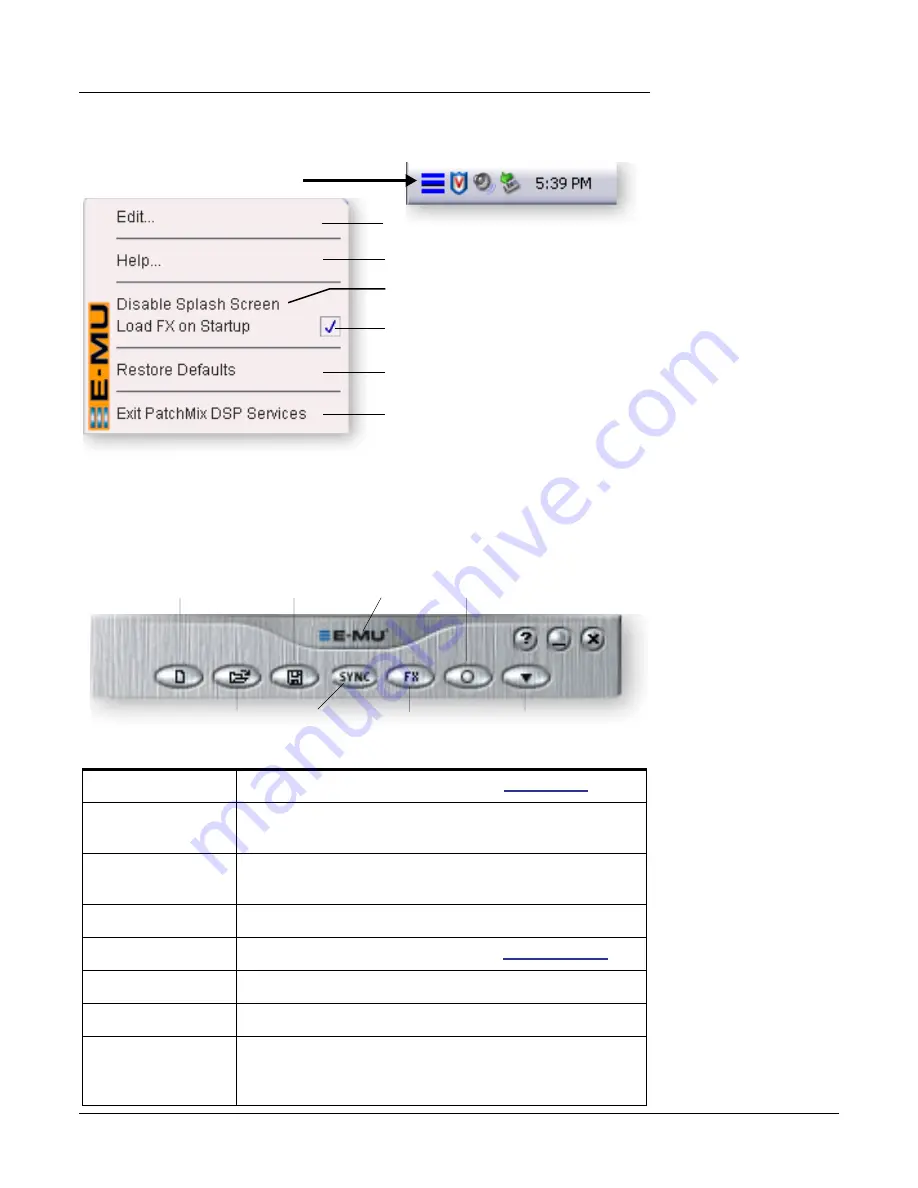
4 - The PatchMix DSP Mixer
E-MU Icon in the Windows Taskbar
E-MU Digital Audio System
21
E-MU Icon in the Windows Taskbar
Right-clicking on the E-MU icon in the Windows taskbar calls up the following window.
f
Click the buttons in
the toolbar to learn about
their function.
The Toolbar
f
Restore Defaults
:
Always try this option
first if PatchMix is
crashing or if you are
having any other
strange audio problems.
Right-Click Here
Opens the PatchMix DSP Mixer.
Calls the PatchMix DSP help system.
Disables the splash screen that appears at
boot-up.
Restores the default PatchMix DSP and
driver settings.
Closes the PatchMix DSP background
program, disabling use of all audio I/O
from the E-MU hardware. Open the Patch-
Mix DSP application to start audio again.
When unchecked, FX are not loaded until
needed, resulting in faster computer boot.
New Session
Calls up the “New Session” dialog box.
New Session
.
Open Session
Calls up the standard “Open” dialog box, allowing you to
open a saved Session.
Save Session
Calls up the standard “Save” or “Save As…” dialog boxes,
allowing you to save the current Session.
Show/Hide Effects
Toggle button that shows or hides the FX palette.
Session Settings
Calls up the Sessions Settings window.
Session Settings
.
Global Preferences
Calls up the Global Preferences window.
Sync Settings
Calls up the SMPTE window. (if Sync Card is installed)
About PatchMix DSP
Right-Click on the E-MU logo to view the “About
PatchMix DSP” screen, which provides the software and
firmware version numbers and other information.
New
Session
Open
Session
Save
Session
Session
Settings
Show/Hide
Effects
Global
Prefs
Sync
Settings
“About”
PatchMix DSP
Содержание 404
Страница 1: ...Owner s Manual Owner s Manual ...
Страница 14: ...2 Installation Software Installation 14 Creative Professional ...
Страница 100: ...5 Effects E MU VST E Wire 100 Creative Professional ...
Страница 120: ...Index Z 120 Creative Professional ...
















































