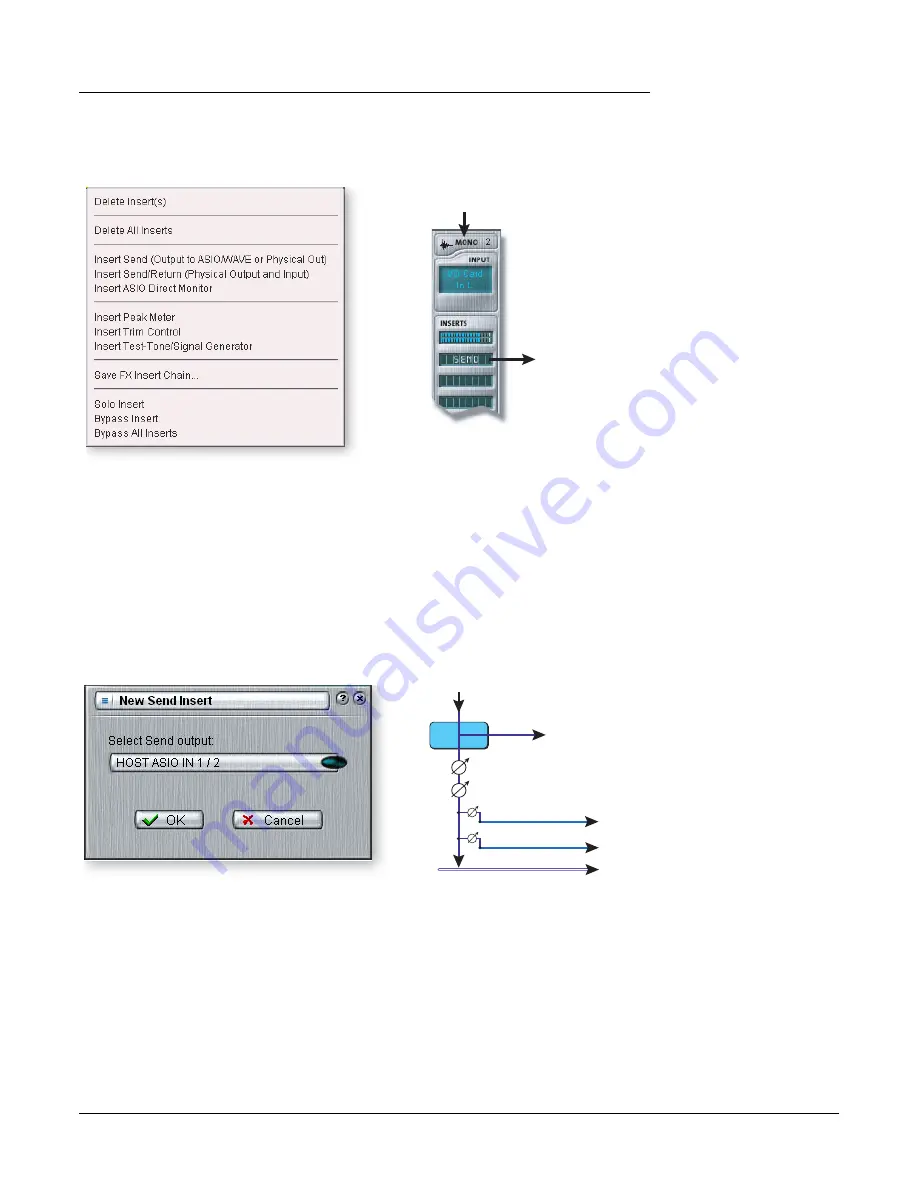
4 - The PatchMix DSP Mixer
Mixer Strip Creation
30
Creative Professional
The Insert Menu
Right-Clicking over the insert section brings up a pop-up selection box containing
various insert options to help you control and manage your inserts.
To Add a Send Insert:
This type of insert send
splits
the signal at the insert point and sends it out to the selected
destination. (An “ASIO Send” becomes an input on your recording application, a
“Physical Out” goes to a pair of output jacks. the signal also continues down the strip to
the Aux Sends and main mixer outputs.)
1.
Right-Click over the Insert section. A pop-up dialog box appears.
2.
Select “Insert Send (to ASIO/WAVE or other)” from the list of options. The
following dialog box appears.
3.
Choose one of the Send Outputs. Click on a destination to select it.
4.
Click OK to select the output or Cancel to cancel the operation.
To Add a Send/Return Insert:
This type of insert send
breaks
the signal at the insert point and sends it out to the
selected destination such as an external effect processor. A return source signal is also
selected which
returns
the signal to the channel strip after processing.
1.
Right-Click over the Insert section. A pop-up dialog box appears.
2.
Select “Insert Send/Return” from the list of options. The following dialog box
appears.
From Left Input
To
Recording
Application
To connect an input to your recording
software:
Add an Insert Send to ASIO.
Insert
Send
Input
Fader
Panning
Main Output Bus
Aux 1 Bus
Aux 2 Bus
To ASIO, WAV or
Physical Output
Содержание 404
Страница 1: ...Owner s Manual Owner s Manual ...
Страница 14: ...2 Installation Software Installation 14 Creative Professional ...
Страница 100: ...5 Effects E MU VST E Wire 100 Creative Professional ...
Страница 120: ...Index Z 120 Creative Professional ...
















































