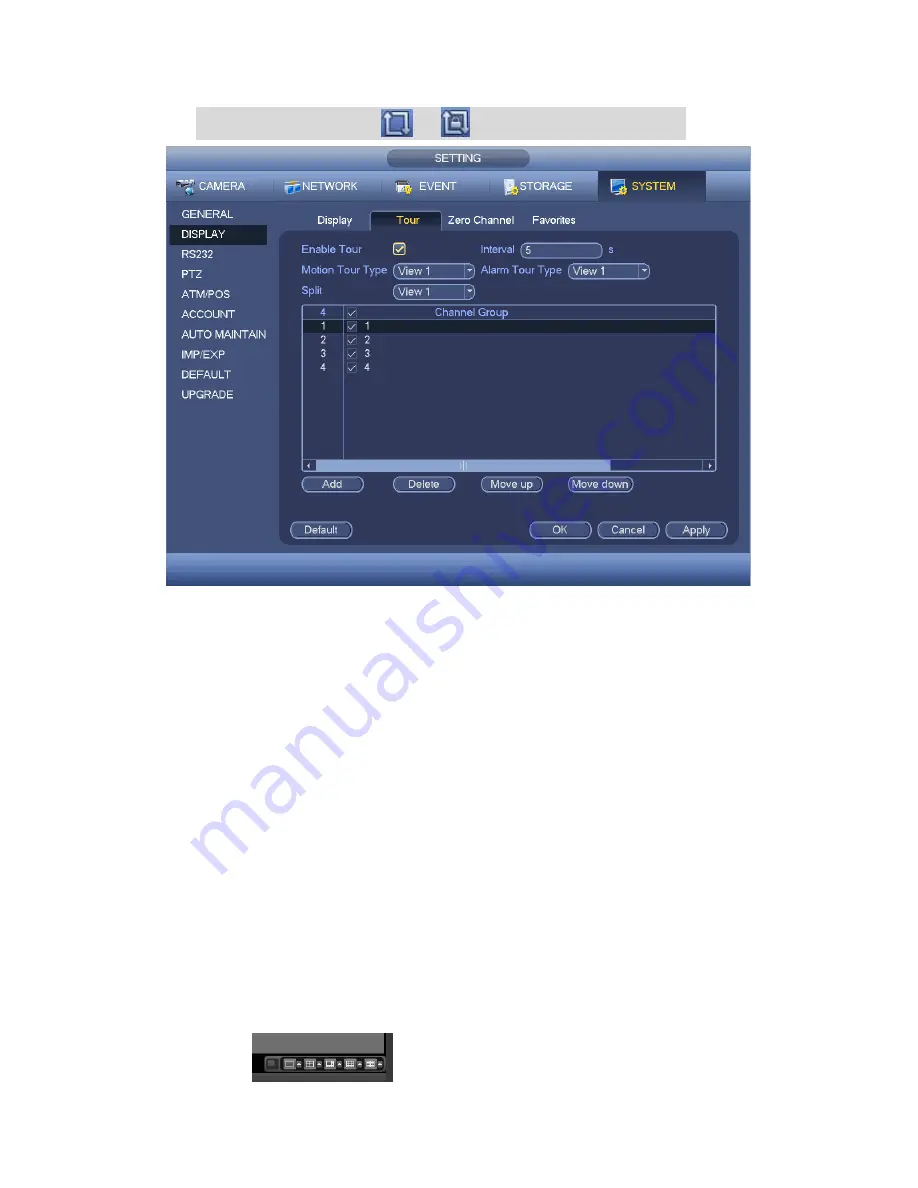
136
On the navigation bar, click
or
to enable/disable tour function.
Figure 4-125
4.10.5.2.4 Zero-channel Encoding
Click zero-channel encoding button, you can go to the following interface. See Figure
4-127. Here you can enable and set zero-channel encoding function so that you can view
several video sources at one channel.
Enable: This function is disabled by default. Check the box here to enable this
function so that you can control the zero-channel encoding function at the WEB.
Compression: System default setup is H.264. You can set according to device
capability.
Resolution: The resolution value may vary due to different device capabilities. Please
select from the dropdown list.
Frame rate: The frame rate value may vary due to different device capabilities.
Please select from the dropdown list.
Bit Rate: The bit rate value may vary due to different device capabilities and frame
rate setups. Please select from the dropdown list.
Save: Click the Save button to save current setup. If this function is disabled, you can
not operate zero-channel encoding function at the WEB, the video is black or null
even you operate when the function is disabled. After you enabled this function, login
the Web and you can select zero-channel encoding mode at the right corner of the
interface
. Select a mode; you can view the local preview video.
Содержание ECO4 Series
Страница 83: ...80 Figure 4 53 Figure 4 54 4 10 1 3 Encode...
Страница 109: ...106 Figure 4 81 Figure 4 82 Figure 4 83...
Страница 115: ...112 Figure 4 89 Figure 4 90...
Страница 116: ...113 Figure 4 91 Figure 4 92...
Страница 119: ...116 Figure 4 96 Figure 4 97...
Страница 125: ...122 Figure 4 106 Figure 4 107 4 10 4 1 2 2Trigger Snapshot...
Страница 143: ...140 Figure 4 129 For digital channel the interface is shown as below See Figure 4 130 Figure 4 130 4 10 5 5 ATM POS...
Страница 153: ...150 Figure 4 141...
Страница 228: ...225 448K 196M 512K 225M 640K 281M 768K 337M 896K 393M 1024K 450M 1280K 562M 1536K 675M 1792K 787M 2048K 900M...
Страница 244: ...241...






























