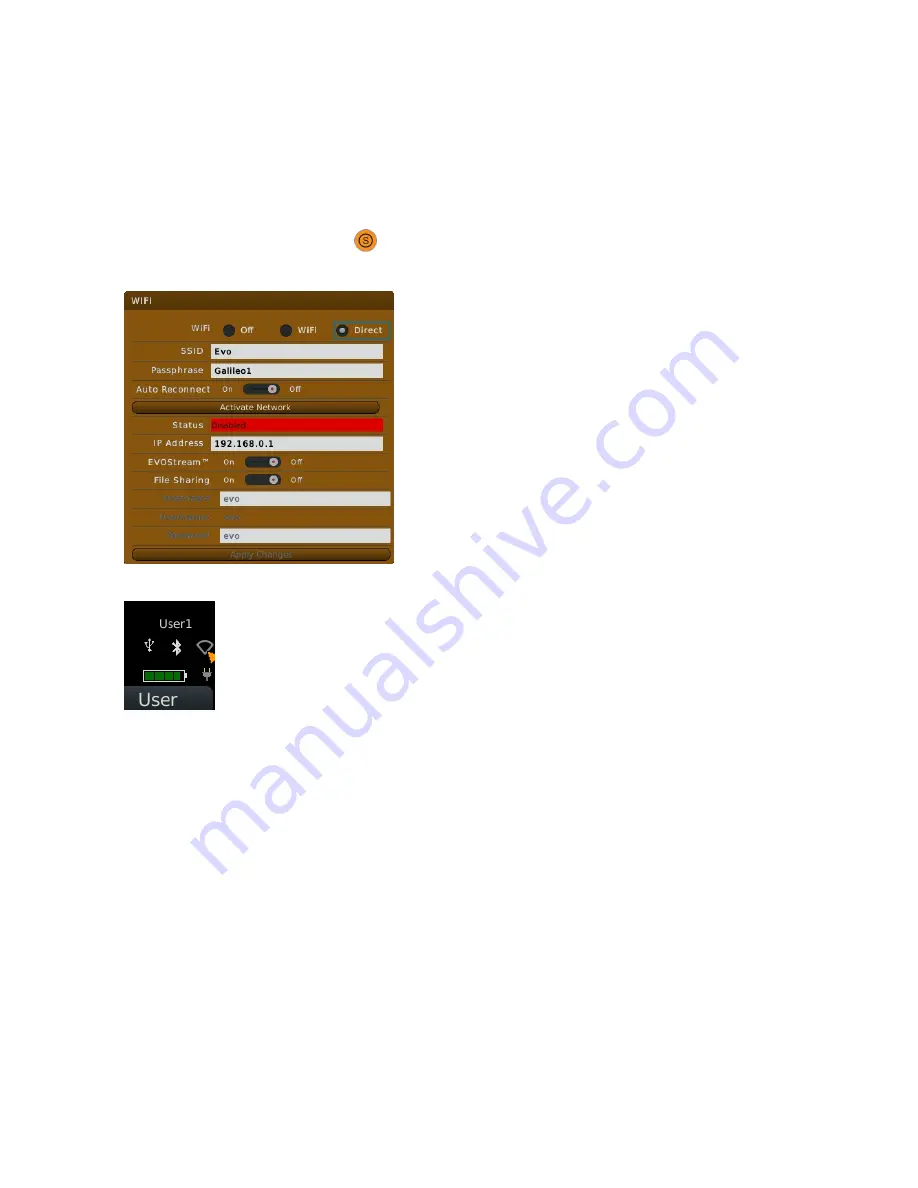
9: EVOStream - Sharing live Images
EVO User Manual
93
©2018 E.I. Medical Imaging
Connecting over WiFi Direct
1. Power on the EVO
2. Enable WiFi.
To access the WiFi settings: press:
, F2, F3 ( Super Button, Setup, WiFi)
The WiFi dialog will appear as shown below.
You can also click on the WiFi Icon in the status panel; just tap on the touch pad to launch the WiFi dialog
3. By default, WiFi is disabled; click ON to enable.
4. In the WiFi dialog, select the Direct radio button on the first line. This should auto-populate the SSDI with
EVO and the Passphrase Galileo1. These are default values that you may change if you want customize your
network (for example, if you don't want other people to connect to your EVO, you may want to select a dif-
ferent password, or if you have multiple EVOs, you may each give them a different SSID), but you don't
need to.
5. Click the Activate Network button. The status line should change to Connected.
6. Set Streaming to On to enable video streaming.
7. At this point your EVO is configured to stream over WiFi direct.






























