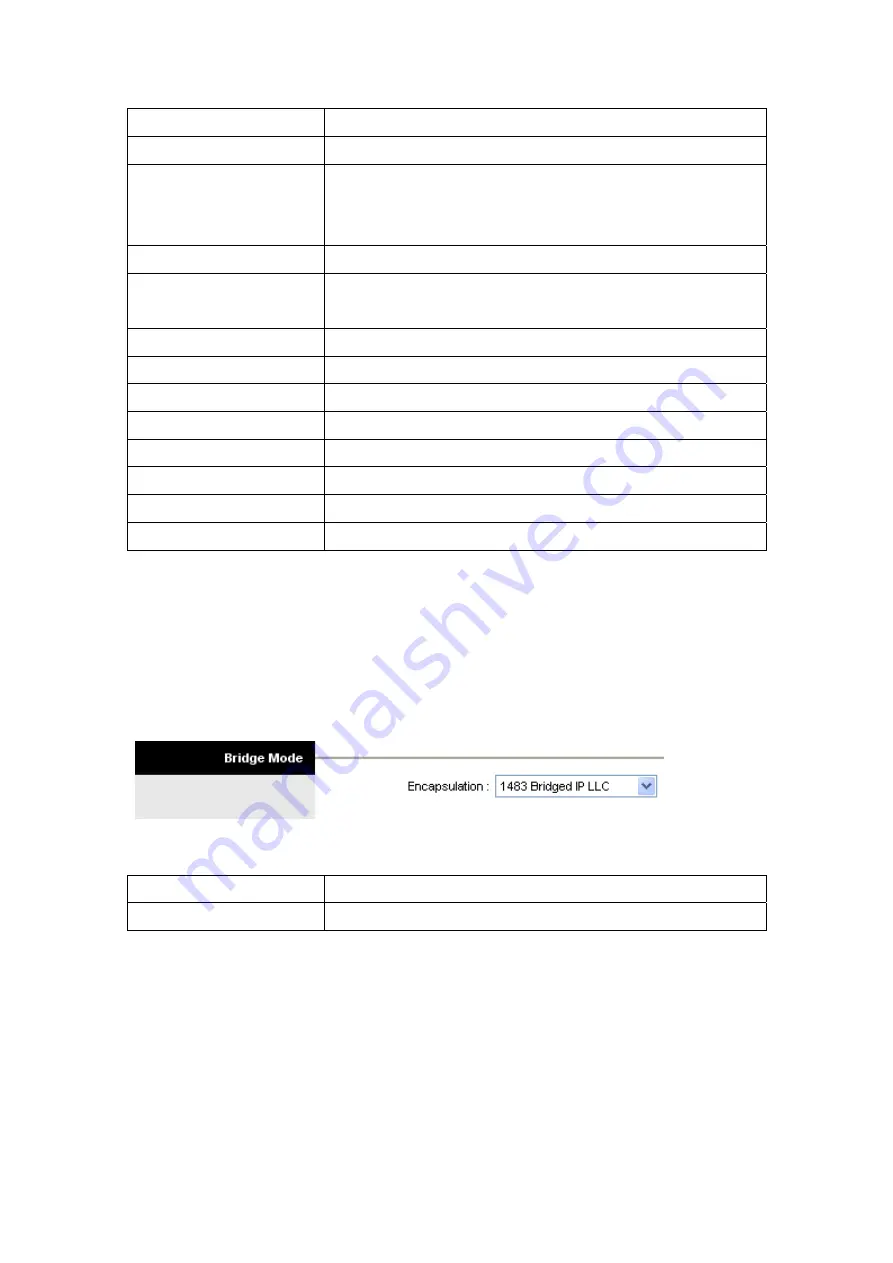
Encapsulation
Select your encapsulation type from the dropdown list.
Bridge interface
Select whether Bridge interface is activated or deactivated.
Connection Select
whether
your
connection is always on or if it connects on
demand. If on demand, specify how many minutes the connection may
be idle before it disconnects.
TCP MSS Option
Enter the TCP MSS you wish to use here.
Get IP Address
Choose whether the TC3162 EVM obtains the IP address statically or
dynamically.
Static IP Address
Enter the static IP address here. Only if you chose Static above.
IP Subnet Mask
Enter the IP subnet mask here. Only if you chose Static above.
Gateway
Enter the gateway here. Only if you chose Static above.
NAT
Select whether NAT is Enabled or Disabled.
Default Route
Select whether this PVC will be the default route for Internet data.
TCP MTU Option
Enter you TCP MTU bytes here. (Default is 0 bytes)
Dynamic Route
Select the RIP type and direction from the dropdown lists.
Multicast
Select the multicast protocol you wish to use from the dropdown list.
Your ISP should provide the above information. Note that you must enter the user name
exactly as your ISP assigned it. If the assigned name is in the form of user@domain where
domain identifies a service name, enter it exactly as given.
4.2.2.4 Bridge Mode
The following table describes the labels in this screen.
LABEL DESCRIPTION
Encapsulation
Select your encapsulation type from the dropdown list.
4.3 The LAN Screen
The LAN screen allows you to set up how your DSL-2120/2120W connects to your LAN.
When you are done making changes, click on SAVE to save your changes or CANCEL to reset
the fields to their original states.
Proprietary & Confidential
Page
26 of 86
Revision: V1.0
Apr. 23, 2008
















































