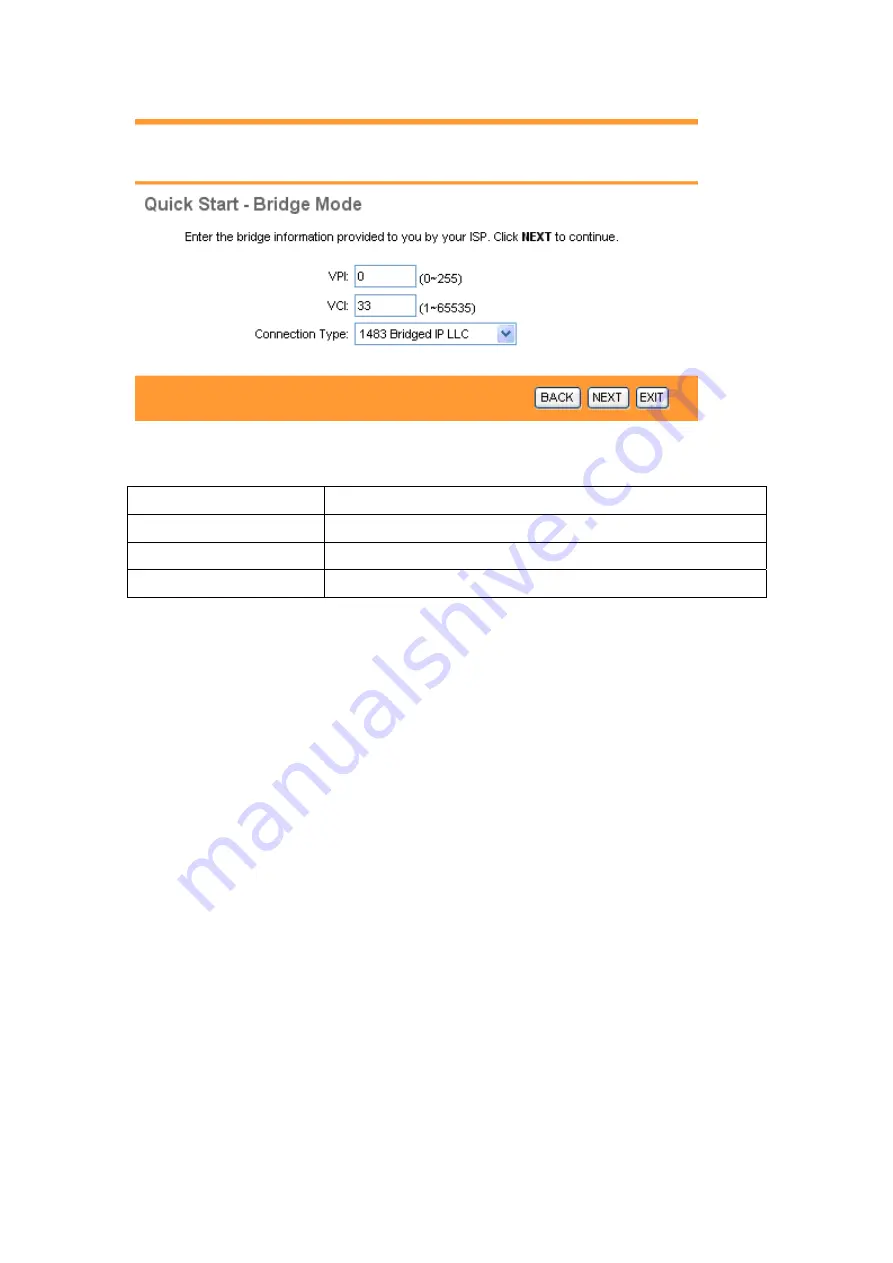
The following table describes the labels in this screen.
LABEL DESCRIPTION
VPI
Enter the VPI here. VPI can range from 0 to 255.
VCI
Enter the VCI here. VCI can range from 32 to 65535.
Connection Type
Select your connection type from the dropdown list.
Your ISP should provide the above information. Click on BACK to return to the previous
screen, on NEXT to continue, or on EXIT to exit the wizard without saving.
3.3.6 Multiplexing
Two conventions identify what protocols a virtual circuit (VC) is carrying. Be sure to use
the multiplexing method your ISP requires.
3.3.6.1 VC-based Multiplexing
In VC-based multiplexing, by prior mutual agreement, each protocol is assigned to a
specific virtual circuit. For example, VC1 carries IP, etc. VC-based multiplexing may be
dominant in environments where dynamic creation of large numbers of ATM VCs is fast and
economical.
3.3.6.2 LLC-based Multiplexing
In LLC-based multiplexing, one VC carries multiple protocols with protocol-identifying
information contained in each packet header. While this method requires extra bandwidth and
Proprietary & Confidential
Page
19 of 86
Revision: V1.0
Apr. 23, 2008






























